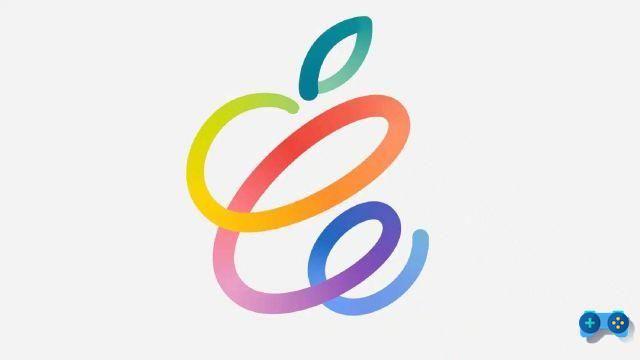How to disable the touchpad in a few steps. A simple guide for those who own a notebook or laptop and want to work only with the mouse.
What is the touchpad. The touchpad is a finger-sensitive input device located on the palm rest of the laptop. The touchpad simulates the left and right mouse buttons and is capable of replacing it.
If you have a notebook or laptop and want to activate or deactivate the touchpad on Windows 10, to use only the mouse, in this tutorial you will find out what are the commands that will help you do this.
All you have to do is keep reading, I'm sure by the time you've finished reading you'll have figured out how to disable the touchpad.
How to disable the touchpad

If you have Windows 10 disable the touchpad of the notebook is very simple. First of all make sure you have the mouse connected otherwise you will not be able to use your PC anymore.
Now that you have a way to move with the mouse, in Write here to search, type Device management. In other versions of Windows you can select directly Management devices from Panel control.
Once you have the window in front of you Device management, click twice with the mouse on the item Mouse and other pointing devices. Under this heading you will find the touchpad. Click on it with the right mouse button and in the pop-up menu select Disable device.
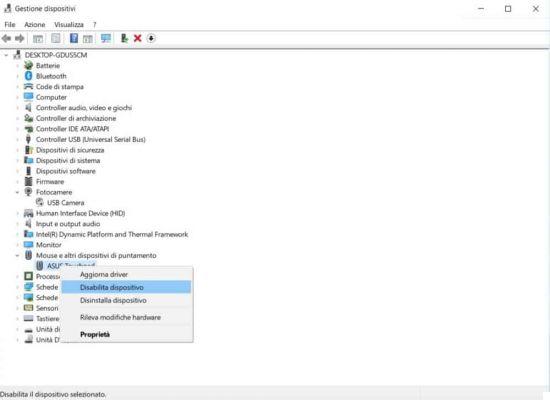
If you want to reactivate it in the future, just follow the steps described above and select from the pop-up menu Enable device.
With Windows 10 you can also disable the touchpad from Settings> Devices> Touchpad.
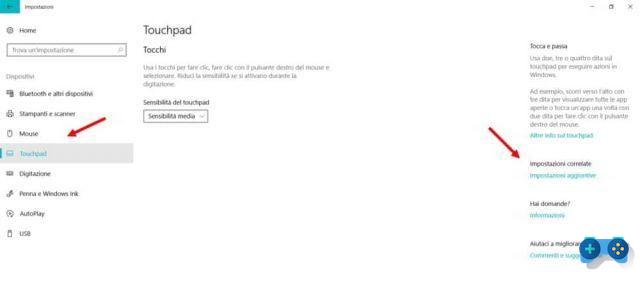
On the right column click on Additional settings, in the window that appears choose the tab Hardware and press pulsating Property.
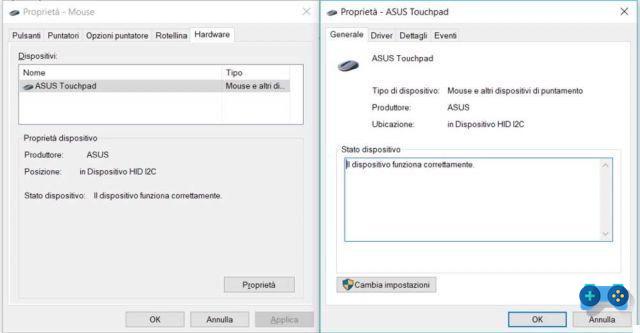
Then go to the tab driver and press pulsating Disable device. Press on OK to confirm.
Another solution to disable Windows 10 touchpad is from the clock icon. On some notebooks you can see the touchpad icon that you can enable or disable, on others, however, you have a key on the keyboard that allows you to enable or disable the touchpad. On Acer laptops, for example, the key combination is Fn + F7, on the Asus Fn + F9, while on Lenovo it is F5.
Asus Smart Gesture
If you own an Asus laptop there is a feature that can be activated by an icon located next to the Windows clock, called ASUS Smart Gesture which allows you to disable the touchpad.
By double clicking on the icon ASUS Smart Gesture, a window will open where you can, in the Mouse detection tab, check the item Disable the touchpad when connecting the mouse.
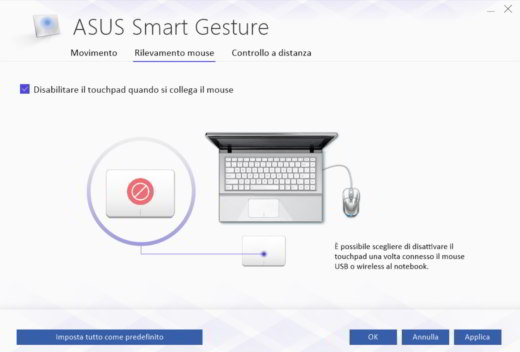
Click on Apply and then Ok.
How to disable the trackpad on Mac
The equivalent of the touchpad on Mac is the trackpad. If you want to find out how to disable the trackpad on Mac you have to click on the apple symbol at the top and then click on System preference to enter the settings of your Mac. Alternatively you can also reach the trackpad settings through the gear symbol in the app dock.
Da System preference click on Accessibilità and then on the next screen on Mouse e trackpad.
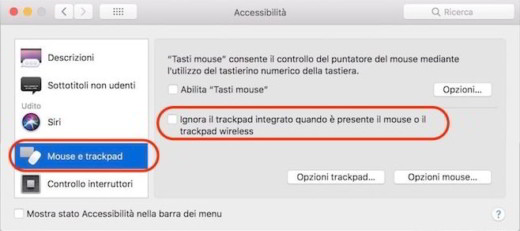
Check the item Ignore built-in trackpad when wireless mouse or trackpad is present to turn off the trackpad. Uncheck to enable trackpad on Mac.