Do you have many groups on WhatsApp and receive thousands of notifications per day? Do you want disable group notifications on WhatsApp for the many useless messages you receive? Have you also noticed that these involve a considerable consumption of the battery of your smartphone? Quiet the solution is there and it is easy to apply.
You may not know it but WhatsApp includes a number of functions that allow the mute a group on WhatsApp but also to temporarily disable notifications. Read on to find out how to disable group notifications on WhatsApp per Android e iPhone,
How to disable WhatsApp group notifications

To disable notifications of a WhatsApp group for Android
notifications from a particular group that annoy you in WhatsApp there is the possibility to silence them through the option Disable notifications.
After joining the group, stop on right menu (three dots) and choose Group info or click on the group name. In the screen that appears turn on the Disable notifications option clicking on it and choose how long you want to silence the group:
- 8 hours
- 1 weeks
- Senore
Then choose whether or not you want to show notifications by selecting or deselecting the item Show notification.
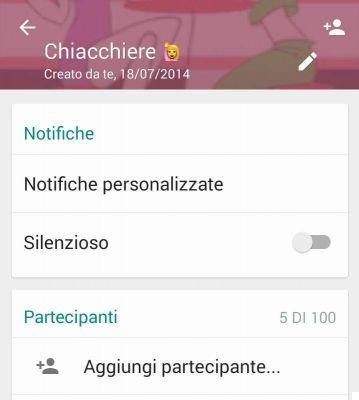
Greater customization of the group can be obtained by clicking on Personalized notifications.
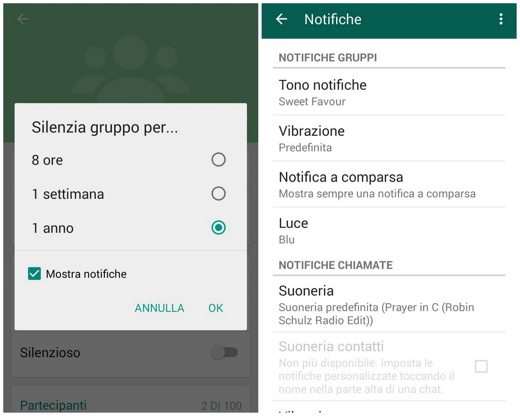
In the window that appears, put a flag a Use custom notifications and Message notifications you can choose the type of ringtone (silent or not) to be used for the group in question, the type of vibration, the pop-up notification and the Light (the color of the notification led).
To disable WhatsApp group notifications for Android
If you want to adopt the same Notification tones, Vibration, Pop-up notifications and Light options, common to all groups, you have to go to the Chat of WhatsApp, click on the button menu to choose the item Settings.
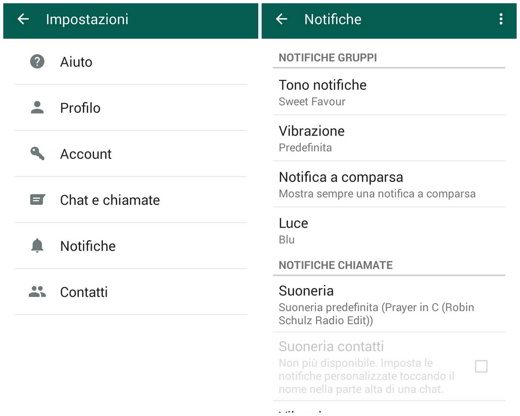
Go on, then Notifications, scroll to Group Notifications and choose the combination of options you prefer to make them valid for all groups you belong to.
To turn off notifications from a WhatsApp group for iPhone
As with Android, this is also possible on Apple devices silestart a group starting from the screen Chat di WhatsApp. After selecting the group name click on the button Disable notifications and choose whether to disable, as for Android, notifications for:
- 8 hours
- 1 weeks
- Always.
To completely disable the group message notifications select the item Alerts Personalized and optionally Notifications put on ON, disabling the lever Alerts. If, on the other hand, you want to silence the sounds and leave the notifications active, you have to click on New message and put the check, in the pop-up menu, on silent.

reactivate the sounds of a specific group, you have to click on the group, from the screen Chat, and press the button silent to choose the function Attiva Audio, from the pop-up menu.
To turn off WhatsApp group notifications for iPhone
To disable sounds and notifications from all groups, you need to go to Settings of WhatsApp and choose the voice Notifications. To turn off the sounds click on Group Message and select the option silent, from the pop-up menu. to turn off notifications below Notifications group tax to OFF the function Alerts.


























