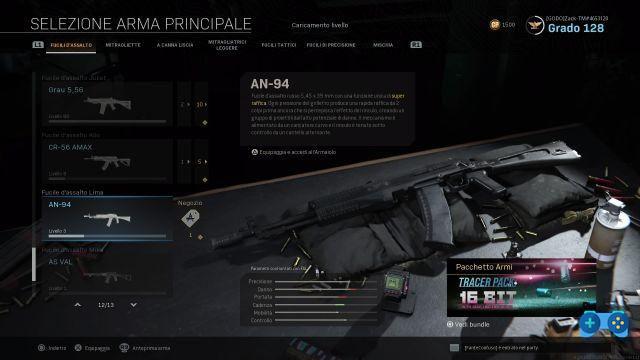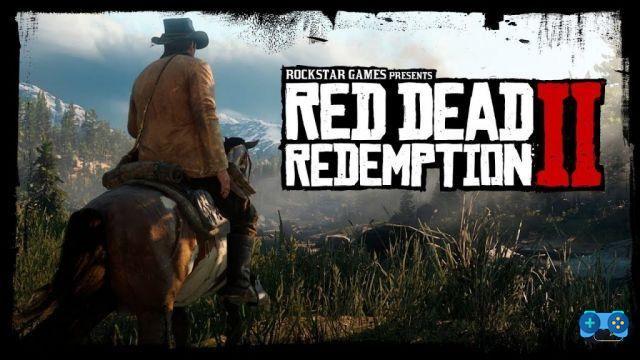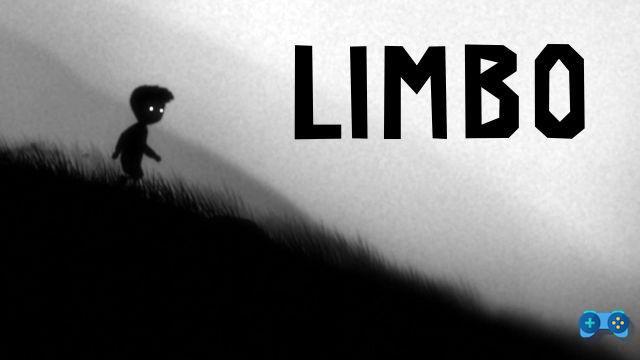A launch not exactly roses and flowers.
The new title of the famous series developed by Ubisoft, Ghost Recon Breakpoint (find our review at this link), is available on PlayStation 4, XBOX One and PC from 4th October. However, the launch was not exactly the rosiest, with several technical problems encountered by several players. The most "enigmatic" is probably the one linked to the audio sector in the PC version, which we stumbled upon and which we were able to solve only after having really tried everything. If you are faced with a total lack of sounds or you hear them only partially, we recommend that you try all the following solutions.
Warning: the options shown in the guide are related to the Windows 10 operating system.
Check the connections of your audio device
Although it is obvious, the first thing to do is to check that the cables of your speakers / headphones are correctly connected to the relative audio inputs. If you can still hear sounds in other games and listen to music, everything is connected right.
Check and repair game files
During the installation, there may have been some error that has ruined some files. However, Uplay does allow you to repair corrupted game data, but first you need to take several steps to get it to verify and re-download exactly the audio files.
First, go to the game installation folder on your hard disk, contained in Ubisoft Game Launcher -> games -> Ghost Recon Breakpoint. At this point, locate the folder called sounddata and delete it.
Now open Uplay, select Ghost Recon Breakpoint in your library, click on Properties and then on Verify file. The client will begin to check all the game files and, at the end, will go to re-download the entire folder deleted just before.
Turn off spatial audio
If the game files option does not solve your problem, the solution is almost certainly to be found in the audio settings. First make sure, by right-clicking on the audio icon at the bottom right of the Windows taskbar, that you have the spatial audio set to Off. Even the Windows Sonic for headphones alone could create problems.
Check the audio output channel
Apparently, currently Ghost Recon Breakpoint does not yet have support for 5.1 and 7.1 audio configurations or, in any case, it still has some problems in their management. The solution, in our case, was to change the audio output channel to stereo. To do this, right-click on the audio icon at the bottom right of the Windows taskbar, then Open audio settings.
In the menu that opens, scroll down to the Audio Control Panel item and click on it. At this point, select the default audio device and then click on the Configure option at the bottom left. So make sure that the default audio channel is Stereo and not another one.
Reinstall the game
If none of the above fixes your sound issues (but we're pretty sure one will work), you just have to try reinstalling the entire game, hoping this will fix things and allow you to enjoy the latest creature. of the Ghost Recon series by Ubisoft. In any case, we are confident that our short guide will prove useful to anyone who runs into this problem.