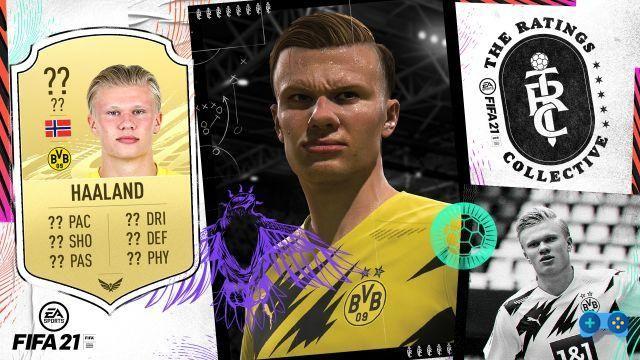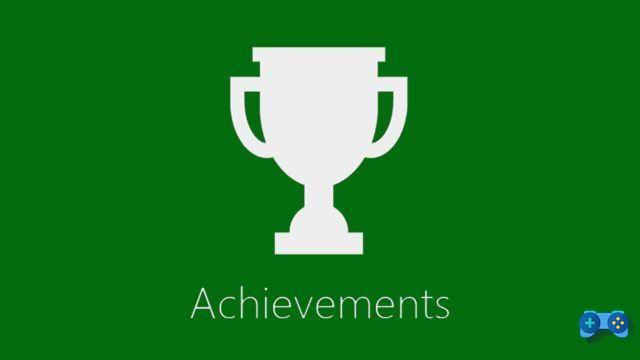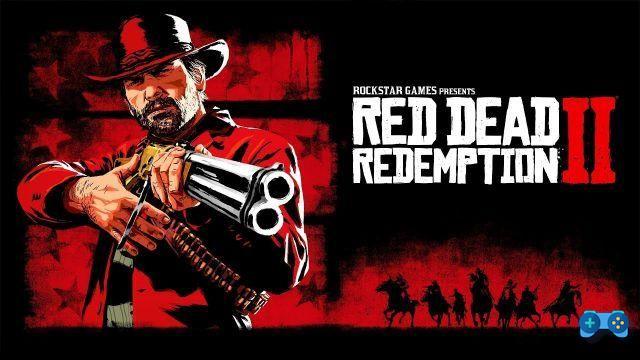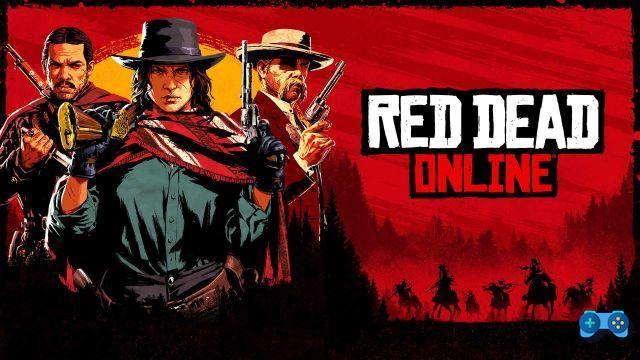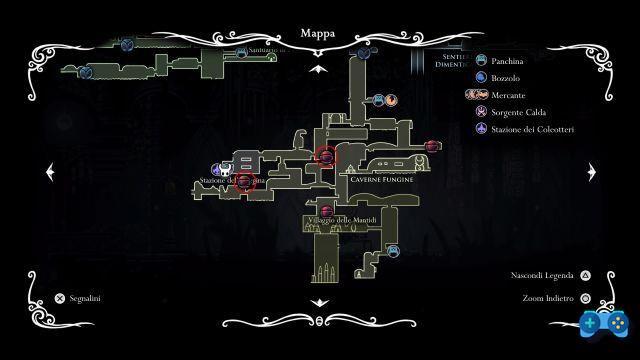If you've already tried to fix the FIFA 23 Secure Boot error on Windows 11 without too much success, fear not: you're not alone. After a few tries and different platforms used, however, we could be close to a solution that works for everyone.
The problem, at least in part, does not seem to concern the anti-cheat directly, but what prevents it from working on Windows 11 due to a failure to identify the Secure Boot.
Even on correctly configured machines with Secure Boot active, in fact, the problem continued to persist.
To solve the problem, it was necessary to activate an option in the BIOS, so let's arm ourselves with patience and try to figure out how to go about it!
First of all, let's try to understand if Secure Boot is active. If you already know about it, you can skip this step. If you want to find out, however, simply use the Windows 11 search and write System Information. In the window that will open, about halfway up in the right column, you will find "Secure Boot Status".
If it is active, go further, otherwise an additional step will be required: from the System Settings, select the System item in the left column and from here Advanced Startup, by clicking on the "Restart now" button.
On the blue screen after the restart, press Troubleshoot, then Advanced options and finally UEFI Firmware Settings. Once started, the instructions will differ depending on the motherboard manufacturer. For AsRock, MSI and Asus, for example, the "Secure Boot" options are present in the "Security" subsection, while on the Gigabyte platform it is necessary to navigate to "Boot". Clearly it is possible that there is relative variability even within the portfolio of individual producers: in this sense, we cannot guarantee the absolute universality of this itinerary.
If Secure Boot cannot be activated, two aspects need to be verified: the first concerns the generation of the Secure Keys. On most motherboards this can be done from the same section of Secure Boot, simply by looking for the item "Install default secure boot keys" (verified on AsRock) or "Install default PK" (Asus). On MSI, it is likely to be found in the context of the Secure Boot options, answering to the entry "Enroll factory default keys". On other systems, you need to tick "Factory Key Provision". In any case, the options refer to each other quite clearly, so you won't struggle to find them.
The second aspect that could prevent the activation of Secure Boot is the presence of the Compatibility Support Module, or CSM. This is a module that allows support for older BIOS environments than the current UEFI firmware. Basically, a sort of BIOS emulator that allows support for older non-UEFI compatible operating systems. But be careful: if you have storage units bootable with CSM, by deactivating this option it is possible that they become inaccessible, therefore it will be necessary to format them losing the data inside them. For this reason, it is highly recommended that you perform this step only if absolutely necessary and on a fresh installation of Windows 11 or after an appropriate backup of your data.
Now, after a nice restart, you should no longer have problems playing the new edition of the EA football game. In this regard, if you want to know more about the quality and gameplay of this version, we suggest you take a look at our FIFA 23 review.