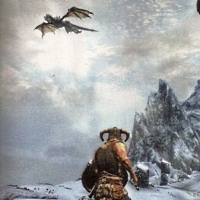It is possible to connect the Dualense di PlayStation 5 on PC? The answer is yes. But how do you set up the DualSense controller for Steam? Just like the DualShock 4 pad, you can easily connect Sony's latest controller to a personal computer to play. For this setup, we will explain how to connect the PS5 controller to a PC via Steam.
How to use PS5 DualSense controller on PC
DualSense connection via cable
This part of the setup is a breeze. To connect the controller to your PC via USB, you'll need a USB-C to USB-A cable (or a USB-C to USB-C cable if you have a Type-C port on your PC).
Bluetooth connection
To use DualSense via Bluetooth connection, you need a USB Bluetooth adapter (or motherboard with integrated Bluetooth). To connect, open the Bluetooth menu and select other devices in Windows by pressing the Windows key and typing “Bluetooth”. Then click “Add Bluetooth or other device”. The PC will start searching for available devices.
On the DualSense, press and hold the PlayStation logo button and the Share button (the small one to the left of the touchpad) until the LEDs around the touchpad begin to flash rapidly. Within a few seconds, “Wireless Controller” should appear in the list of Bluetooth devices to connect to. Just click on it to complete the pairing.
If you need a Bluetooth adapter, you can buy one on Amazon for less than 10 euros.
DualSense will now be accessible in Windows with its DirectInput driver, which some games will recognize and allow you to re-map controls. But many PC games today are built around Microsoft's new XInput driver for Xbox controllers, so the DualSense will be pretty limited without any help. This is where Steam comes in.
Steam added initial support for DualSense in the beta client released on November 12th. Using the beta client is by far the easiest way to get DualSense to work on PC, even if you want to use it in non-Steam games. To switch to the Steam beta client, go to the Steam menu> Settings> Accounts> and click "Change" under "Beta Participation" to activate the beta client. You will need to update and restart Steam to download the latest version.
Now let's get the controller working. To get started, connect the DualSense to your PC via cable or Bluetooth as described above. Once connected, open Steam and launch the Big Picture mode. You should see the DualSense now recognized and listed as a PlayStation 5 controller. Steam will automatically configure key combinations to mimic the layout of an Xbox controller; the triangle button is Y, the square button is X, etc.
You can choose "Calibra"To change the sensitivity of the joystick and"Pref Renze”To name the controller, enable / disable vibration and configure the color and brightness of the LED strip around the touchpad.
An important tip: make sure PlayStation configuration support is selected if you want to customize the DualSense controller layout or gyro controls. Reminder: The Controller Configurator is only available via Steam Big Picture Mode.