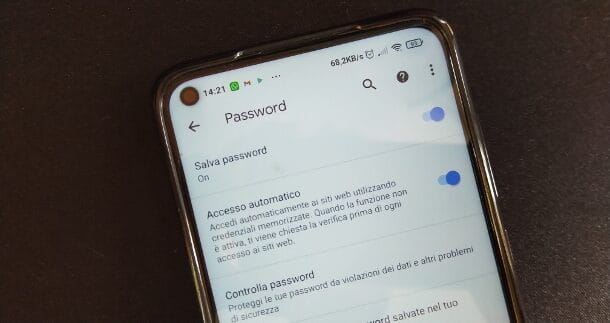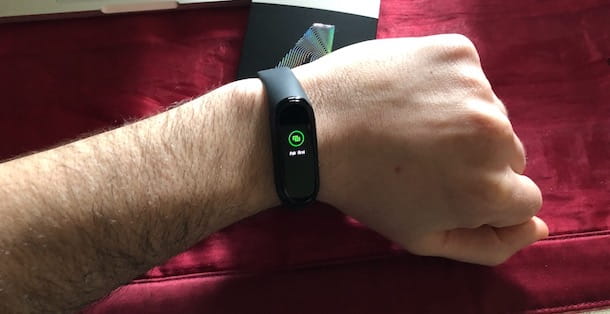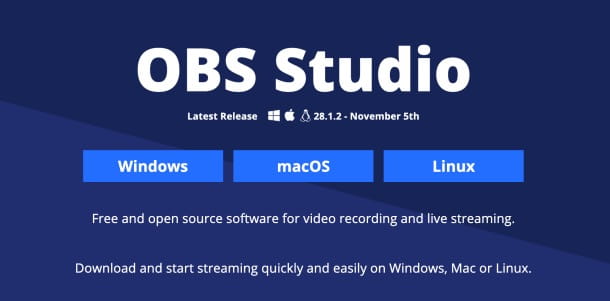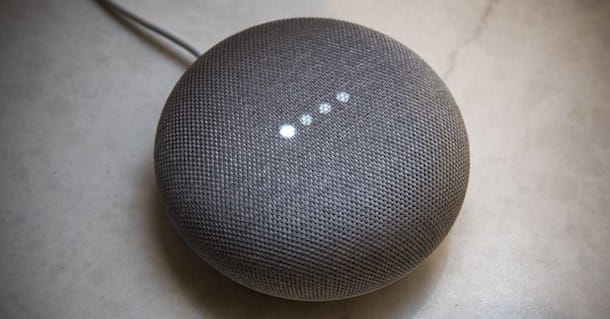After having seen what iCloud is, we continue our articles dedicated to those who are now approaching the Apple world by explaining what the Apple ID is, a name you have certainly had to deal with if you own any device of the Apple.
What is the Apple ID for?
Apple ID is an account (in other words, a name and password) that allows you to authenticate yourself in various Apple services such as the App Store, iTunes Store, iCloud, iMessage, Apple Online Store, FaceTime and more using an existing email address of any provider and a password.
Creating an Apple ID is mandatory when activating a new Apple device such as an iPhone or iPad, and if you already own one of these devices, you probably already have an Apple ID. From iPhone and iPad you can view your ID by going to Settings. In the latest versions of iOS, tapping on your name displays the email address associated with your Apple ID: the email address shown in this section is your Apple ID.
When do you use Apple ID?
Every time we set up a new device, purchase an item or take advantage of an Apple service, we will be asked to sign in with our Apple ID and its password. Once logged in, you can take advantage of the service and take advantage of all the personal information in your account.
How many Apple IDs do I need?
Only one is needed. We can use a single Apple ID every time we log in, so that all our Apple services and devices work “in sync” and access personal content from all the various devices that are thus associated with a single account.
How do you create an Apple ID?
Apple ID creation usually occurs when you activate a new device such as an iPhone or iPad. On Mac it is not mandatory to have an Apple ID but by entering our ID also on macOS we will have the possibility to take advantage of various synchronization services offered by Apple. It is possible to create an Apple ID from a Mac or PC also from the web by going to this address with a browser and choosing the item "Create your Apple ID".
To create an ID you must indicate: name, surname, country of residence, date of birth, provide an email and indicate three questions and related security answers (the questions will be used to verify our identity or reset the password in case we forget it ).
What if I can't remember my Apple ID password?
If we forget the Apple ID password, it is possible to visit a specific Apple web page and, following the on-screen instructions, reset it. By indicating the email associated with the account, a few questions will be asked to verify that we are the account owners. If you don't answer the questions correctly and go through the verification procedures, there's no other way to recover your Apple ID.
How do I find my Apple ID if I forgot it?
If we remember the password of our account but not the Apple ID (in other words the email associated with the account), also in this case it is possible to take advantage of an Apple support web page. You must indicate your name, surname, email address and follow the instructions here step by step.
Can I share an Apple ID with someone else?
You should not share your Apple ID with others as it provides access to personal information such as contacts, photos, device backups and more. If we share our Apple ID, the person we give it to will have access to all of our personal content, and it won't be clear who owns the account.
How can I protect my Apple ID?
Security and privacy are essential to protect your account and for this Apple offers various ways to protect your Apple ID and our privacy, such as forcing the use of strong passwords, two-factor authentication and more.
Use a strong password for your Apple ID
Apple requires you to use strong passwords for your Apple ID. Your password must be eight or more characters and include uppercase, lowercase, and at least one number. Apple recommends adding other types of characters and punctuation marks to make your password even more secure. There are also additional rules for passwords to make sure they aren't easy to guess.
What are the security questions associated with my Apple ID for?
Security questions are nothing more than a secondary method of identifying ourselves online or when we contact Apple Support. They are designed so that the user can easily remember them, but that others cannot guess them. When we use them in conjunction with other identifying information, these questions help Apple verify that you are the person requesting access to your account.
Protect your account with two-factor authentication
When we enter our Apple ID and password for the first time on a new device, we will be asked to verify our identity with a six-digit verification code. This code is automatically displayed on other devices in our possession, or is sent to a phone number indicated as secure. To access the account on the new device, just enter the code. It is important never to share your password or verification code with anyone else.
If we use iPhones with iOS 11.3 or later, it may not be necessary to enter a verification code. In some cases, the registered phone number can be automatically verified in the background of your iPhone. However, our account remains protected by two-factor authentication and we have one less operation to do.
What devices is two-factor authentication available on?
Two-factor authentication is built right into iOS, macOS, tvOS, watchOS, and Apple's websites. It's available to iCloud and iTunes users with at least one device running the latest version of iOS or macOS.
Two-factor authentication is the default security method of some new Apple IDs created on iOS 10.3 or later and macOS 10.12.4 or later. If we don't have devices that can be upgraded to iOS 9 or later or OS X El Capitan or later, you can set up for your Apple ID with a different mechanism referred to as "two-step verification."
How to be sure of the security of a site that requires Apple ID
All web pages where you can view or change your Apple ID use the SSL (Secure Sockets Layer) protocol to protect your privacy. In Safari, you have to search the lock icon in your browser when we log into the account on our account page to make sure that the session is fully encrypted and secure.
How can I protect my account?
To obtain good online protection, companies that use internet services must adopt adequate procedures and users must behave in an aware way. Here are some tips to follow to ensure maximum security when using your Apple ID and other online accounts.
Password tips:
- Always use a secure password (long and complex, not easy to guess)
- Never use your Apple ID password with other online accounts.
- Change your password regularly and avoid setting passwords that you have already used.
- Choose security questions and answers that no one else can guess. The answers may not even make sense, the important thing is to remember them. For example, if the question is "What's your favorite color?", the answer might be "Mozart."
Account related tips:
- If we stop using an email address or phone number associated with your Apple ID, make sure to update your Apple ID with the new information as soon as possible.
- To add an extra layer of security to your account and eliminate the need for security questions, set up two-factor authentication for your Apple ID.
- Avoid phishing. Don't click on links in suspicious email or text messages, and never provide personal information on websites that you aren't sure are genuine. At this address our article on how to identify phishing attempts.
- Do not share your Apple ID with anyone, not even a member of your family.
- When we use a public computer, we always log out at the end of the session to prevent other users from accessing our account.
- NEVER share your password, security questions, verification codes, recovery key, or any other account security information with anyone. Apple never asks for this information. If Apple Support needs to verify your identity, they may ask you to generate a temporary Support PIN. This information is only asked over the phone after the user has contacted Apple Support for assistance.
How to view the list of devices associated with your Apple ID to see where we are logged in?
Removing a device from the list shown in the Apple ID section on the web
If we have lost a device, we can use the Find My iPhone function to locate it and attempt actions that can help find it and secure the data. If we are no longer using the device or if we do not recognize it, we can decide to remove it from the list.
If we have two-factor authentication set up for our Apple ID, removing a device ensures that it can no longer display verification codes and has no access to iCloud and other Apple services, including Find My iPhone, until you we'll log back in with two-factor authentication. The device will not reappear in the list unless we log in again.
On Soultricks.com you will find hundreds of tutorials on iPhone, iPad, Mac and Web: start from this page to discover them all.

A designer from Los Angeles wants to go much further and offers modified AirPods, with the earphones studded with 1000 small diamonds, a white gold coating and a marble stand for placing and recharging them.
The modified Airpods are part of Ian DeLucca's “new materialism” series which, according to him, combines the encounter between art and commerce. 25 Airpods will be modified, made with diamonds with VVS1 clarity grade, those used for unique and fine jewelry. Each pair of white gold earphones will bear the creation date and edition number.







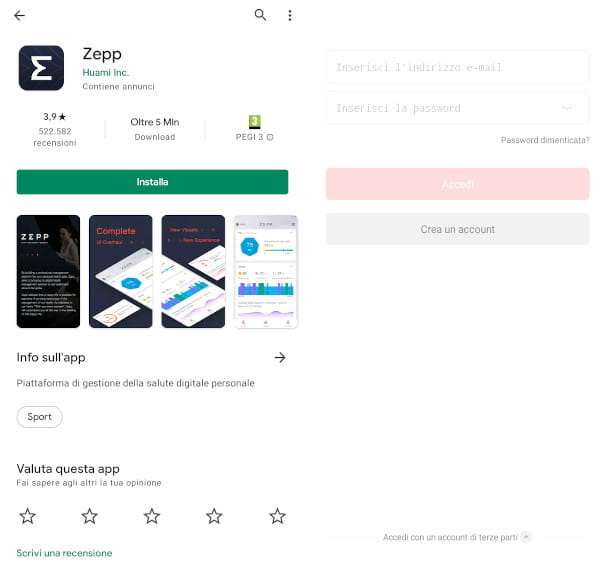


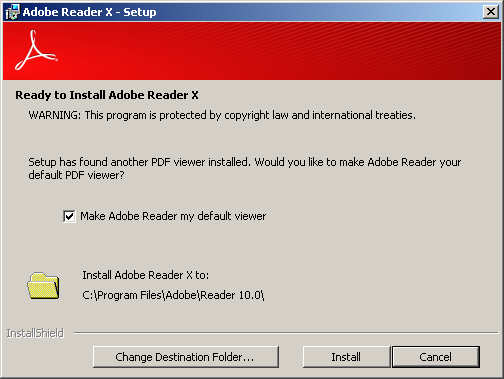



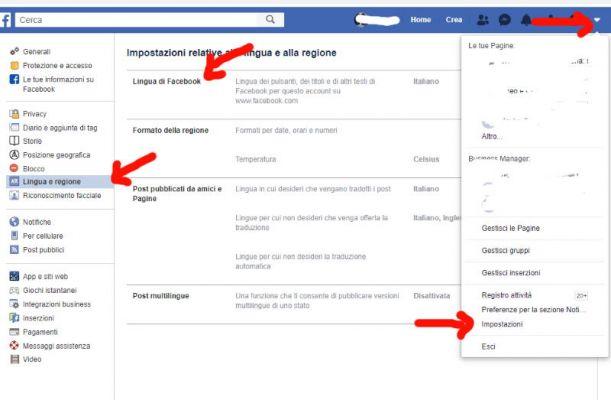
![[Solved] Android App Won't Open Problem](/images/posts/a150cb8db0eb50df4b79257485e3c04c-0.jpg)