After reading my guide dedicated to the best fitness trackers and hearing good things about them from all your friends, you too have decided to buy the We Band, the now famous Xiaomi Smart bracelet. However, being your first experience with this type of accessory, you are not sure how to proceed to configure it and, for this reason, you would like my help again. That's the way it is, am I right? Then let me tell you that today is your lucky day!
Courage: make yourself comfortable, put on your Mi Band and, smartphone in hand, dedicate yourself to reading the next paragraphs. I assure you that by carefully following the instructions I am about to give you and trying to put them into practice, you will be able to configure the Xiaomi smartband without encountering any problems. Having said that, all I have to do is wish you a good read and good luck for everything!
Index
- Initial configuration
- How to connect Mi Band to phone
- How to configure Mi Band 4 in Italian
- How to configure Mi Band screen
- How to set up Mi Band notifications
- Come configurare Mi Band Tools
Initial configuration
If your intention is to do the initial setup of a new one We Band, you must know that the procedure is simple and fast. All you need to do is download the Mi Fit application for Android or iOS on your smartphone and connect it to the Xiaomi smartband. To explain how Mi Band setup, I will take a Mi Band 4 as a reference which, at the time of writing this guide, is the latest model available on the market.
How to connect Mi Band to phone
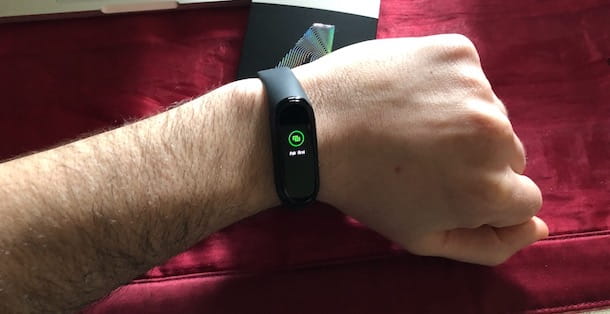
After downloading the app We Fit on your smartphone, start the latter and, if you already have a Mi Fit account, enter the data in the fields Enter your email address e Enter your password and press pulsating Log in, to login.
If, on the other hand, you don't have an account yet, choose the option Create an account, tap on the item Select country/region, to indicate your country of residence (eg. Italy), specify yours email address in the appropriate field and create a password (at least 8 characters) to be used to access Mi Fit, by entering it in the field Enter your password.
Regardless of the mode chosen to access Mi Fit, on the screen Profile enter the required data in the fields Nickname, Gender, Birthday, Height, Weight : e Activity goal and press pulsating Done.
Now, for connect Mi Band to Android, fai tap sull'opzione Bracelet visible on the screen Select the devices to pair, tap on the item Accept, to allow the device to collect information about your activity, heart rate and sleep and, when the screen appears Research in progress, bring the Mi Band close to your smartphone, making sure that Bluetooth is active on the latter.
Also, if the smartband screen is not active, tap the touch button present at the bottom of the screen itself, to turn it on. The procedure is also identical for connect Mi Band to iPhone.
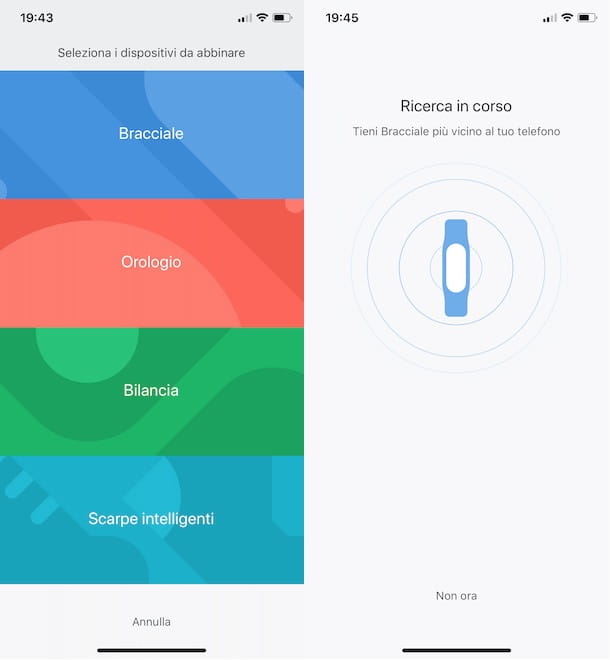
If, on the other hand, you had already carried out the first configuration of the Mi Fit app and you do not see the screen in question, all you have to do is access the section Training, press the button +, at the top right, and choose the item Bracelet. Alternatively, tap the option Profile visible in the menu located at the bottom and select the items Add device e Bracelet.
As soon as your phone detects the Mi Band, you will see the writing on the screen of the two devices Confirmation on the bracelet e Pair the phone?. Premium, quindi, sul pulsating ✓, to complete the connection, and you're done.

If all went well, you should see the message Paired successfully on the screen of the Mi Band, indicating that the latter is connected to the phone and ready to use.
How to configure Mi Band in Italian
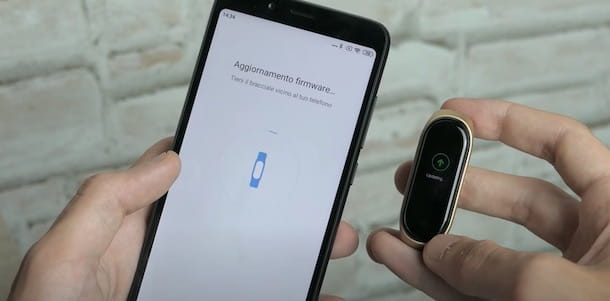
If you are wondering how to configure the Mi Band in Italian, you should know that all you have to do is update the firmware of your device and that the procedure is completely automatic. Indeed, once the first configuration of your smartband has been completed, the software update will start which also provides for the complete translation of its menus into Italian.
If not, you can check for new updates using the Mi Fit app on your smartphone. To do this, launch the app in question, select the item Profile, fai tap sull'opzione I Smart Band (or on the name that you have associated with the Mi Band) and, in the new screen that appears, press on the item Check the updates.
How to configure Mi Band screen
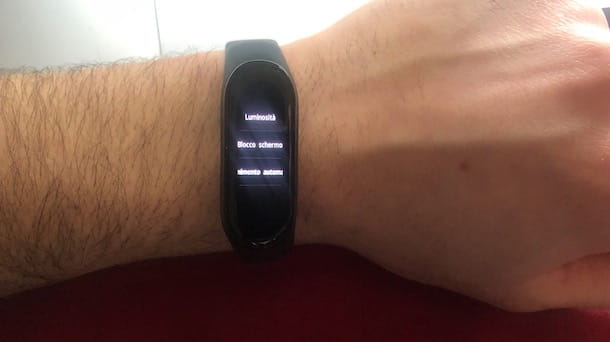
Once you have completed the first configuration of your Mi Band, you are ready to customize it as you see fit. First, I advise you to access the section relating to the screen of the smartband, in order to configure its brightness, set the display lock, choose the watchface (the screen visible in the dial) you prefer and much more.
To access the settings relating to the screen of your Mi Band, take the smartphone with which it is associated, launch the Mi Fit app, select the option Profile and, in the new screen that appears, tap on the item We Band (or the name you have associated with the device).
Now, if your intention is to activate the function that allows automatic activation of the Mi Band screen when you raise your wrist, press on the item Lift your wrist to view information (for two consecutive times) and choose the option All day.
Alternatively, you can select the item Scheduled, which allows you to activate this feature in a predefined time slot (to be set using the options Start time e End time). From the same screen you can also set the response speed of the display, choosing one of the available items among Normal e Sensitive.
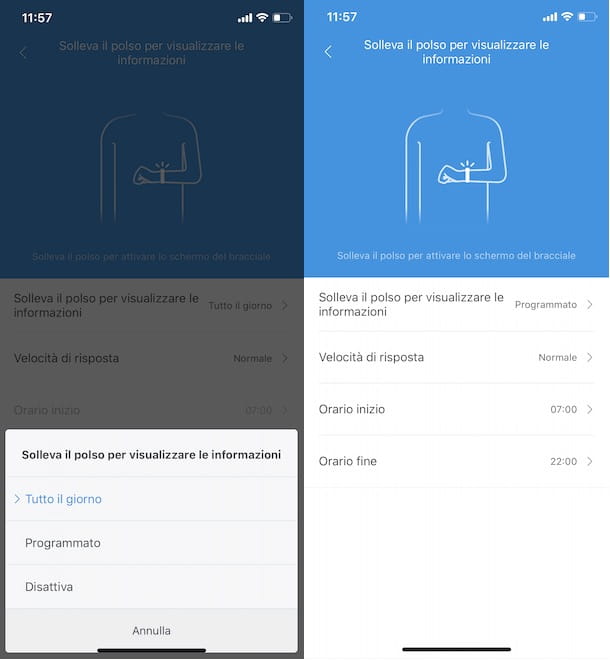
Instead, by accessing the section Display settings of the Mi Fit app you can change the order of the elements visible in the main menu of the Mi Band. For example, if you swipe down on the smartband display you want to view the voice first Training, hold your finger on the icon three dashes related to the option Training, drag it to the first position (immediately after the entry Bracelet display) and tap the button Save, top right.
How do you say? Do you want to change the brightness of the screen or set the display lock? If so, you need to access the section Display directly from the Mi Band. To do this, activate the screen of the Xiaomi Smart bracelet, swipe down from the top of the display and press on the item Other. Now, scroll down the menu, select the item Settings and touch the option of your interest.
- Brightness: by pressing on the buttons + e - allows you to increase and decrease the brightness of the display.
- Screen lock: by moving the lever from Off ad Active e premendo sul pulsating ✓, allows you to activate the display lock. By doing so, after activating the Mi Band screen, you need to swipe up from the bottom to unlock it and access the various features.
- Automatic switch off: is the option that allows you to choose after how long (6, 7, 8, 9 o 10 seconds) the screen of the Mi Band must be turned off after being activated. Alternatively, you can choose the option default which turns off the display automatically after 4 seconds.
Speaking of screen brightness, I point out that by accessing the section Night mode of the Mi Fit app installed on your smartphone, you can activate the mode in question, which automatically reduces the brightness of the Mi Band screen at certain times.
Finally, if your intention is to change the virtual dial of your smartband, you can act both from the Mi Band settings and from the Mi Fit app. In the first case, access the section Other, scegli l'opzione Display, scroll from the bottom to the top and choose the Watchface What do you prefer.
To view the complete list of available watchfaces, launch the Mi Fit app, select the option Profile, tap on the item I Smart Band e fai tap sull'opzione Bracelet display settings. In the new screen that appears, press on Watchface of your interest and tap the button Sync your watch face, to automatically add it to the Mi Band.
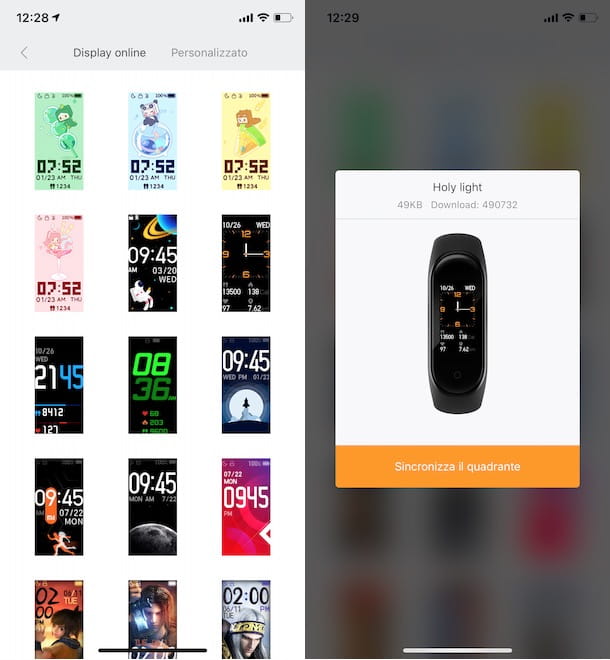
Then select the colore of your interest (it is used for the text on the display, such as the time, date and number of steps) and press the button Sync your watch face, to update your Mi Band with the new watchface.
How to set up Mi Band notifications
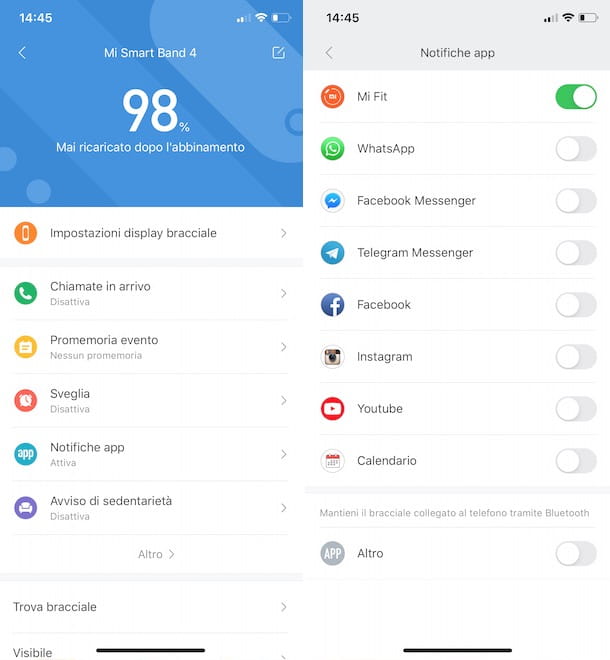
If, on the other hand, you want to activate notifications relating to incoming calls, tap on the item Incoming calls, move the toggle next to the option Incoming call alerts da OFF a ON and, if you also want to view the phone number (or the name of the person who is calling you if they are in your contacts), make sure the function is activated View contact information. Also, moving the lever next to the item Delay alerts da OFF a ON, you can also set a delay for the notification (eg. Vibrate 3 seconds after the first ring).
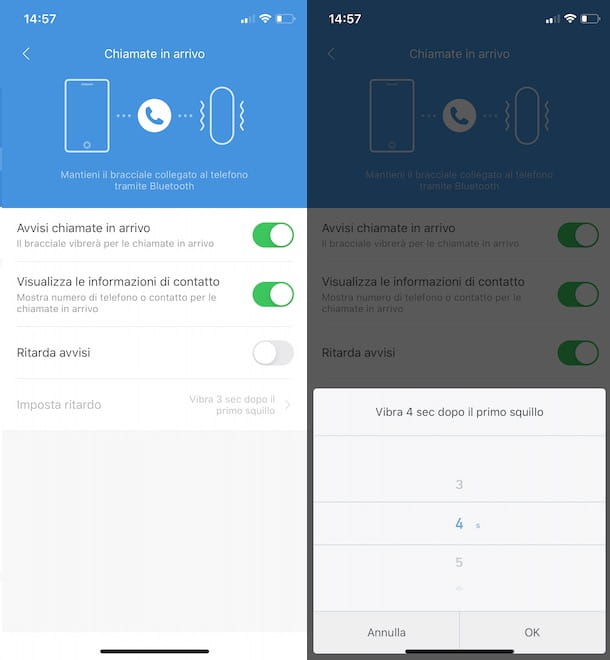
Finally, I point out that you can also activate notifications for text messages, emails received and for achieving the goals set in the Mi Fit app. To do this, press on the item Other and, in the new screen that appears, move the lever relating to the options SMS, Email e Objectives achieved da OFF a ON.
How do you say? Would you like more customization for notifications, like the ability to ignore some? If so, you can consider the app Notify & Fitness for Mi Band, available only for Android devices, which offers numerous features, including customization of notifications and support for emojis (which are not natively visible on the Mi Band). To learn more about the subject, I leave you to my guide dedicated to apps for Mi Band.
Come configurare Mi Band Tools
Are you looking for a way to configure Mi Band Tools? Then I advise you Mi Band Tools: it is a paid application (3,69 euros) for Android devices that allows you to customize the notification system and the heart rate monitor of the Mi Band. In addition to the possibility of adjusting notifications relating to incoming calls and supported applications, it offers an intelligent wake-up function, useful for a "softer" awakening, and a call mode Nap which tracks sleep during short rests, with the Mi Band starting to vibrate when it deems that the rest has lasted long enough.
All you need to do to configure Mi Band Tools, is to start the app in question on your smartphone and, holding the Mi Band near the phone, follow the instructions shown on the screen to pair the two devices.
Once this is done, press the ☰ button, top left, and locate the section of your interest: Notifications to manage application notifications (Applications), contacts (Contacts) and to activate and manage alarms (Alarm clocks); Actions to activate snooze mode (Take a nap) is Test to set daily goals, manage inactivity alerts and activate/deactivate the vibration of the Mi Band for specific notifications.


























