You've finally bought one smartphone of new generation but, since you are not at all familiar with the technology, you do not know how to perform even some of the most basic operations. For example, you are wondering if even on smartphones there is the possibility, like on the computer, of adding customized icons to the desktop, or rather, to the main screen. Well, if this is one of your doubts, don't worry: I'm here ready to shed some light on the matter.
If you wonder how to put icons on mobile phone, you will be happy to know that these are really simple operations to put into practice: in this regard, in the course of this tutorial of mine, I will show you step by step how to do it by installing the apps from the Android Play Store or from the App iOS Store. In addition, I will explain how to quickly and easily add website icons to the home screen of your device, using the appropriate browser function Google Chrome your android e Safari your iOS.
Having said that, if you are now curious to know more and are impatient to get started, sit back comfortably and take just a few minutes of free time. Read carefully the indications that I am about to give you and put them into practice, to succeed in the intent you have set for yourself. At this point, there's nothing left for me to do but wish you a good read and have fun!
Index
How to put app icons on mobile
Android
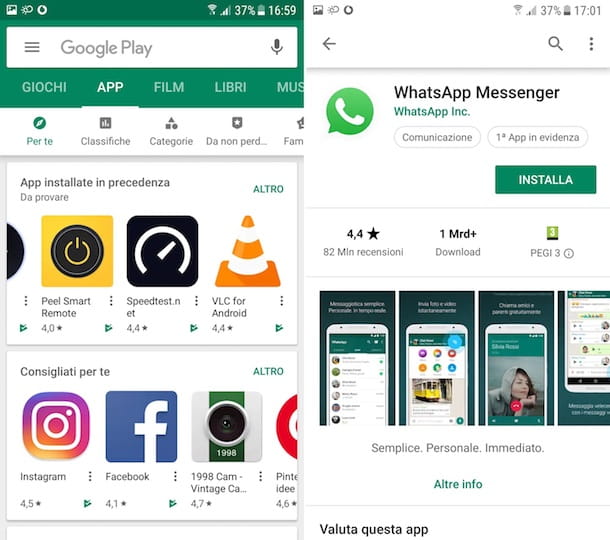
Put app icons on Android it's really simple, as all you need to do is locate via the Play Store, the Google virtual store, the app of your interest, in order to download it and, in doing so, automatically add (at the end of the download and installation) its icon to the home screen and/or drawer of your device.
In case you don't know, the home screen is what you see every time you unlock your phone, with icons of the apps you use most and widgets, such as the Google search bar. The drawer, on the other hand, on some devices is separate from the home screen and is the "drawer" where the icons of all the apps installed on the device are housed.
That said, to get started, launch the Play Store of Android, by pressing on his colored triangle icon located on the home screen and/or drawer of your device. Now, refer to the section App, to locate the app you want to download, or use the search engine located at the top, to type its name and locate it faster.
Once this is done, to install the app of your choice and consequently put its icon on the home screen and/or in the drawer, press the button Install, then wait for the application to download and install automatically (usually it takes a few seconds but it all depends on the size of the app in terms of MB, as well as the speed of your Internet connection).
At the end of this automatic procedure, instead of the button Install the button will be shown to you apri, confirming that the app has been installed. You can then go back to your device's home screen and see the automatically added app icon.
If the icon only appeared in the drawer and not on the home screen, you should be able to easily fix the problem by performing a prolonged tap on it and dragging it to the point on the home screen where you want to add it. You didn't think it would be that easy, did you? In case of doubts or problems, refer to my tutorial on how to download apps on Android.
iOS
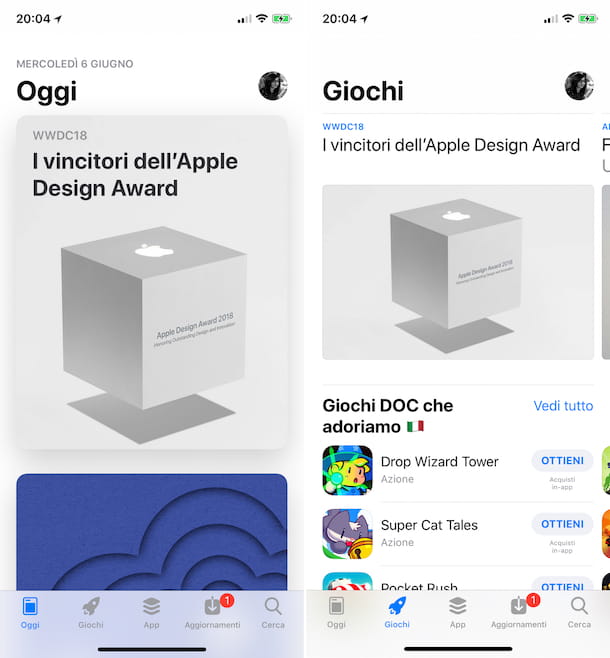
To put app icons on too iPhone o iPad: the procedure to which you must refer is the one relating to the installation of the same through theApp Store of iOS, Apple's virtual store.
Alternatively, if you're using iOS/iPadOS 14 or later, you may have icons that only appear in the App library (the "drawer" of Apple's mobile systems, in which all the apps are sorted into specific categories) but not on the home screen. But let's go in order.
To add an uninstalled app icon, tap theApp Store icon of iOS (it is light blue and has a Stylized "A".), after which he presses on the voice App located in the bottom menu, in order to locate all the apps in the Apple virtual store. Alternatively, use the search engine marked by magnifying glass symbol located in the bottom menu, to search for a specific app, by typing its name.
Once you find the app you want, tap the button Get, to install it, then unlock the download and installation using your Face ID, Touch ID or iCloud account password. At the end of this automatic procedure, the button will be shown to you apri and, consequently, the app icon will automatically be added to your device's home screen. If you have any doubts or problems, read my tutorial on how to download apps on iOS.
To restore an app from App library, however, you must locate it within the latter (the page after the last page of the home screen), run a prolonged tap on it and select the item Add to Home from the menu that opens or, alternatively, drag it directly to the desired point on the home screen.
How to put website icons on mobile
If your intent is to put website icons on mobile, so that you can have a direct link to them on the home screen of your device, you will be happy to know that you can easily achieve this, using the browser Google Chrome on Android and the native functionality of Safari on iOS. In this regard, carefully follow the instructions that I am about to provide you in the following lines.
Android
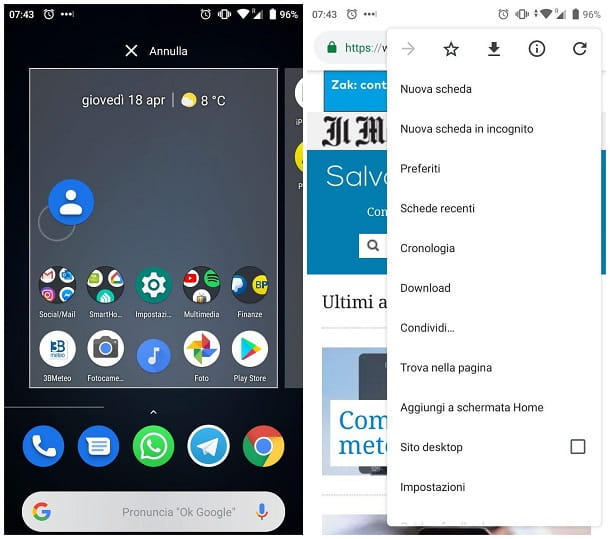
To add a website icon to your smartphone home screen Android, launch your browser first Google Chrome, by pressing its icon located precisely on the home screen and/or in the drawer of your device.
Once this is done, reach the website of your interest by typing its URL in the address bar located at the top. Now, tap on theicon (...) which you can see in the upper right corner and, in the menu that is shown to you, press on the item Add to Home screen. Finally, confirm the operation by tapping on the item Add. In case of doubts or problems, read my tutorial in which I talk about how to put icons on the Android desktop.
iOS
As anticipated, to add the quick link to a website on the iPhone home screen, you can use the browser Safari, as this complements the functionality Add to Home, through which it is possible to put an icon on the home screen of your device, which refers to the chosen website.
That said, to get started, launch your browser Safariby pressing on his compass icon located on the home screen. Then reach the website of your interest by typing its URL in the address bar at the top.
Now, to add its shortcut to your device's home screen, press on theshare icon located in the menu at the bottom, then, in the menu that appears, tap on the wording Add to Home. Finally, confirm the operation by tapping the button Add.
In case you encounter problems or have doubts about how to complete the procedure just indicated, refer to my tutorial on how to put icons on the iPhone or iPad desktop.


























