This function is available only for the Adobe PDF manager: it does not activate switching to non-Adobe products and vice versa and may or may not change the handling of other formats supported by Acrobat. For example, it edits FDF and XDP formats, but not XFA or PDX formats.
Note: This document describes the default behavior during installation and execution. For an enterprise-wide setup, read the IT and Admin Resources section below.
Why is ownership of PDF important?
Reader X introduces the concept of Protected Mode, which is a method of thwarting security attacks. This feature is not available in Acrobat X. Reader X is therefore considered more secure, while Acrobat is much more versatile. As a result, users have compelling reasons to regularly switch between Acrobat and Reader.
When you double-click a PDF file in a 9.x product, all open instances of the product load the file regardless of version or product. For example, if Reader X is the default PDF handler and Viewer 9 is already open, double-clicking a PDF displays it in Reader X. Since Acrobat and Reader can now run simultaneously, double-clicking starts a new process or you connect to a running process, depending on your computer configuration. For security reasons, the user must have control over which application opens a PDF. As a result, version X of products allows users to select the product that opens the PDF even if another instance is already running.
Version X products allow you to upgrade from any product type and version to version 9.x and higher.
Behavior during installation
If a product is already present during installation, the user is prompted to select the default viewer. In Reader X installations, the more secure version of Reader is the default viewer. Regardless of the selection, users can change the default viewer at any time after installation. Typically, the default viewer is the more secure version of Reader, unless a property or the user overrides the choice.
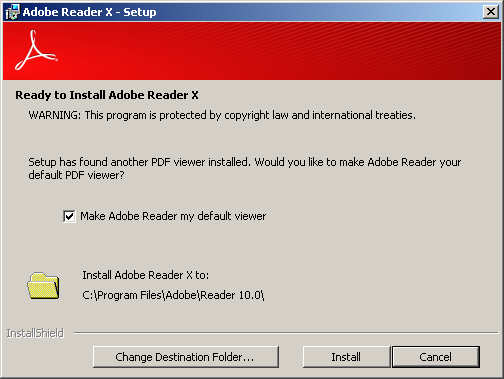
Post-installation configuration
You can change the default viewer by doing the following:
- Select Edit > Preferences > General.
-
In the Application Launcher panel, choose Select the default PDF handler. To change the default PDF viewer, you must have administrator privileges. The behavior specific to each operating system is described below:
- Windows XP: If the user has administrator privileges, the button Select the default PDF handler is activated; otherwise, it is grayed out.
- Windows 7 and Vista: User Account Control must be turned on for users who do not have administrator privileges. If it is deactivated, Select the default PDF handler it is not selectable. If it is enabled and the user is not logged in as an administrator, he is prompted to do so when he clicks this button.
-
Select an application from the drop-down list. The current default viewer appears at the top of the list.
-
click on Apply.
- If the browser is open, restart it.
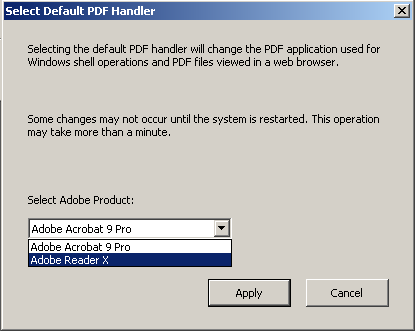
FAQ
Why is the Select Default PDF Handler button grayed out?
The button can be disabled for two reasons:
- You do not have administrator privileges.
- User Account Control is disabled on Windows 7 and Vista computers for users who do not have administrative privileges.
- The button is grayed out in a Citrix environment.
Why is View PDF in Browser disabled in Edit > Preferences > Internet?
You have selected another viewer as the default viewer. For example, the Reader preference is not available if Acrobat.exe is the default handler.
Can I switch to an Acrobat 8.x product and vice versa?
No. Only 9.x and later products are listed in the Adobe product selection field.
What operations are affected?
- Shell operations (double-clicking a PDF file or opening a PDF from an email message)
- PDF thumbnail generation
- Icone PDF
- PDF preview manager
- PDF properties window
- Viewing PDFs in a browser
- Search with PDF IFilter
IT and administrator resources
Functionality block
By default, users can select the default manager in the user interface. However, administrators can block the functionality in HKLMSOFTWAREPoliciesAdobe FeatureLockDownbDisablePDFHandlerSwitching. When bDisablePDFHandlerSwitching is set to 1, the user interface is disabled and users cannot change the default handler.


























