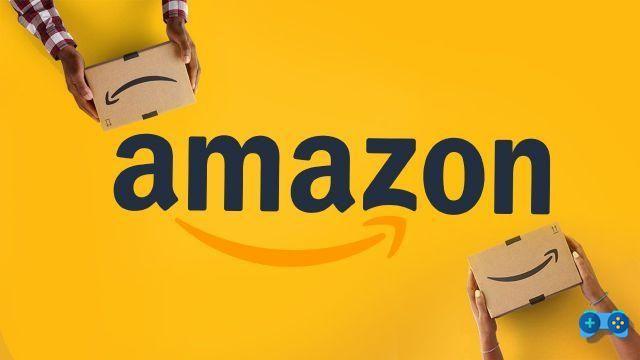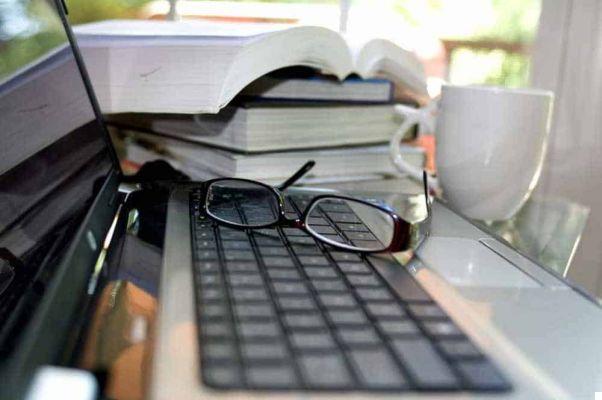Formatting a Micro SD takes place through the commands of your Android mobile device but also using a Windows or Mac computer. In this guide I will explain how to format a Micro SD with Android, Windows and Mac.
The micro SD (micro secure digital) is a small memory card which is used to expand the memory space needed to save data from smartphones, cameras, GPS devices and cameras.

Usually format a micro SD to delete all the files in it or to delete any harmful files that disturb its functionality.
If you have the need to format your micro SD card but you do not know how to continue reading and you will discover the three modes listed below:
- Format a Micro SD with Android
- Format a Micro SD with Windows
- Format a Micro SD with Mac
La formatting of a micro SD with Android operating system it must be performed by inserting the card in the appropriate spaces of your smartphone. Then go to the menu Settings> Storage> Format SD card, and click the button Format card SD to wait for the operation to complete. At the end of the process your micro SD will be empty.
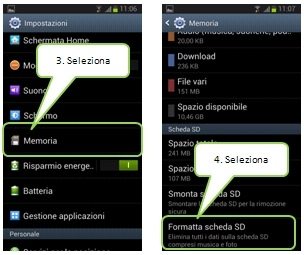
In case the purchased MicroSD is not visible or does not work on your smartphone, try to download and format it with Fat32Formatter, is a Windows program that allows you to use cards over 32GB.
Formatting a micro SD with a Windows operating system it is performed by inserting the card into the appropriate slot, usually located near the USB ports. If your PC does not have this slot, just insert the card into a mobile device (camera, tablet or smartphone) to be connected via USB to the PC. The mobile device will act as a micro SD reader.
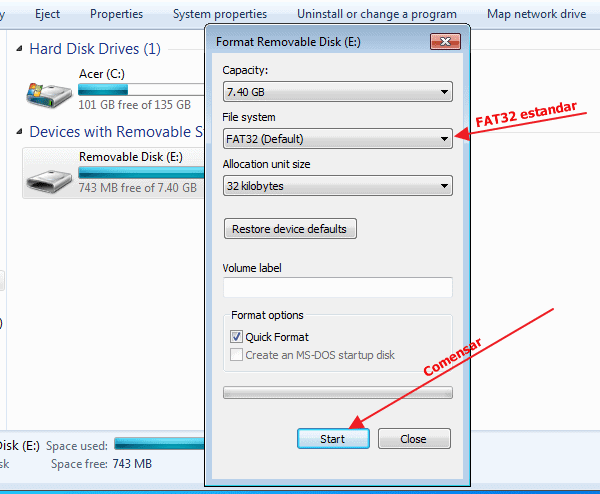
Now go on Start> Computer and right click on the micro SD. In the menu select the Format item and make sure that the File System both FAT32, if you have a memory card less than 2GB, select FAT. Check the Quick Format box and start the formatting process by pressing the button starts. At the end of the process your micro SD will be empty.
Formatting a micro SD with Mac OS X operating system it must be performed in the same way explained for Windows, that is by connecting the micro SD to the PC via slot (you must use a MicroSD> SD or MicroSD> USB adapter) or through a mobile device.
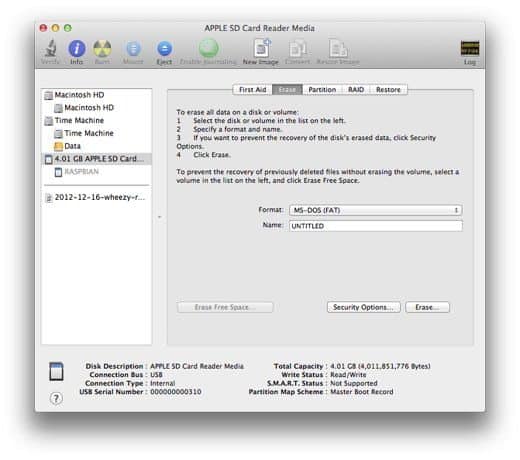
Then go in Applications> Utilities> Disk Utilities and select SD card. Then press the button Erase to start formatting the micro SD. Regarding the File System select MS-DOS (FAT) if the card does not exceed 32GB, otherwise select exFAT if the card is over 64GB.
If you have difficulty formatting the memory card with Windows or Mac OS X you can always resort to third-party software such as SD Formatter. Warning before launching it, make sure you have inserted the SD card so that it is recognized by the operating system, and then start formatting.
Here is a movie that explains how to format a micro SD with Mac OS X.