You have never felt it necessary to use the printer but, recently, you have noticed that your visits to the copy shop have increased dramatically, so you have decided to get your own printer to be able to print the documents you need on paper, directly from your desk. Among the many models available, after reading my buying guide, you've decided to make one your own HP printer: you are infinitely satisfied with your choice but, once you have taken the new device out of the box, you realized that you don't have the faintest idea of how to connect it to your computer and make it functional.
Index
How to install HP WiFi printer
If your printer is compatible with Wi-Fi connectivity and you have a router-generated home network, you can easily install HP printer without CD simply by connecting it to the Internet and configuring it on the devices you usually use to start your print jobs. For everything to go smoothly, it is essential that all devices involved (therefore printer, computer, smartphone, tablet and so on) are connected to the same Wi-Fi network.
Preliminary operation
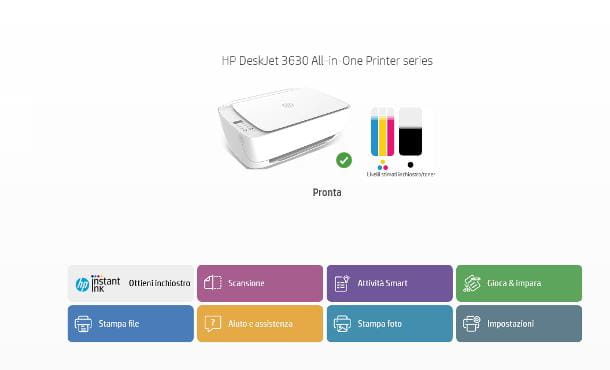
The first thing to do to install a wireless HP printer on your computer, smartphone or tablet is to connect the device to the Internet. If the latter is equipped with integrated screen, tap on one of the physical keys to “wake it up”, or do one swipe down, if the display is of the touch-screen type.
Now, press on the symbol ofGear (voice Settings) that appears on the small screen, reach the sections Wireless settings e Wireless Setup Wizard and follow the instructions that are proposed to you, to establish the connection to the Internet: in practice, all you have to do is select the name of the Wi-Fi network to which to connect the printer and, subsequently, indicate its Password. Infine, accepts le condizioni d'uso of the operating system and completes any updates, if available.
Once the connection is established, I suggest you print one summary page status of the network, so as to have theIP address of the printer, to be used in case of automatic recognition failure: to do this, go to the menu Wirelsss > Settings > Report Print of the printer and select the item Report di test wireless.
If, on the other hand, your HP printer does not have a physical screen, you can connect it to the Internet using the application hp smart, available on the Microsoft Store for Windows 10 and later, the Mac App Store for macOS, the Play Store and alternative stores for Android, and the iOS/iPadOS App Store.
To install HP Smart, once you have reached the specific section of the store on board your device (just follow the links I have provided above), press the button Install, Download or Get and, if requested, confirm your willingness to proceed by logging in via facial recognition, Fingerprint or Password of your account.
The application, except for the position of buttons and menus, works more or less the same way on all devices: after opening it, press the button Continue, choose if whether or not to share app usage data with HP and press the button capacitor positive (+) lead, to start setting up a new device.
Now, wait for the name of the printer (followed by the wording Configuration) appears on the screen, press on box correspondent and follow the instructions given to you to complete the connection. Generally speaking, you have to push buttons Continue, Yes e Continue, in order to connect the printer to the same network in use on the device from which you are working, Jump creating an HP Smart account e decline registration at the service HP Instant Ink.
Once this is done, you will be asked to indicate the place and resort of use of the printer and of continue with the next step, which consists in the actual installation of the printing software. Finally, choose if print a test page or do not do it at the moment, by using the appropriate button.
Once your internet connection is established, I recommend you print one summary page of the network status, in order to have theIP address of the device: to do this, press the keys simultaneously (I) e Wi-Fi (the one with the antennas) and hold them down for a while.
Note: if you have an edition of Windows prior to 10 and you cannot use HP Smart, you must download the appropriate configuration program from the printer manufacturer's website, as explained in this section, taking care to select the option wireless as a connection mode, when required.
How to install HP printer on Windows
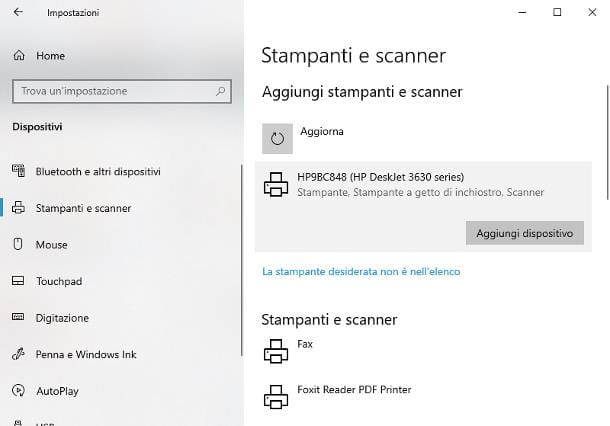
Once you've completed the initial printer setup, you're ready to install it on your operating system. If you employ a computer animated by Windows and you have connected the printer to the Internet using the HP Smart application, then you don't have to do anything anymore, as the device can be used by any program that requests it.
If, on the other hand, you have established the connection between the printer and the Internet through the integrated panel, you must install the device manually: therefore, to start, right click on the button Home Windows (the icon of the pennant located on the left side of the taskbar), select the item Settings from the menu that appears on the screen and, having reached the new window, click on the icon Devices/Bluetooth Devices.
If you have a version of Windows earlier than 10, open the Control Panel located in the menu Home or in the Start Screen and click on the wording Hardware and sound, located in it (if you don't see it, set the menu View by placed at the top right on the option Category).
Now, if necessary, click on the wording Printers and scanners, then on the button Add device/Add a printer or scanner and wait for the name of the printing device appears in the list of those identified. To finish, click on the latter and then on the button Add device, to proceed with the automatic installation of the drivers; at the end of the procedure, choose whether or not to print one test pageby clicking on the dedicated button.
If the name of the printer does not appear, click on the item The printer you want is not listed, put the check mark next to the wording Add a printer using a hostname or IP address and, after clicking on the button NEXT, set the drop-down menu Type of device su Automatic detection and enter theIP address of the printer in the dedicated field.
Once this is done, check the box located next to the entry Queries the printer and automatically selects the driver to useclick on your button NEXT and, when prompted, specify the name with which to recognize the printer. Finally, click on the button NEXT twice more and proceed with the print a test pageby clicking on the dedicated button.
How to install HP printer on Mac
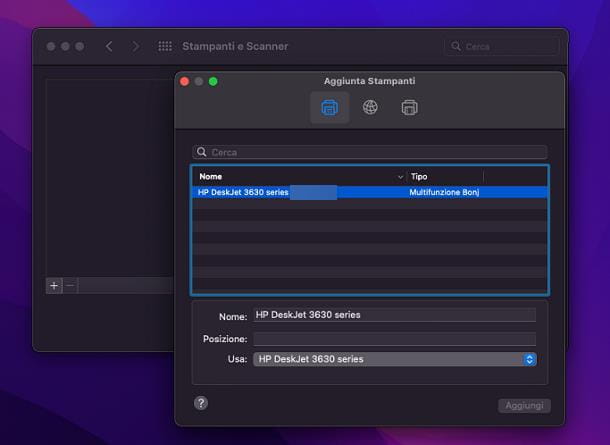
If yours is a Mac and you have connected the printer to the Internet using the application hp smart, no additional configuration is required, as the device can be used by any other program or application that supports printing.
If instead you have connected the printer to the Internet using the integrated panel, you can install it on macOS as follows: click on the symbol ofGear located on the bar Dock, in order to open the System preference, press the icon of Printers and scanners and then on the button [+] placed at the bottom, so as to start adding a new printer.
Now go to the tab Default located at the top left (the icon of the printer), wait for the device name appears on the screen and, when this happens, click on it and wait for macOS to complete the recognition and installation of printer drivers. Finally, click on the button Add And that's it.
In the unfortunate event that the printer is not immediately recognized, open the card instead IP (the one depicting a globe), enter theIP address of the printing device in the appropriate text box and specify the Protocol printer to use, if required.
Now, type a name to be assigned to the printer, set the drop-down menu Use on the correct print driver (if it's not already there) and, when you're done, click on the buttons OK e Add, to install the printer and get it up and running right away.
How to install HP printer on smartphones and tablets
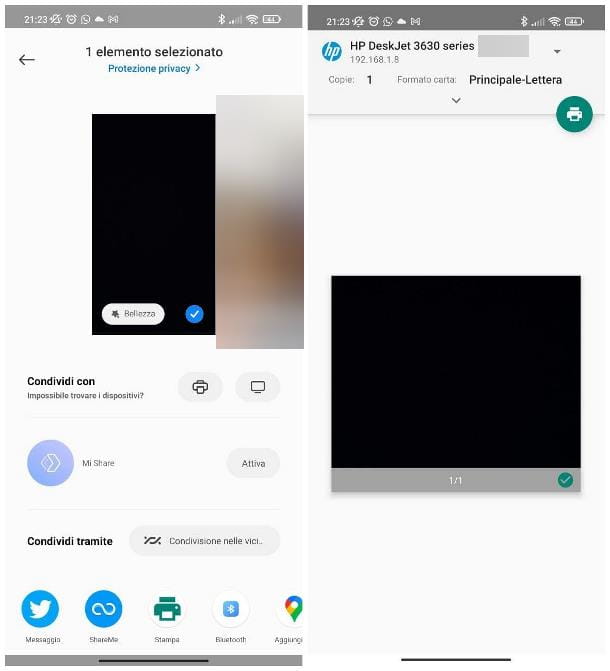
If you have an HP printer with Wi-Fi connectivity and you intend to use it through your smartphone or the tablets, you must first connect the printing device to the Internet, if you have not already done so, as I indicated in the initial section of this chapter.
That done, if yours is an OS-animated device Android, download and install the HP Print Services plugin, available both on the Play Store and on alternative markets for devices not equipped with Google services: after opening the reference store for your device, access the section search to locate the name of the app and when you have found it, press on the button Install placed in its correspondence, in order to start the download.
Now, open the application you just downloaded, accept some the conditions of use by intervening on the appropriate button and grant them Permissions necessary for its operation, by pressing the buttons several times Allow/Authorize.
Once this is done, exit the app and open the document you want to send to the printer, then tap the button sharing (i three dots joined by a line or the square with arrow) and select the item Android Print / Print Service from the menu that appears next.
Finally, tap the menu Select printer, tap on name of the HP printer to be used and, after appropriately adjusting the remaining settings (color options, number of copies, paper size, double-sided printing and so on), tap the symbol printer, to start the process.
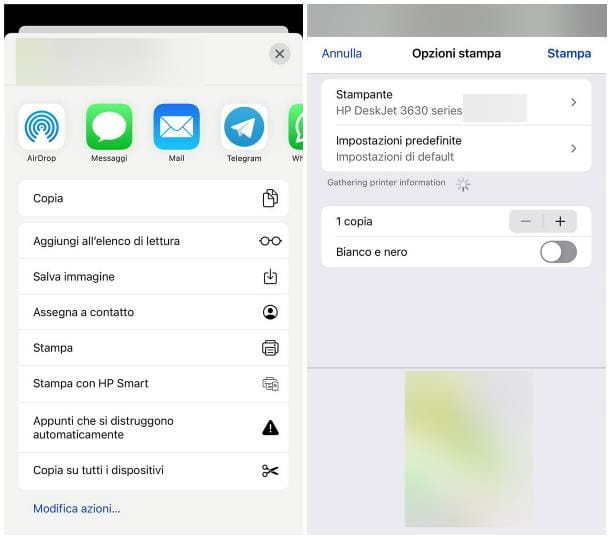
If, on the other hand, yours is a iPhone and your HP printer is compatible with the technology AirPrint from Apple, you can start printing any document without installing anything: after opening the file you are interested in, touch the icon sharing of iOS/iPadOS, select the entry Print from the menu that appears next and select the Printer to use, using the appropriate menu.
Finally, make the appropriate adjustments regarding the printing options (number of copies, color and so on) and, when you're done, press the button Print to immediately imprint the document on paper.
How to install HP printer without WiFi
You have not found the information I have provided so far useful, because you have an HP printer that does not have Internet connectivity and requires a USB connection, or because yours is a Wi-Fi printer but you do not have a "landline" connection ” or, at least, a router that can act as an intermediary? Don't worry: below you will find the procedures that can help you solve your problem.
Connection via USB
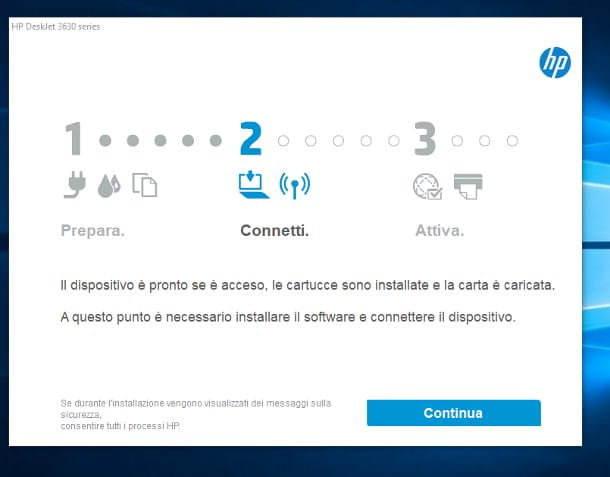
If you have a compatible printer USB connection, there is a very good chance that you will be able to install it on your computer using hp smart, the same application for Windows e MacOS which I told you about in the chapter dedicated to Wi-Fi printers.
So, first, make sure your printer is connected to the electricity grid, turn it on and, after having downloaded HP Smart, connect the printing device to one of the free USB ports on your computer. Once this is done, open the HP Smart application, click on the button capacitor positive (+) lead that you find in the center of the screen (or first click on the ☰ button located at the top left and then on the item Add/Configure a new printer) and wait for a while, for the name of the printer appears in the list of detected devices.
When this happens, click on the relevant box and follow the instructions you receive on the screen to complete the installation of the drivers: generally, what you have to do is press the button several times Next / Continue and accept, at the end of the procedure, the print a test page.
If HP Smart does not work, or if it is not possible to install the aforementioned application on your computer, you can obtain the same result using the Installation CD included in the original box of the device, which allows you to easily install the device on PCs equipped with an operating system Windows. Before proceeding, unplug the printer from the computer's USB port, if you've already tried to get the two devices to talk to each other.
Then, gently remove the optical media from its packaging, insert it into thecomputer reader and, after a few seconds, answer yes to the autorun request that appears on the screen.
If you don't have the printer installation CD, you can get the necessary drivers directly from HP support site: therefore connected to this web page, type the name of the printer in your possession in the dedicated box and then press the button Send placed next to it.
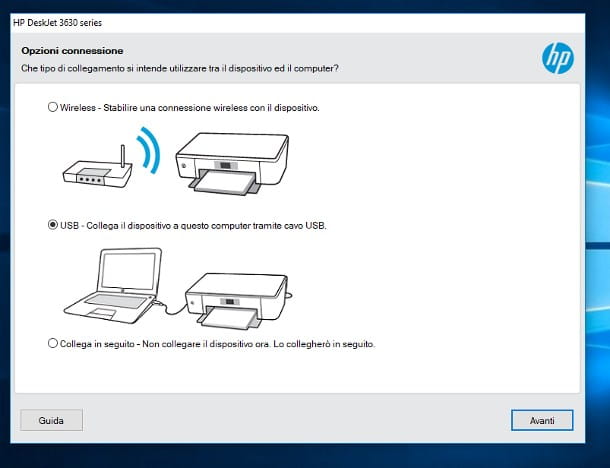
On the next page, select the option Windows give menu to tendin Operating System from his precise version (to es. Windows 10 (64 bit)) from the drop-down menu Version, pigia sul pulsating Change and wait for the most suitable software for your case to be loaded a little further down. At this point, identify the voice Full Feature Software and Drivers for [Printer Name] from the proposed list and press the button Download in his correspondence. When the download is complete, launch the file obtained, to start the driver installation program.
Whether you are using the printer "disk" or the drivers downloaded from the Internet, the procedures are the same: click on the button Continue placed in the new window opened on the desktop, then on the button NEXT, place a check mark next to the box I have reviewed and accept the installation conditions and settings and presses the button again NEXT.
After a few moments, the installation of the drivers necessary for the correct functioning of the printer will start. At the end of this procedure, you will be asked to choose the type of connection required by the device in use: then tick the box relating to USBclick on your button NEXT and carefully follow the instructions you see on the screen, to finalize the setup procedure. At this stage, you may be asked to turn on the printer and connect it to your computer.
At the end of the procedure, a message relating to the successful configuration of the printer will be shown: if you wish, put the check mark next to the box Print test page (to verify that the printer is working), then presses the button end to complete the device setup.
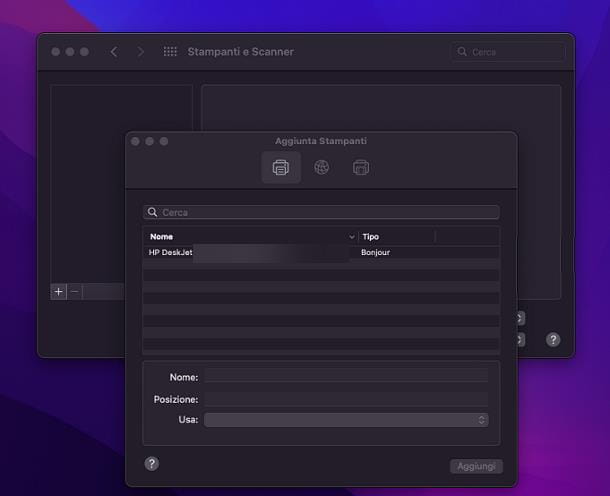
And up Mac? Don't worry, the process of setting up printers on macOS is extremely simple and it is very unlikely that you will need to use an installation CD or manually download drivers from the Internet to proceed. The Apple operating system, in fact, is able to install and configure many printers in a completely automatic way and with very little difficulty, in a very similar way to what we have seen for wireless printers.
So, first, Plug the printer into a free USB port on your Mac (possibly using a USB 3.0 to USB-C adapter, if necessary), open the System preference by clicking on the symbol ofGear located on the Dock and selects the icon of Printers and Scanners in the window that appears on the screen.
Now, click the button [+] located at the bottom of the next panel, click on the tab showing the one symbol printer (called Default) and wait a few moments, for the computer to recognize the connected printer: when this happens, click on its First Name, by pressing the button Add and, if necessary, follow the instructions that appear on the screen to finalize the setup by downloading the additional software.
Wi-Fi Direct
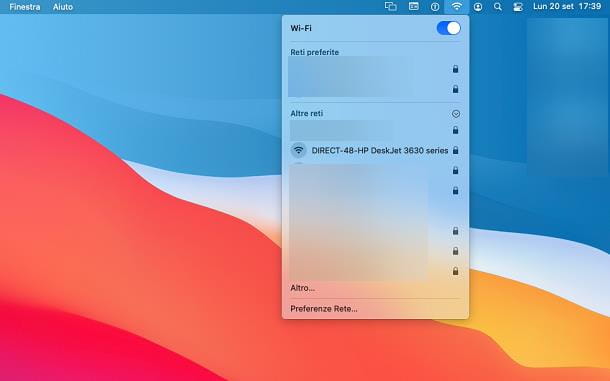
If your printer is equipped with wireless connectivity but you don't have any network device that can act as a support device, you can rely on the technology Wi-Fi Direct, found on the vast majority of connected HP printers manufactured since 2014.
This technology allows you to establish a direct connection between the printer and the device from which to print the documents on paper, without using routers or other network devices as intermediaries.
To do this, you must first activate Wi-Fi Direct on the printer: if the latter has a screen, select or tap the Wi-Fi Direct (the icon depicting a printer and a devices with waves), select the voice Settings (in the form ofGear) and press on the item Wi-Fi Direct, to move the relevant switch from OFF a ON. Once this is done, locate the entry for the password Wi-Fi Direct, select it and write it down network key correspondent - you will need it shortly.
If, on the other hand, your HP printer does not have a screen, press the physical button Wi-Fi Direct (depicts two sheets and a smartphone with waves) and wait for the relative LED to light up; when this happens, press the physical button as well (I) to print the device status page, which specifies the password Wi-Fi Direct to use to establish the connection.
As a result of this operation, the printer should generate a named wireless network DIRECT-[XX]-NameStampante, to which you can connect through any device equipped with a Wi-Fi card, by inserting the network key previously obtained,
Once this is done, to start a print process, simply access the appropriate panel of the operating system, program or app in use and select the name HP Wi-Fi Direct printer from the list of discovered devices. Keep in mind that while using a Wi-Fi Direct printer, it is not possible to connect the device from which the printing process is controlled (computer, smartphone or tablet) to other wireless networks.


























