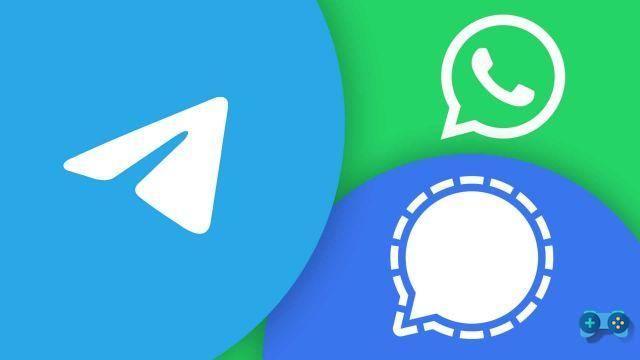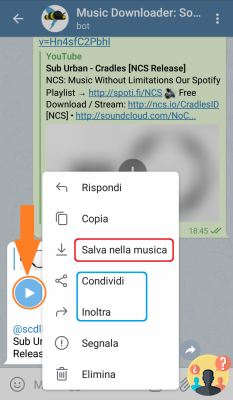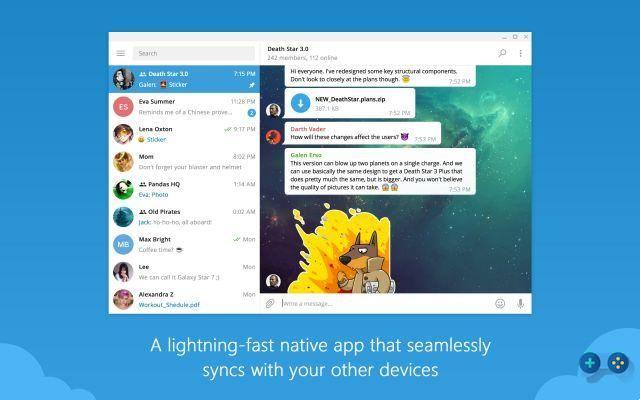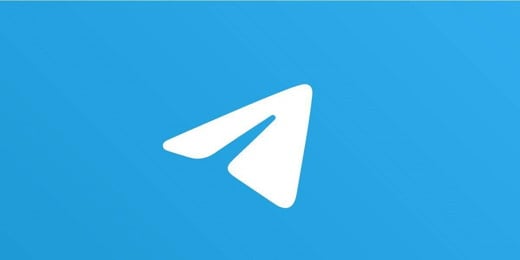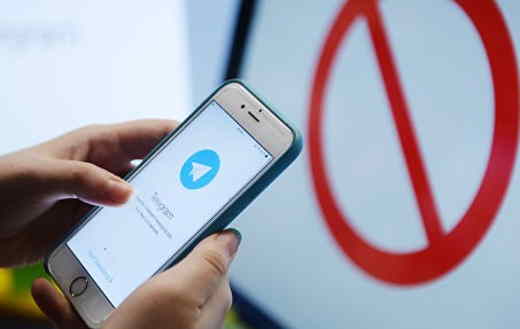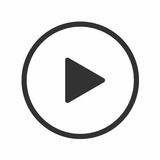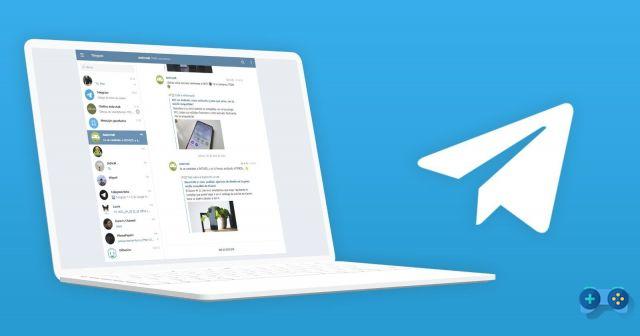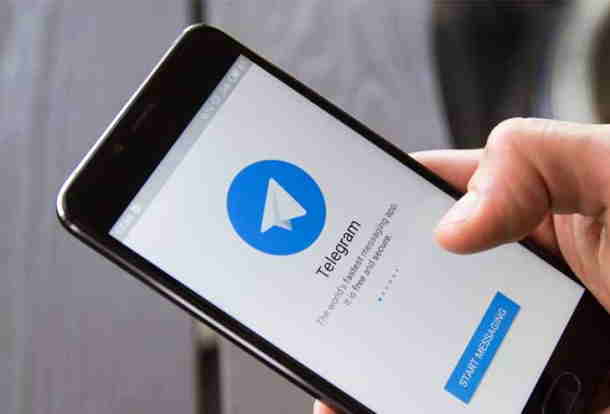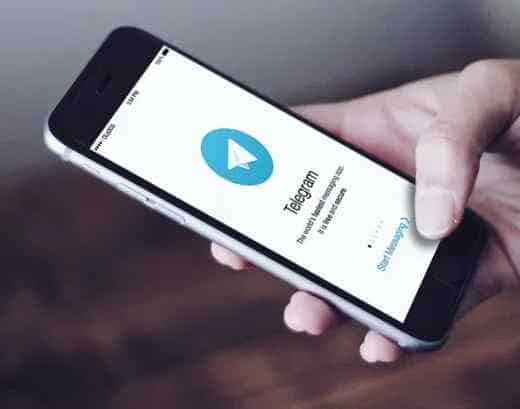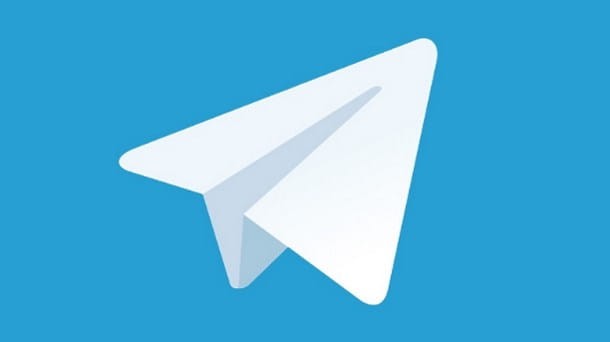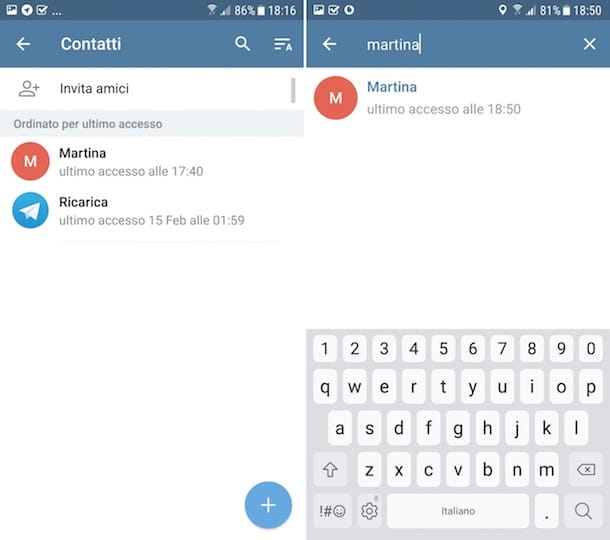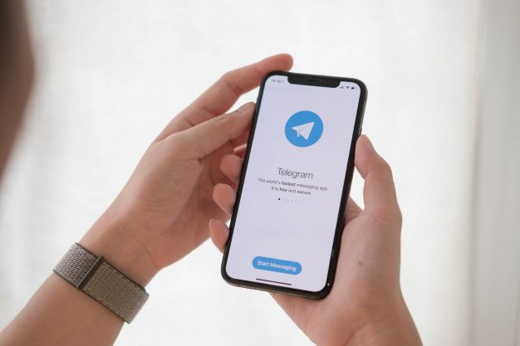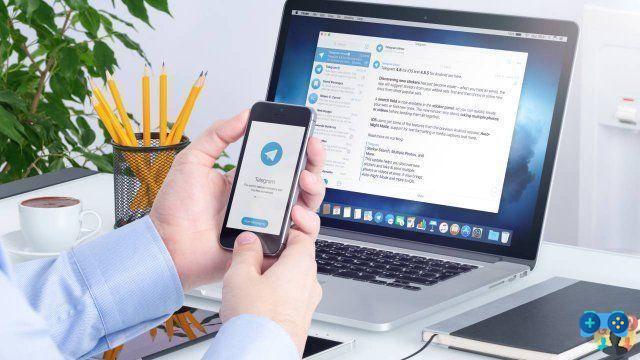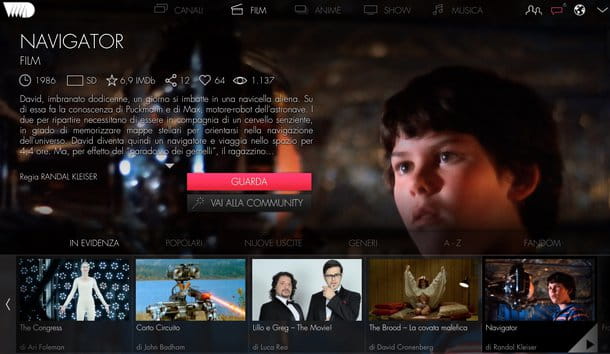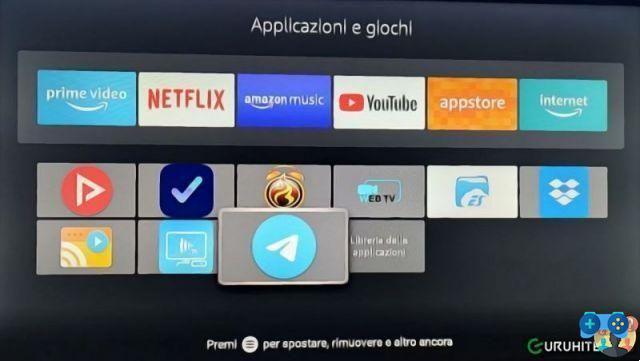You are looking for how to program a message on Telegram? Here is the right result if you are looking for info on Telegram & scheduled messages.
In the last few years Telegram with continuous updates it is always offering new features to its supporters. The battle with other instant messaging software, such as WhatsApp, induces the famous platform with the blue airplane to invent something different periodically.
You will have noticed, as influencers and more experienced users, they are able to send messages and posts with almost disarming precision, choosing times and dates that seem to split the second. In reality, this process is not absolutely random, on the contrary, thanks to the most up-to-date features of Telegram it is possible to send messages in a programmed and precise way.
In the next lines we will try to explain you in a simple and fast way how to program a message on Telegram, introducing the concept of Bot and the automatic forwarding of your messages. Ready? Take a pen and paper, virtual or digital, because you will need to write down some important writings and codes.
Telegram, scheduled messages: here's how

Before attempting the tutorial on how to send a scheduled message on Telegram, it is appropriate to give you some information on what have been the changes over time of this functionality.
From 1 January 2020, Telegram with the5.11 update has introduced three new modes: dark mode, change the background color and the one we will discuss today, the message programming. If you have an older version, we recommend that you update it in order to take advantage of this mode; in case you have difficulty updating your version, we recommend that you read the guide on how to install Telegram.
Automatic sending of Telegram messages
Having acknowledged the need to have an updated version of Telegram, the time has come to examine the correct procedure for sending a message automatically. As you can imagine, the Telegram version on Android devices is somewhat different from that on iPhones; therefore, in order not to confuse your ideas, we will analyze these operating systems individually.
Android
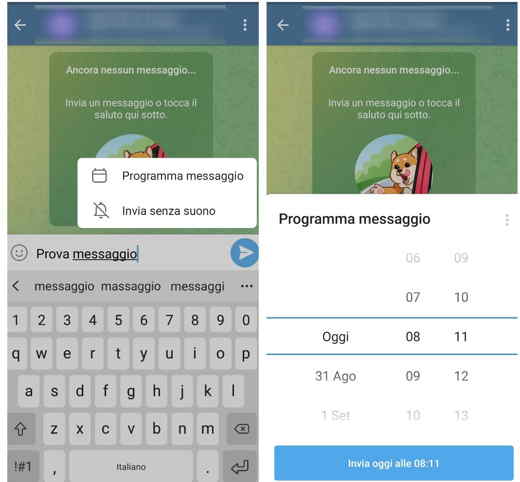
First of all, start the official Telegram application for Android and go to the private or group chat where you intend to send the scheduled message. Start typing, but don't hit the Enter icon when you're done. Press and hold the Enter key for a few seconds and a window with two options will appear:
- Send without sound.
- Message schedule.
As you can imagine we are interested in the second option, click on it and Telegram will allow you to schedule the date and time of the message.
You will find the option to choose time and date at the bottom of the blue submit button.
iOS
Also on the iPhone you have to start the official Telegram app for iOS and follow the same instructions given for the version of the app for Android.
On both iOS and Android operating systems you can change your mind whenever you want. By holding down on the automatic message sent, a window will appear with the options: send today, send when online, copy, modify, reschedule and cancel.
PC
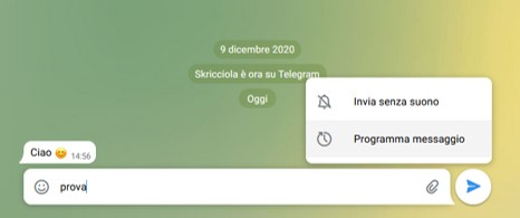
Both in the Web version of Telegram and in the Desktop version there is the possibility to program a message. To do this you have to open the chat and type the text to be programmed in the field Message. Right-click on theenter key icon (blue airplane) and select Program message.
A calendar will open with the possibility of scheduling the message by date and time or setting it in such a way as to send it when the user is online.
Read also: How to see chats archived on Telegram
Telegram bot to send messages

If you do not have an updated version of Telegram and have no intention of installing it, you can rely on the always useful ones Bot. Bots are nothing but gods identification digital who can take actions for you. In this case, you can use a Bot to send a message at the time and date you want.
If you are not very familiar with Bots and their mechanics, it is important to emphasize that three key steps are required to perform this operation:
Let's see the steps to follow to get the maximum result with the minimum effort.
Creation of the Bot
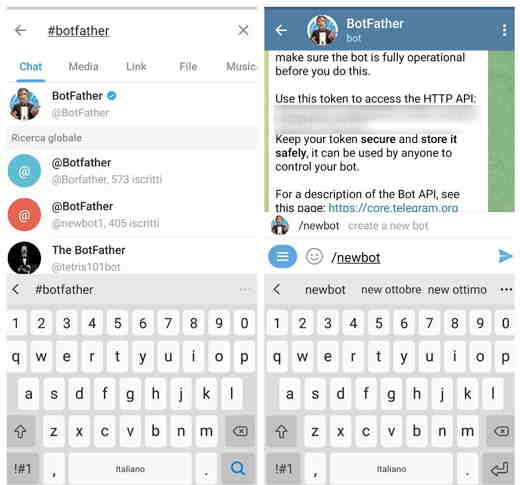
Open Telegram and if you are on an Android operating system, press on the top right of the magnifying glass. From here search @BotFather and press on it to enter the main chat. You are now in direct communication with the Bot and you have to teach it to take its first steps, typing / newbot you will give it the input to start the command recognition procedure.
Now the program will ask you to choose the name to attribute to the Bot, you can choose the wording you prefer, we have opted for Test bot. Now it's time to decide the username, be careful to type the writing _bot at the end of the name; for instance, botditest_bot. Then enter a username always with a final bot (for example Botditestsbot). At this point Telegram will send you a code, defined Token with which you can start giving orders to your newborn Bot.
Your bot will have this address: t.me/Botditestsbot.
Add the Bot to the reference group
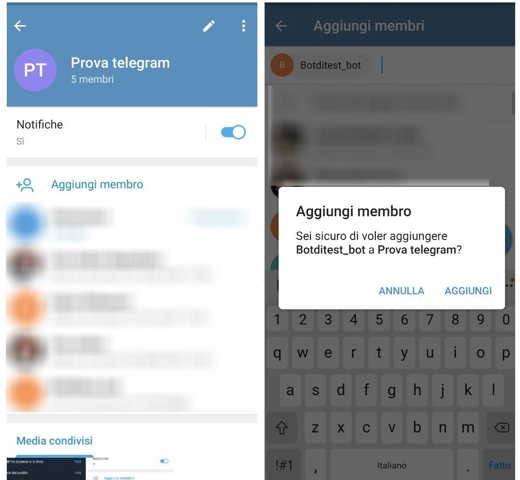
The second step is even more important than the first, you will have to open Telegram and go to the chat or group where you intend to send the automatic messages. At this point you will have to insert the Bot within the group.
Open the group chat e tap on his name up. On the following screen, tap Add member and search Botditest_bot. Once you've found it, tap on blue button with white check mark, below, to add it. Confirm by pressing on Add.
Send the message about the group
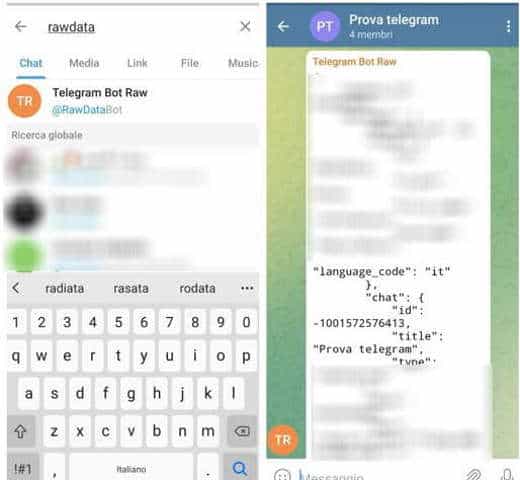
Before continuing you must retrieve the chat_ID of the group you want to send a message to. To do this, search for the bot on Telegram: @RawDataBot (Telegram Bot Raw) and after finding it tap on it. Press on starts to start it. Add him as a member in the group and the bot will give you the chat ID of the group.
You can use the bot @RawDataBot also to get the chat ID of a Telegram channel or your personal ID. Alternatively I recommend you @get_id_bot.
To send send messages about a group from a bot you can follow one of these two methods:
1. Method
The last step concerns the practical part of sending, that is the code to be entered to send the message to the group. To facilitate the process you will need to download the PHP class: https://gist.github.com/mmilidoni/db4d16906c290cdb66e572102b2b3f3a from this page.
Then you can enter these codes in succession:
- require_once(“TelegramMessage.php”);
- $obj = new TelegramMessage(“”);
- $obj->send(“Hello, World”, “<Chat_ID”);
Taking care to insert semicolons.
2. Method
If the process is too complicated for you, you can send a message via API by typing in the address bar of any browser (Firefox or Chrome) the following address:
- https://api.telegram.org/bot<TOKEN>/sendMessage?chat_id=<Chat_ID>&text=Hello+World
- Hit enter.
Example: https://api.telegram.org/bot1900289203:AAEkLXVyZvpgCDBMKJyNfDr3vGzut8nY_j0/sendMessage?chat_id=-1001572576422&text=Hello+World
A message should arrive in the group that you indicated with the Chat ID: “Hello World“.
If that doesn't work, log into the bot @BotFather and type /mybots I awarded her Submit. Choose the bot you are working on and then go up Bot Settings to disable the Group Privacy. By doing this you should be able to send messages to the group chat. Repeat one of the two methods shown.
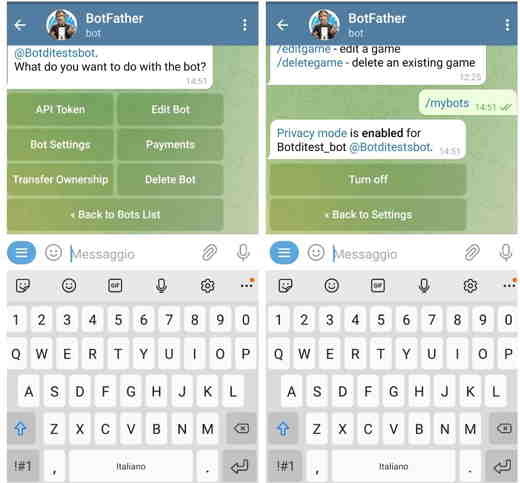
As you have noticed, this last procedure is not so complicated, Telegram in the most advanced settings also allows you to receive messages sent to the Bot, but for this guide we do not want to dare too much.
Read also: The best Telegram Bots
How to schedule a message on Telegram with PostoPlan
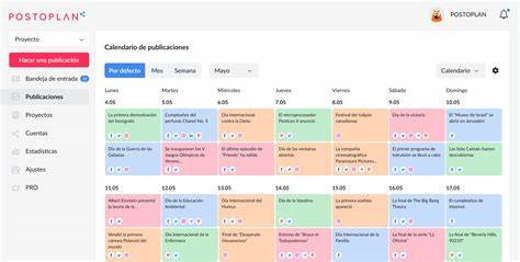
If the use of Bots is too complicated for you, since it requires the knowledge of a little programming, there are several services that for free or for a few euros allow you to schedule the sending of messages with Telegram.
Among the best is to mention PostoPlan. It is a simple tool social media management for the automated scheduling of posts on Telegram and other social networks, like Instagram and Facebook. It is available in version:
- Free: with some limitations on the number of users who can use it and on the number of recurring activities.
- For: at a price of $ 19 for 30 days, $ 49 for 90 days or $ 179 for 365 days, you can manage a lot of features in an unlimited way and 10 accounts.
- Agency: at a price of $ 399 for 30 days, $ 1099 for 90 days or $ 3999 for 365 days you can manage many features in an unlimited way and unlimited accounts.
The graphic editor will allow you to create visual content in no time and above all you can automate your work thanks to planned post templates and news ideas for each day.
Where to find scheduled messages on Telegram
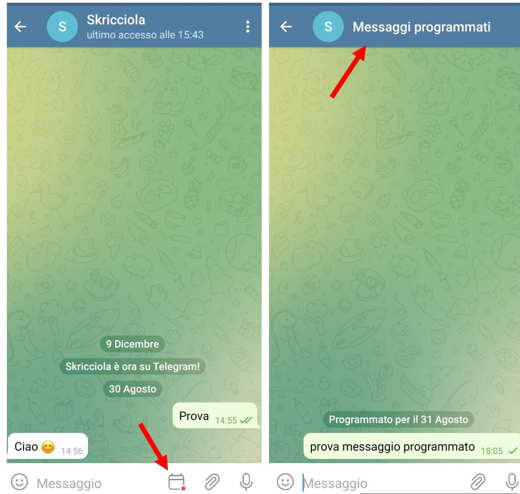
We have analyzed the method on how to program a message on Telegram, but we have not yet mentioned where to find them.
From a technical point of view, Telegram inserts all the messages programmed into the card Scheduled Messages. This dedicated area is inserted in all the chats that have sent at least one message programmed with the appropriate function. Let's see how to reach the scheduled messages tab.
Open the official Telegram e application go to the chat where you think or are sure you have forwarded a scheduled message. At the bottom of the screen you will find a very particular icon, specifically shaped like a calendar; this is the very icon that interests us. Pressing on it you will be directed to the section of Scheduled messages, where you can make some interactions. In particular, you can decide, by holding down on the message, to delete or modify it.
Automatic forwarding of Telegram messages
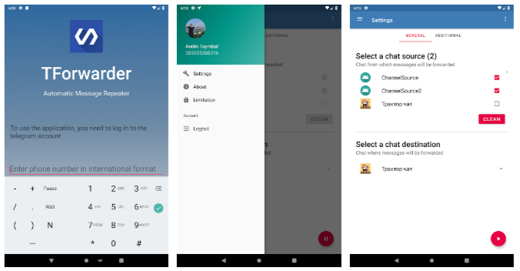
In the previous paragraphs we have understood how to send a scheduled message on Telegram, although the procedure is very simple, automatic forwarding is certainly less so.
If in the previous case both the internal functions of Telegram and the Bots allow you to decide the date and time of sending the message, as far as forwarding is concerned, the procedure is complicated since there is only one way to do it: program another Bot. Technically you have to use a Bot that forwards the automatic message and does it at the time and date you prefer. The best solution, if you chew some computer science, is the bot: Telegram Message Forwarder Bot.
To make things easier for you, you can also opt for an app TForwarder available for Android. Allows automatic forwarding of messages by keyword or without filters from chats to Telegram channels or groups.