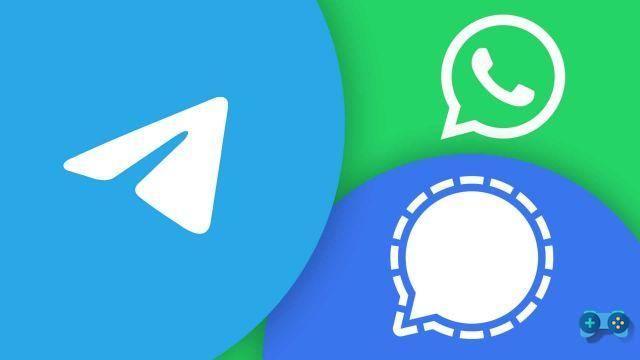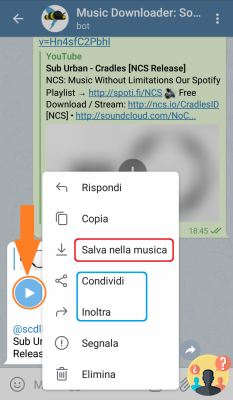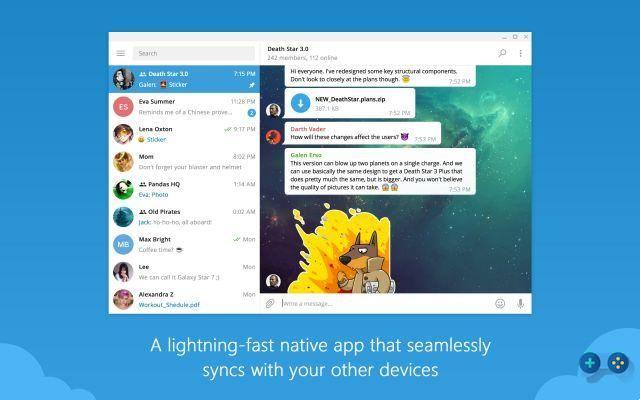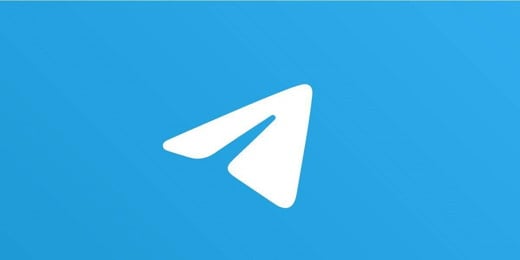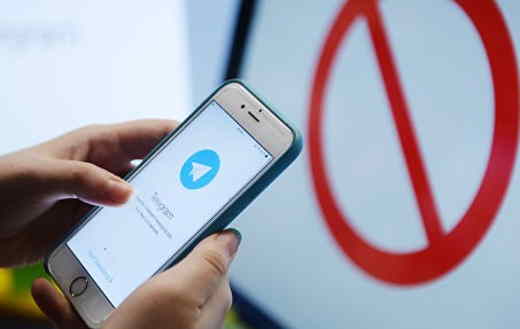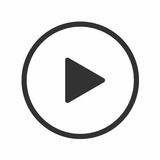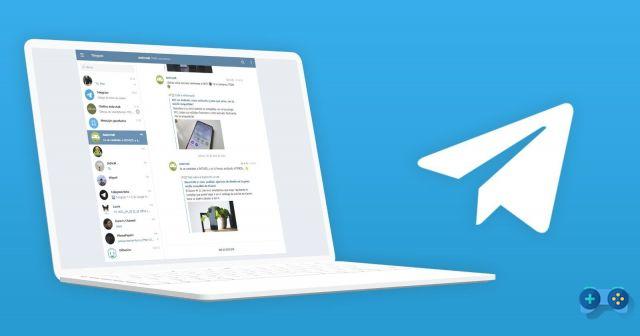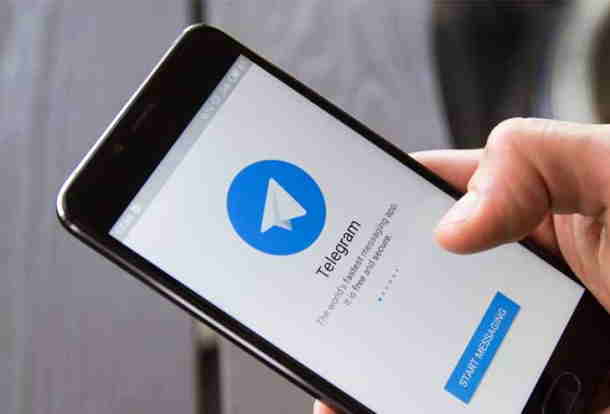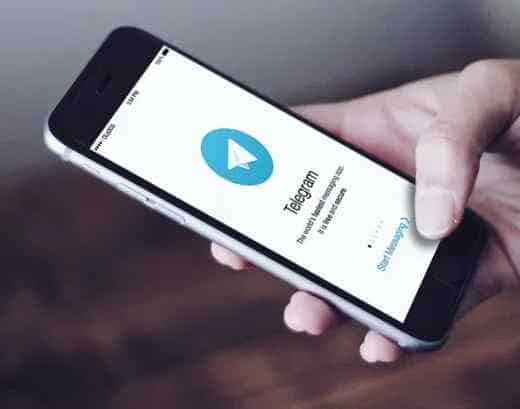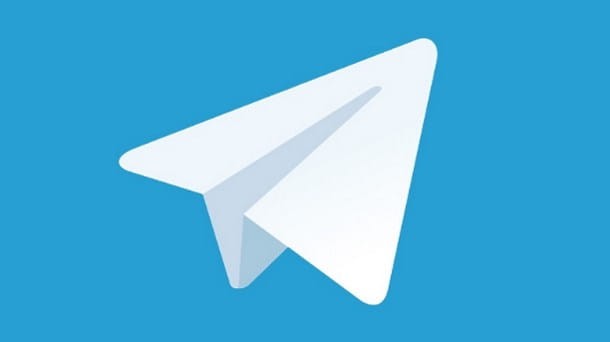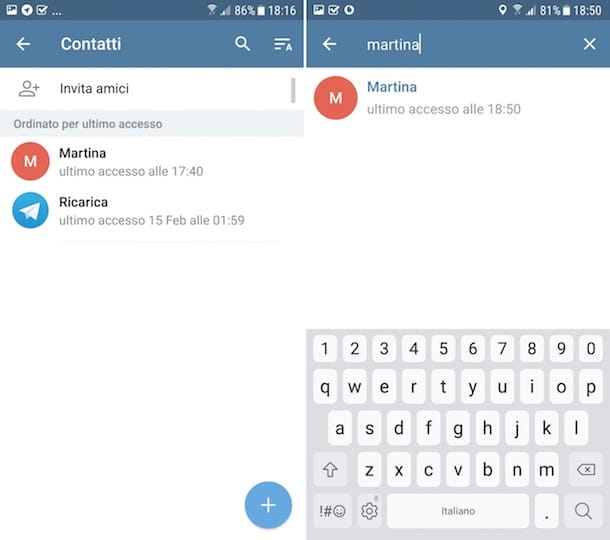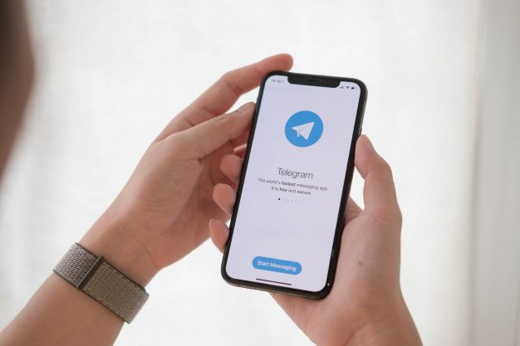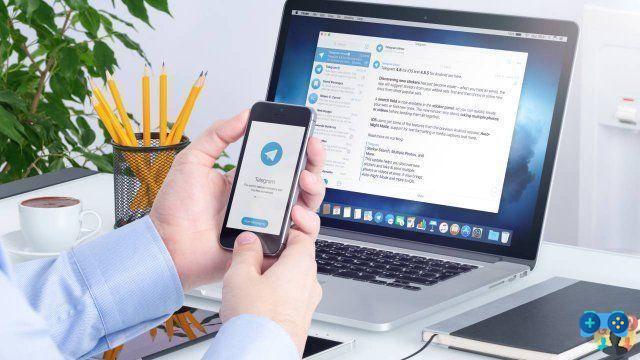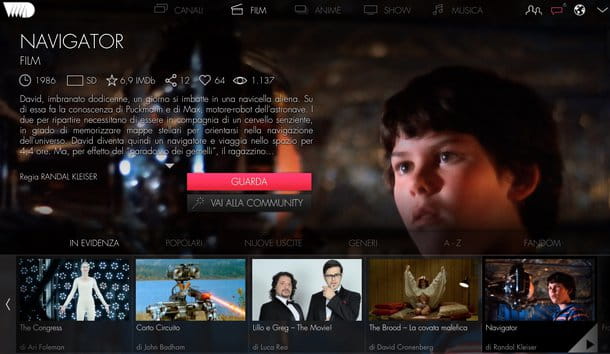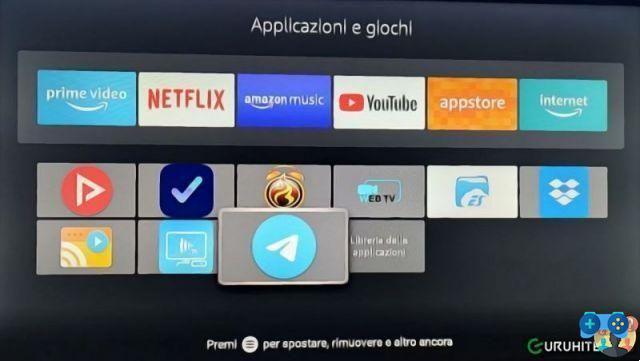You are perhaps looking for how to make a video call with Telegram? Here are the instructions for one to one video calling from any device!
The daily use of instant messaging programs in many cases makes certain features such as secret chat, call or video call discounted. Among the most popular software for sending and receiving messages, there is certainly Telegram, a platform with infinite potential that entertains millions of users.
Although Telegram offers its users many functions, it is only a few months ago that it has included the one for making group video calls. In fact, until very recently it was possible to start a video call with another person but not with a group.
The need for smart working and above all interaction with more people has led Telegram to introduce group video calls, allowing everyone to have excellent stability and an excellent number of simultaneous connections. In the next lines we will analyze how to make a video call with Telegram, whether it is aimed at a single person or a group, also taking a look at the secret ones.
One to one video call with Telegram? Here are the instructions!

You will surely want to experience the stability and potential of Telegram in video calls, there are many applications for making video calls but many of these have a latency that is definitely not up to par. Let's see how to start a video call, using Telegram, to another person; to make it easier for you we will divide the paragraphs by operating systems: Android, iOS and PC.
Android
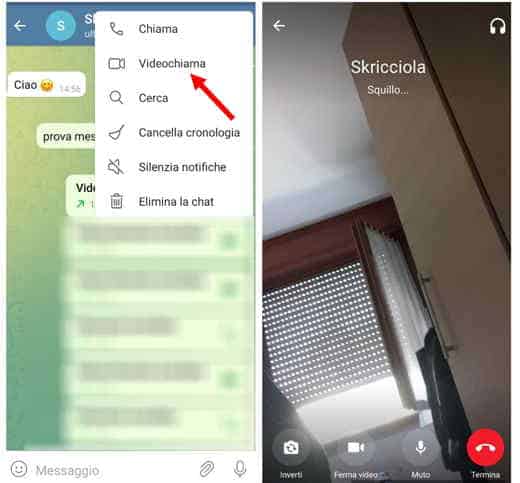
Start the official Telegram application for Android and search the address book for the person you want to make the video call with. Once found, press on his name then on three overlapping dots, at the top right, to tap on the item Video call.
The same option can be reached by tapping the name of the person you want to video chat with, at the top, and tapping on thevideo camera icon, next to the telephone handset icon. The video call will start by itself and you will have to wait for the other person to answer, as for a normal call.
iOS
Start the official Telegram application for iOS and follow the same steps indicated for smartphones with the Android operating system.
PC
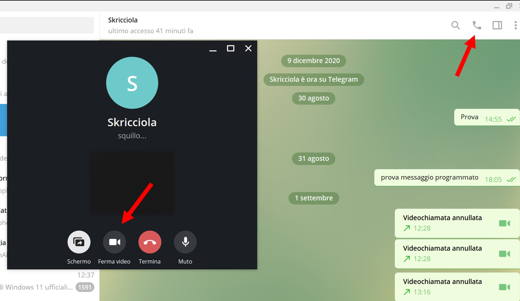
As you can imagine, the process for the computer is slightly different. Start Telegram from your Windows, Linux or macOS computer, search for the person you want to communicate with and press their name to start the chat. At this point, just press on thetelephone handset icon to initiate a call. One will open black screen with the possibility to activate or deactivate the camera.
On Telegram Web the One to One video call function is not present.
Read also: The best programs for video calling
How to make group video calls Telegram
As we anticipated in the previous lines, recently Telegram offers the possibility to start a group video call. Specifically, it is possible to insert within the video call more than 1000 participants, however, a number that is reset if you want to use this function on Telegram Web. The platform, in fact, has not yet implemented the possibility of making group video calls on Telegram Web.
But let's see now how to make a video call with Telegram in a group.
Android
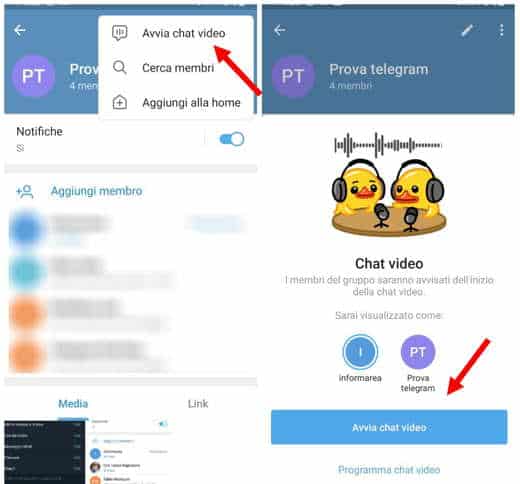
Start Telegram for Android and make sure you have a group you can communicate with. Press on the group name and you will be directed directly into the chat, from here you have to press on the group name and Telegram will display the description of the group and its members. At the top right, press sui three overlapping dots e seleziona l'opzione Start video chat. The program will start a voice chat where you can choose whether to use only the microphone or also the video.
Click, at the bottom left, onicon della video camera to join the video call. You can tap the Front Camera or Rear Camera items and tap the button again Share video to allow other people to join the video call.
So already explained for messages, in the article how to program a message on Telegram, even for video calls it is possible to make scheduling. Next to the button Start video chat, schedule your video calls with the group by tapping your voice Programma chat video.
iOS
Start the official Telegram application for iOS and follow the same steps indicated for smartphones with Android operating system to make group video calls with Telegram.
PC
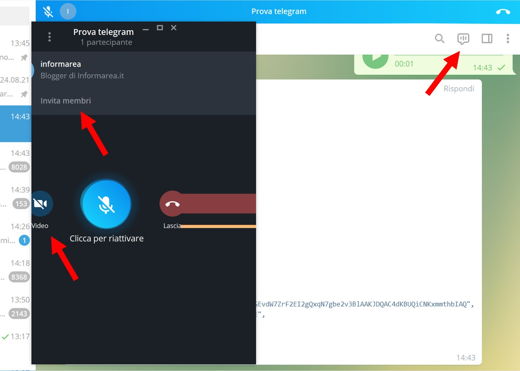
Start Telegram and make sure you have a group you can communicate with. Press on the group name and you will be directed directly into the chat, here tap the option Start voice chat (speech bubble icon after the magnifying glass icon). The program will start a voice chat where you can choose whether to use only the microphone or also the video.
Click, at the bottom left, onvideo camera icon to join the video call. By selecting the item Invite members you will be able to allow other people to join the video call.
Read also: The best Telegram groups
Secret video call on Telegram: is it possible?
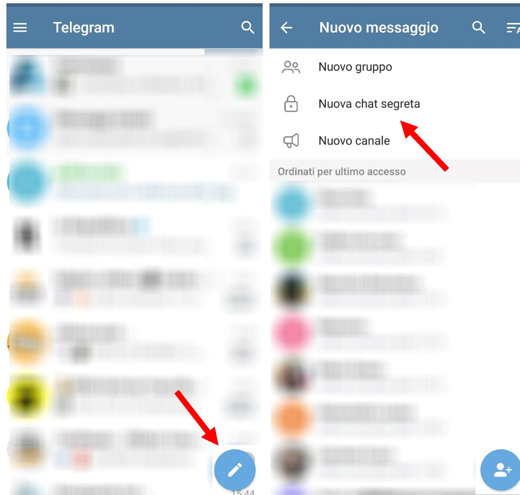
Not everyone knows that it is possible to make one secret video call on Telegram. For this to happen it is necessary to first create a secret chat with the desired person and then start the secret video call.
Start Telegram and go to the address book by pressing onpencil icon, bottom right. At the top you will see 3 options, select Nuova Segreta Chat and choose the person you want to communicate with. At this point, by pressing on the 3 dots at the top right you can start a video call in the secret chat. For further information I suggest you to read: How to make encrypted video calls with Gruveo.
How to record a Telegram video call
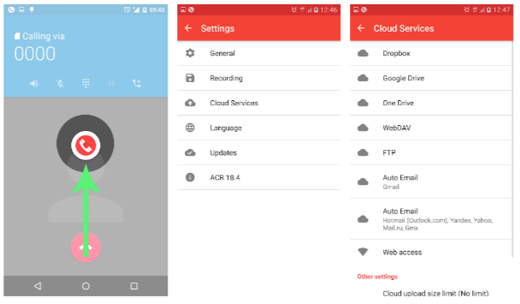
We are sure that at least once in your life you will have wanted to record a video call, perhaps because it is particularly funny or simply to remember what you said.
Since Telegram does not have this feature, you can take advantage of the built-in functionality of Android and iOS for screen recording.
Android
For smartphones with the latest Android versions by logging into the Notification Center (Swipe from top to bottom) you can use the tool Record screen.
After tapping it, check the item Multimedia sounds and microphone, stop on starts registration. Wait for the countdown and at the end press on Stop (square icon). When finished, the video will be available in the app Gallery in the section Video.
iOS
It was arranged di iPhone, with iOS 13 and later versions, you can record the screen and capture the audio of the video call. That's how:
- Go up Settings> Control Center and touch + next to Screen recording.
- apri City Center Control and touch theheadband icon then wait for the 3 second countdown.
- You can stop recording by opening the Control Center and touching thecircle icon in red or red status barat the top of the screen. Then press on Stop.
- apri Gallery and select screen recording.
Third-party app
For those who own smartphones with older versions of Android and iOS, you can try one of the following third-party apps.
- ACR call recorder (Android, iOS): It is one of the best phone call recording apps around. It offers tons of features for free, such as: delayed recording start, sharing of recording parts, cloud uploads to email, search, evidence of the best recordings and so on.
- Cube Call Recorder ACR (Android): Records incoming, outgoing and VoIP calls. By subscribing to the Premium version you can access some extra features that will improve your recording experience.
- Call Recorder – IntCall (Android, iOS): Records both made and received phone calls. It is free and offers in-app purchases to take advantage of more advanced features.
Telegram video call I do not see the other person
Technical problems are always around the corner and although Telegram tries to guarantee maximum interactivity to its users, sometimes we get lost in the simplest things.
There are three main reasons for not seeing the other person.
- Camera: Make sure you have activated the camera during the video call. At the bottom left, you will find the camera icon, if this is red or with an X on it, then you have not activated the camera, press on it and everything will return to normal.
- Guest room: same reason as above, but in this case it is the other person who has removed access to the room.
- Access permissions: you may have limited access to the microphone and camera to the Telegram application from the smartphone settings. Go to the section Settings and allow Telegram to access the camera and microphone. The Permissions are visible in the section Applications o Information application.
How to disable Telegram video calls
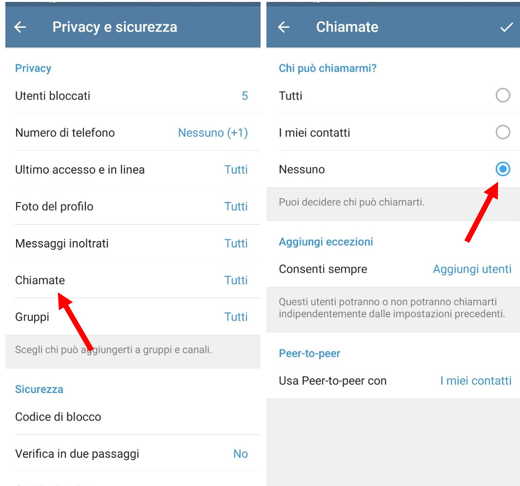
The following information applies to any platform: PC, Android and iOS.
Start Telegram and tap the icon with the three overlapping dashes and then go to the section Settings. Then choose Privacy and security. In the sixth entry you will see the wording Call, click on it and you can choose who can send you video call requests: Everyone, My contacts, Nobody.
Check the item Nobody, if you want to disable Telegram video calls or check the item All and then in Add exceptions, select the users who can video call you by tapping on Add users. When finished, tap the checkbox at the top right to save.
Read also: How to watch a movie on video call