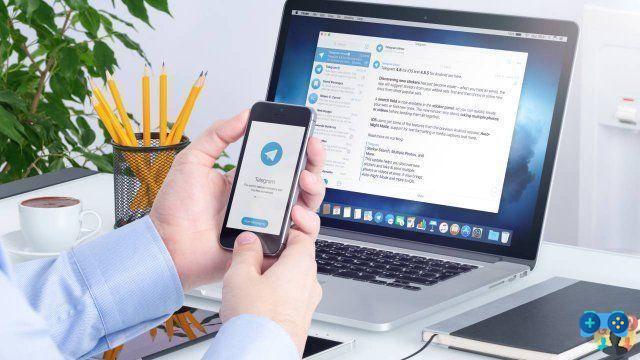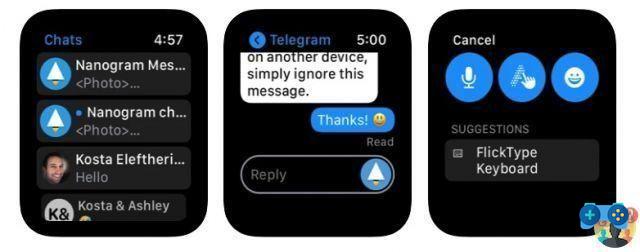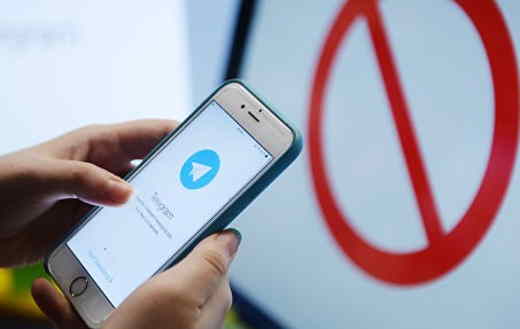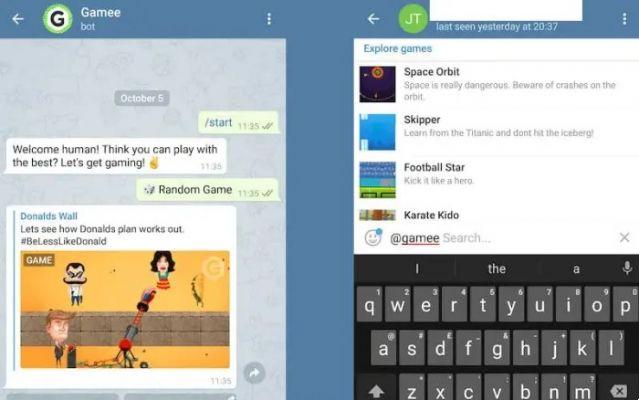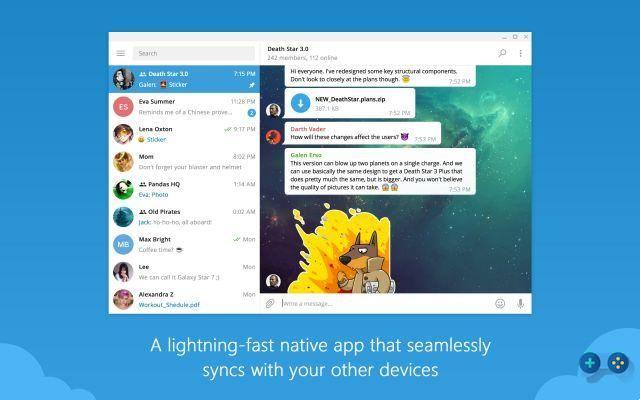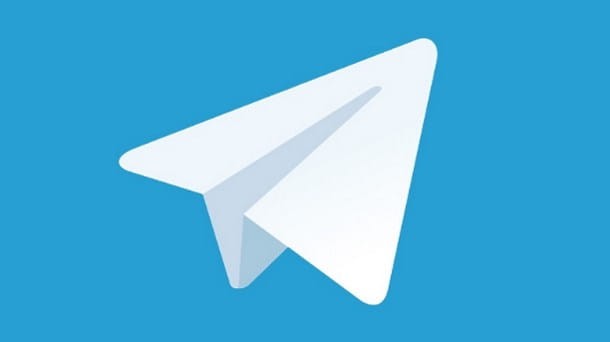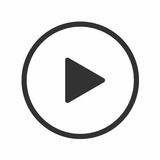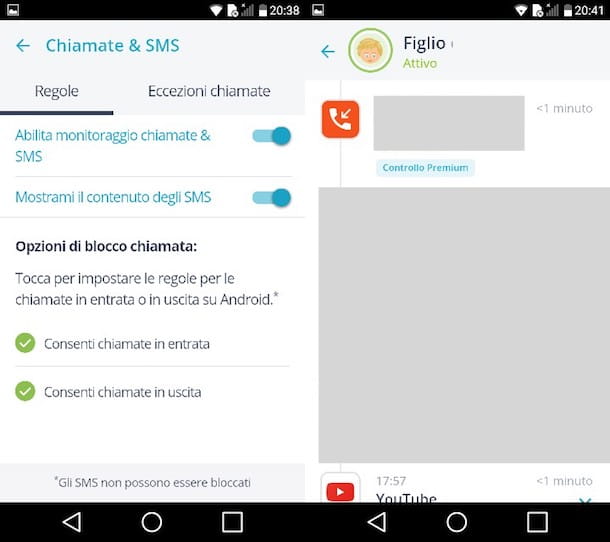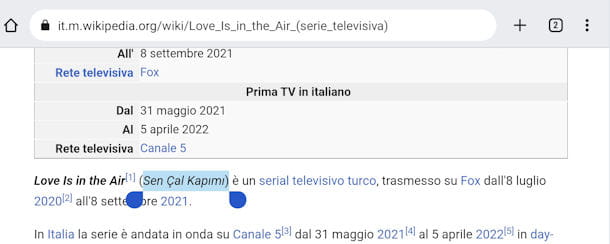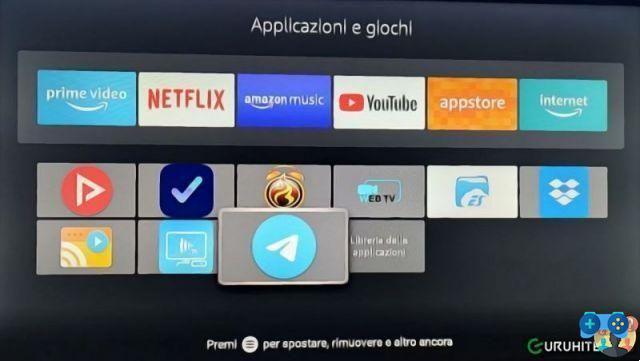You have discovered the instant messaging application for a while now Telegram and you think it's a great service in many ways. In addition to your mobile device, you would therefore also like to use the app on your television, so you can quickly access certain content and view it on a larger screen size. However, you have no idea how to do it.
Don't worry: in this tutorial I will explain exactly how to connect Telegram to TV, in order to achieve your goal. In case you were wondering, I won't just limit myself to illustrating the possibilities related to the official application, but I will also focus on various alternative solutions that could be right for you.
Index
Preliminary information
Well, having theofficial Telegram app on your TV can be useful, for example, to quickly view the movies featured in the latter on a larger screen.
In fact, it is enough to use, for example, the card Saved messages of the Telegram application, upload videos (from your smartphone or computer) and in a flash you can watch everything from television. Of course, there is also the possibility of seeing the videos received through the other chats.
I remind you that from mobile devices you can find the tab Saved messages simply by pressing onhamburger icon present at the top left and selecting the relevant option. On PC, however, you have to press onbookmark icon (always after pressing on thehamburger icon).
Either way, you're probably wondering if that's actually possible install Telegram on your TV, given that it is not exactly the most popular app on this type of device. The answer is: it depends on the model of TV you own.
However, in this guide I will also look at workarounds that will allow you to achieve the same goal, even if you don't have an Android TV.
As for the official Telegram app, this can also be installed on non-Android (or even non-Smart) TVs via TV Box with Android to connect to the TV. If you want to get one, I remind you that on my blog you can find both a guide on the best Android TVs and a guide on how an Android TV Box works, in which there are also tips on which model to buy.
For the rest, I advise you to stay away from third-party applications requiring theTelegram account login, as they can potentially lead to privacy issues.
If you don't have an Android TV or a TV Box, don't worry: you can "send" content from the Telegram mobile app to your TV via alternative devices, which I'll tell you about later.
How to connect Telegram to TV
After having explained the situation in general, I would say that it is time to take action and explain how to use Telegram on your TV. Below you will find all the relevant information.
Telegram app for TV
The easiest and safest way to have Telegram on your TV is to go through theofficial application of the service by installing it on your device.
However, the latter is only available on Android TV e TV Box Android. Unfortunately it is not accessible, for example, through the LG or Samsung stores or from the Amazon Fire TV Stick digital store (the procedure via APK file does not work either). In short, you have to go for "pure" Android as regards the installation of the official app.
In any case, if you have an Android TV or an Android TV Box, just start the Play Store, using theshopping bag icon, press on search bar and type "Telegram". Once you have selected the outcome more relevant, hit the button first Install and later on that ACCEPT.
They will boot up automatically download and install of the application. Once the system has completed the operation, press the key apri and you will be able to access Telegram. As for the initial configuration, all you have to do is press the button Start texting, enter yours telephone number and choose how to receive the code of confirmation.
Typically, Telegram automatically sends the code to another device connected to your number, so usually just check theTelegram app on your smartphone. Alternatively, you can press on the entry Send the code as an SMS to receive the code via SMS.
After entering the code, you will automatically access the instant messaging service. You may be prompted to choose the application language, but then you will be inside Telegram and you will be able to access all yours chat.
Don't worry if you receive login messages: they are sent for a security issue and, of course, in this case you are logged in. So all you have to do is open it chat where there is the content you want to view on the TV and that's it.
In any case, keep in mind that there are many Android devices on the market and, therefore, some steps in the procedure may vary slightly. For example, on mine TV Box Android it was necessary to press on a special button which brings up the screen pointer to be able to proceed correctly.
In short, I obviously cannot be more precise with my indications due to the myriad of different models available, but in general you shouldn't have too many problems installing and configuring Telegram on the Android operating system.
If the Play Store is not present on your TV Box, you can try to install the Telegram APK package; however the result is not guaranteed. Also pay attention to the sources from which you download the app (there may be modified versions of the same, containing malware).
Screen mirroring
How do you say? You don't have an Android TV or an Android TV Box but would still like to see Telegram content on your TV screen? No problem, I'll explain right away what you can do.
In this case, you might want to consider the screen mirroring, that is, transmitting the video stream coming, for example, from your smartphone or tablet to the TV screen. This can be done through many methods. I summarize the main ones below.
Apple TV 4k UHD 32GB Black MQD22QM/A - 5th generation Media Player Stre...
See offer on eBayIn any case, for any doubts about the procedure, you can refer to my guide on how to project the phone screen on the TV.
For the rest, since you usually use this instant messaging platform, you might be interested in taking a look at the Telegram page of my site, where you can find many other tutorials that could be right for you.
Among the many guides available, I recommend one in particular. Indeed, since in this tutorial you have learned how to have Telegram on your television, it might be interesting for you to watch multimedia content in this way.