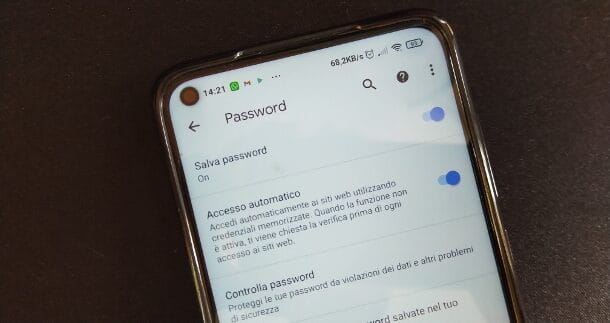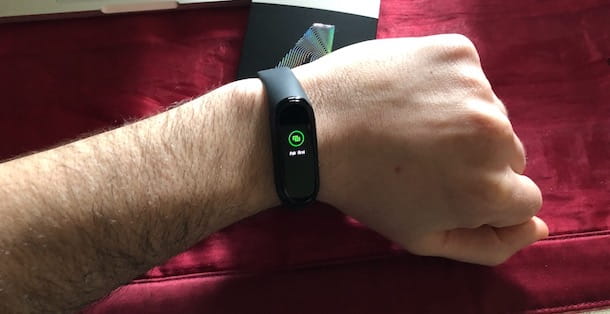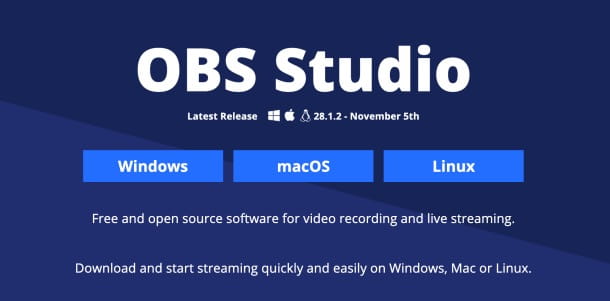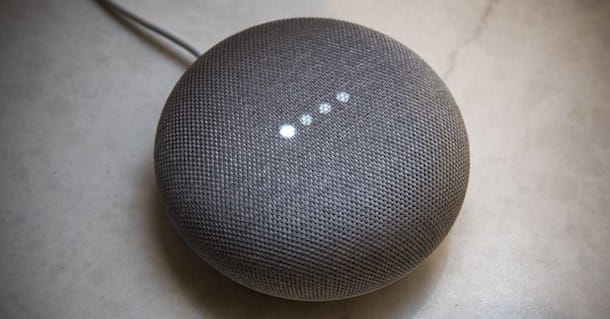The Amazon Fire TV Stick is a small and cheap HDMI stick that allows us to transform any TV into a smart TV. However, the initial configuration may not be very simple for the less tech-savvy, for this very reason we decided to create a step-by-step guide where we explain how to connect the Fire TV Stick to your TV, how to install it and how to configure it in order to start using it right away without problems and to the maximum of its functionality.
Complete video guide
Before starting

Inside the sales package you will find everything you need to use the stick, so you don't need to buy other products.
To work properly the Fire TV Stick must be connected to a power source, our advice is to connect it to an electrical socket using the power supply and the microUSB socket included in the package.
In order to use it you naturally need one Wifi connection, but alternatively you can also decide to use the tethering del tuo smartphone.
If you already have an Amazon account and have an Alexa device already connected to your network the setup times will be much shorter and it will take you just a few minutes to install your Fire Stick.

How to install and connect Fire TV Stick to TV
The installation of the Amazon "key" is really very simple. Before starting, make sure that you have a free HDMI port and that you have an electrical socket within reach to connect the USB power supply.
Many modern TVs have USB ports that can be used for power of devices such as hard drives or similar, often, however, they do not have sufficient power to power the Fire Stick. You therefore have two options: you can connect the power cable to a USB port on the TV and in the event of malfunctions (which will be clearly indicated on the screen) move the cable or proceed directly with the use of the power supply supplied in the package.
To connect the Fire Stick follow these simple steps:
- Insert the Firestick into a free HDMI port.
- If the HDMI port is difficult to reach or has little space available around it, I advise you to use the HDMI extension cable included in the package in order to carry out a freer and easier installation.
- Plug the power adapter into a power outlet and plug in the power cord.
- Insert the two AAA batteries into the remote.
- The game is done, the connection is really very simple and everything is completed in a couple of minutes.
How to set up the Amazon Fire TV Stick
The configuration is very simple and you just need to follow these few simple steps directly on your TV:
- Turn on your TV and select, using the TV remote control, the correct HDMI channel for the port you plugged the Fire Stick into.
- The first step is related to the remote control setup, to synchronize it, just press the Home button for a few seconds until you see the blue light flash. In a few moments the remote control will be configured automatically.
- In the next menu you will have to select the system language, move with the arrows and select Italian or the language you prefer.
- If you bought your Fire TV Stick with your Amazon account and you connect to your home network, from which you have already logged into your Amazon account several times and where you have already connected other Alexa devices, the configuration will be carried out completely automatically. The Firestick will automatically recognize your account and your network and proceed by itself with entering all the data.
- If you don't have other Alexa devices connected to your network, you'll simply need to enter the data to access your WiFi network (select the network and enter the password).
- Now the device will proceed with the downloading updates and will install the latest firmware and software versions. These operations could take up to 10 minutes and the Stick could restart automatically. Do nothing and wait patiently.
- After the update you may have to Enter your Amazon account details, but it may not be necessary as we explained in step 4.
- The next step is related toactivation of Parental Control, i.e. the content protection system that prevents children and adolescents from seeing programs that are not suitable for their age. I personally chose not to activate it.
- The penultimate step involves using the volume keys on the remote control with the aim of synchronize the volume with that of the TV.
- Finally, we just have to choose the applications to install on our Fire Stick.
Now we are finally ready to use our new Amazon Fire TV Stick in all its potential. When you go to open streaming applications for the first time you may have to enter your account details.
How to Install Apps on Fire TV Stick
Once you've completed the setup process and logged in with your Amazon account that's a lot Simple to add streaming apps or games to your Firestick.
To install applications on the Amazon Fire TV Stick follow these simple steps:
- Open the Home screen.
- Scroll right until you find the Appstore entry. If you can't find it, click on the icon with the three squares and the + symbol and look for the Appstore there.
- Once you open the Appstore you just have to scroll or search for the app or game that interests you.
- When you have located the app you want to install select it by pressing the middle button.
- Now scroll down until you highlight the download icon with the entry Receive/Download.
- In a few seconds the app will be installed and you can start using it.
We invite you to read our selection of the best Firestick apps as well.







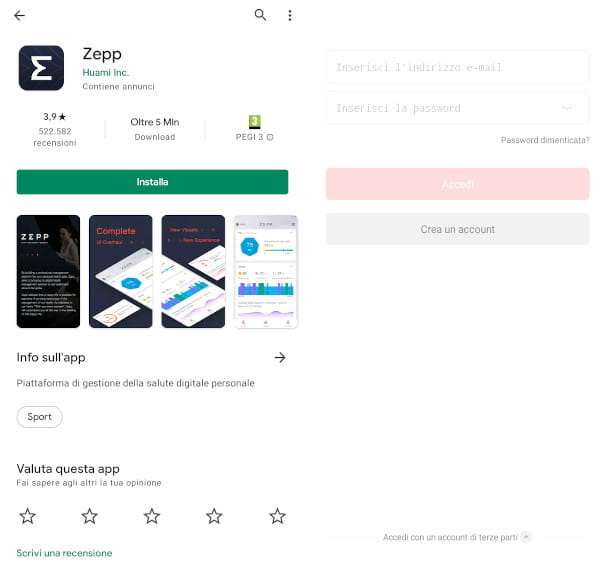


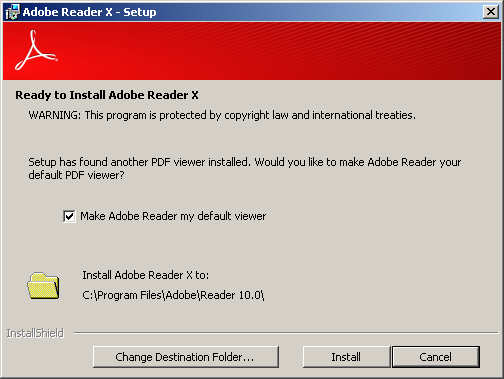



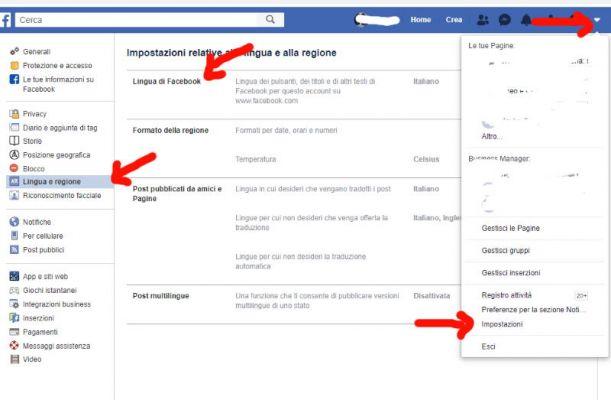
![[Solved] Android App Won't Open Problem](/images/posts/a150cb8db0eb50df4b79257485e3c04c-0.jpg)