
Using a VPN on iPhone e iPad it's definitely the best way to browse the Internet safely and anonymously. Without getting too into abstruse technicalities, one re VPN (which identifies the acronym of "Virtual Private Network"), in fact, allows both mask the IP address from which the Internet is accessed, and to block any violation of privacy, making all the various online activities invisible.
In this way, the website we are visiting will not be able to to locate, for example, our real position (which will instead correspond to the one indicated by the VPN).
Furthermore, thanks to this type of service, it is possible to circumvent the content blocking according to the geographical area of belonging. For example, the VPN networks they have been used by many users in Russia to circumvent the censorship ordered by the Russian government following the conflict in Ukraine.
These results can be achieved thanks to a particular system called "tunneling", i.e. an encrypted communication channel that is created on top of a public network infrastructure.
It's like having in fact, one "Virtual" and private LAN (that is, accessible only to authorized users), which connects the computer and another network.
If these first few lines have caught your attention and you want set up VPN on iPhone and iPad, this guide is for you. In fact, we will explain to you how to do it and how to take advantage of this powerful tool.
Before starting, however, we suggest you read our in-depth analysis on how to block a site from the router to limit and control access: the suggestions that you will find, in fact, can be very useful to avoid connecting to potentially harmful and inappropriate pages.
Index
- VPN: what it is for
- Which VPN to choose
- How to set up VPN on iPhone and iPad via app
- How to manually set up a VPN on iPhone
VPN: what it is for
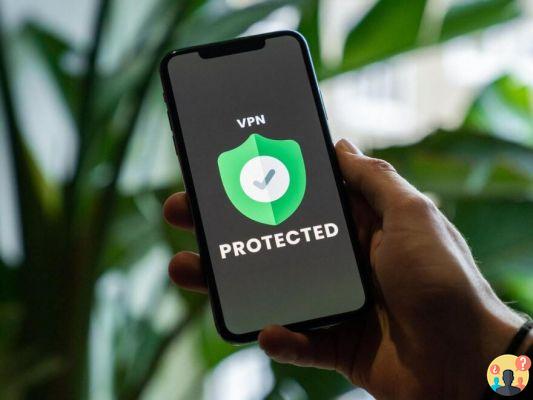
Companies and public administrations use the connections VPN to connect – even at great distances – computers and servers in a private way, consequently limiting unauthorized access.
Furthermore, the spread of smart working has given great impetus to VPN networks: in this way, in fact, it is possible to securely access the company's shared resources (for example, company files and applications) while being away from the office and connected comfortably, for example, from the living room of your home.
Furthermore, the VPN networks they come in very handy in case of connection to a public Wi-Fi: in this way, it will be impossible for the attacker on duty not only to trace our online activity, but also to steal personal data.
Which VPN to choose
There are several VPN services for iPhone and iPad to choose from, which will allow you to benefit from fast servers and encrypted connections. Among these we can undoubtedly mention:
- NordVPN
- ExpressVPN
- CyberGhost VPN
- PureVPN
- Atlas VPN
- SurfShark
These services are paid, but in many cases it is possible to benefit from one free trial period from seven days to three months, depending on the service chosen.
How to set up VPN on iPhone and iPad via app

set up VPN on iPhone e iPad, in many cases it is sufficient to start directly from the application created by the service, available on theApp Store of Apple. Then unlock your mobile device and press the blue icon bearing a symbol in the shape of the letter "A" and touch the "Search", positioned in the bar at the bottom, then type the name of the chosen VPN service into the search form. You can, for example, tap into the VPN services mentioned above.
You will then have to register for the service (for a fee or with a free trial) and complete the configuration by entering the system password (it is obviously possible to use the recognition methods present on the device, such as Touch ID or Face ID).
In particular, you will first have to give consent to the various warning windows that will appear on the screen and choose a country or a server among those proposed by the app; Finally, click on "Connect" about are "Connect" (depending on whether the app is also available in Italian) for turn on VPN on iPhone o are the iPad.
And for disconnect the VPN? It's very simple. All you have to do is open the service app again and press the "Disconnect"or"Disconnect".
How to set up VPN on iPhone manually
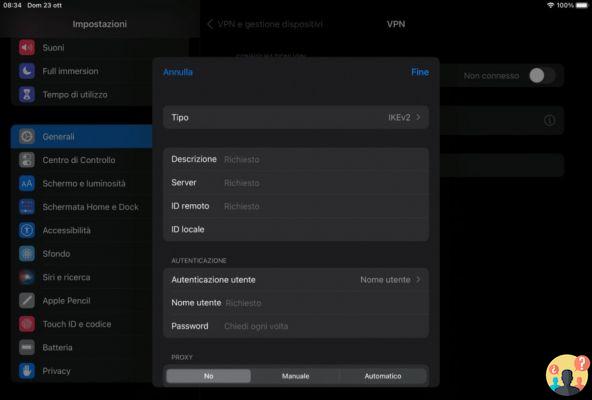
What we have seen so far is the simplest method for activate a VPN on iPhone or on iPads. For those who do not want to install additional applications on their device and are more "geek", there is also a way to set up manual VPN on iPhone and iPad su iOS 16.
First open the app Settings, scroll down until you find the section "Generali" and tap on the relevant item. In the new screen, look for and tap on "VPN e servizi generali", then press "Add VPN configuration".
As we said earlier, this is a slightly more advanced and laborious method, as it is necessary to enter the various fields to connect to the VPN service among those (or others) proposed above. In particular, it will be necessary to fill in:
- Type: IKEv2
- Technical Information: just enter any name to identify the user profile
- Server & Hosting: identifies the hostname of the chosen VPN service
- ID remoto: the hostname of the VPN service must be added here as well
- ID locale: unnecessary field to fill in
- User authentication: This is the username
- Username: the username of the VPN account
- Password: the password to access the VPN account
Press on "end" at the top right to complete the setup.
And to start the connection? It's very simple. All you have to do is go back to the screen VPN than before and activate the configuration using the appropriate switch. When you're done, don't forget to turn the option off VPN from the iPhone or iPad Settings.


























