Xiaomi is now always ready to churn out new products that aim more and more to become the gems of the moment. In fact, for a couple of days now Xiaomi has come out with this new product: the My TV Stick, a streaming player that can be connected to our TV to make it smart with Android TV on board. If our TV is not a smart TV, so we don't have the possibility to download the applications inside it, this Mi TV Stick comes to our aid. But that's not all, even if we have a smart TV, in most cases, we cannot download some applications as our TV is not equipped with Android TV. Well, with Mi TV Stick we solve this problem. In fact, by connecting it to our TV via the HDMI port, we have the possibility to download all the applications we want from the Play Store, just like we do with a smartphone or tablet.
Like almost all the articles I deal with, even today I'm leaving the Mi TV Stick review to someone else, also because the web will certainly already be full of Xiaomi Mi TV Stick reviews. As always, what is missing are the instructions to use the product to the fullest. I will then create the step-by-step guide for everyone. As it was with other Xiaomi products such as Mi Band 5, Mi Band 4, Amazfit GTS and the Xiaomi Air 2.
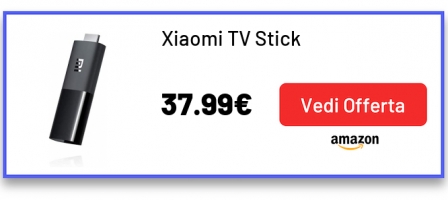
Quick navigation:
What is Xiaomi Mi TV Stick and how is it made?
Mi TV Stick is mainly built in resistant plastic, black in color and with a good manufacturing, you can already notice it to the touch. The dimensions are very small, in fact it measures 92.4 x 30.2 x 15.2 mm with a weight of 28.5g.
We find in Mi TV Stick only one micro usb port which is used to power it as well as obviously the HDMI which is used to connect it directly to the TV, nothing else. In fact, a product already with a very simple aesthetic!
Together with the Mi TV Stick, in the package we find:
- the micro usb cable
- the wall charger
- a very well made bluetooth remote control
Black in color, with the Google Assistant, Netflix and Prime Video keys integrated so as to reach the applications immediately. Obviously there are also the other keys, such as volume, menu, back, on / off. This Mi TV Stick remote control works with two AAA batteries which are not included in the package.
Mi TV Stick has some really interesting technical specifications:
- output resolution of 1080P (1920×1080@60fps) FHD
- ram's 1GB
- rom yes 8GB
- CPU Quad-core Cortex-A53
- GPU ARM Mali-450
- Operating system Android 9.0
As connectivity we find a wifi 802.11a/b/g/n/ac 2.4GHz/5GHz and a Bluetooth 4.2. As for the supported formats, however, we have:
- Decoder video:VP9-10, H.265, H.264, VC-1, MPEG1/2/4, Real8/9/10
- Video format: RM, MOV, VOB, AVI, MKV, TS, MP4
- Decoder audio:DOLBY, DTS
- Formato audio:MP3, AAC, FLAC, OGG
- Decoder immagine:JPG, BMP, GIF, PNG
What can I do with the Xiaomi TV Stick?
How to set up Xiaomi Mi TV Stick
After having made an overview of the characteristics of this Xiaomi Mi TV Stick, we just have to explain how to configure it to make the most of it. I anticipate that using Mi TV Stick is really simple.
The first thing we have to do is connect the Mi TV Stick to the HDMI port of our television. Then we have to connect the micro USB cable supplied to the Mi TV Stick and to the charger for the socket always supplied. We can also connect the micro usb cable to the usb port of our television; as long as the USB port supports the power required to operate the Mi TV Stick.
Once the Xiaomi Mi TV Stick is turned on, the installation wizard starts automatically; so all we have to do is follow the guide and enter the requested information. To continue, the first thing that is required of us is to connect the remote control to the TV by simultaneously pressing the indicated remote control keys (squares + circle).
After connecting the remote control, Mi TV stick asks us to set the language and the country. Then it asks us if we want to configure the Mi TV Stick with our Android phone so as to use the same Google account and immediately recover the wifi password. If instead we want to use another account, just click on Ignore. Mi TV Stick will ask for your home wifi or hotspot password.
Once the internet connection is established, just wait a few seconds. Now we just have to enter the Google account we want to use with a gmail email and its password. This step is essential as it is through the Google account that we can then download the apps on the Mi TV Stick, just like smartphones and tablets.
After entering the email and password of our Google account, Mi TV Stick will ask us to accept or not some things such as access to location, feedback and other information. We will also be asked to activate or not voice control through the Google Assistant; also because the remote control has a specific key so we could ask the Google Assistant directly from the remote control to open some apps or to search for everything we want for us.
Once this information is accepted or not, Mi TV Stick asks us which application we want to install right away. We can uncheck it or put it on the application we want. Of course, apps aren't just what we see; once we enter the Home of the Mi TV Stick we can download all the apps we want through the Play Store already installed inside.
Arriving at Home, the first thing the Mi TV Stick tells us is a system update. I immediately clicked on the notification and immediately performed this update. After the download and installation, Mi TV Stick asks us to restart. Once updated, it will turn on and we can start enjoying this Mi TV Stick.
How to use the Xiaomi TV Stick
In the Home of this Mi TV Stick we find:
- search bar: with the possibility of using the microphone or the keyboard
- settings: network and internet/accounts/apps/device preferences/remotes and accessories
- Whatsapp: if you click on the app entry, you enter the installed apps or you can browse the favorites placed in the home
In addition to this information, in the Home we find the apps based on those downloaded and entered by us. Below we can customize the channels to see in the home.
From the remote control, however, we can:
- turn on/off Mi TV Stick
- talk to google assistant
- go forward/backward/up/down
- confirm with the central key
- enter the apps with the button with the squares
- come back
- directly access Netflix and Prime Video
- turn the volume up and down
Where to buy the Mi TV Stick
Before telling you where you can buy Xiaomi Mi TV Stick, we remind you to check the section below for any type of question or doubt; we will be happy to give you a hand by answering as soon as possible. Now we just have to tell you where you can buy the Mi TV Stick. You can do it on Amazon directly from here:
If you want, however, to order it from China on Gearbest or Banggood you can do it from here directly:


























