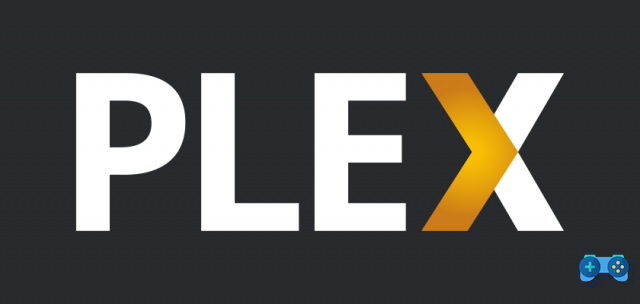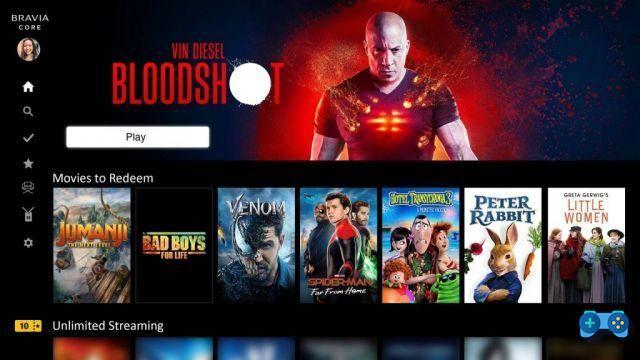The world of monitors has remained somewhat stagnant in recent years, that is, without significant innovations that justified the upgrade, if not in size. This is also justified by the slowdown in the GPU sector, with Nvidia's 20 series not pushing as hard as it should.
The recent release of the new GPUs by Nvidia and AMD with support for HDMI 2.1 and the new consoles, however, have also boosted the market for high resolution and large format monitors. So much so that finally the world of PC gamers is moving from 1920 × 1080 resolution to 2560x1440p, given that GPUs now finally allow to maintain high frame rates even at this resolution.
However, choosing the right monitor is not an easy task, first of all because you have to realistically choose your monitor on the basis of budget, space and specifications of your gaming machine (useless consider a 2k / 240hz monitor if you are playing with a 1060 3gb and you are not going to upgrade anytime soon) but also because you often find yourself dealing with a series of obscure technologies that are difficult to decipher.
We have therefore decided to clarify the difference between Native, Compatible or FreeSync G-Sync in this first part and helping you to choose with our buying advice.
If instead of a monitor, you are oriented towards buying a TV, we recommend that you take a look at our guide to the best TV to use with your PC, while if you have just bought your new PS5 or Xbox Series X here you will find the best TVs for use with next gen consoles.
What are G-SYNC and FreeSync?
There are two main technologies on the market for displaying smooth images without graphic artifacts: freesync e G-sync. Both have a common goal: to avoid the effects of tearing and stuttering. The main difference is that while Freesync, adopted by AMD, is developed on open and common standards (such as Adaptive Sync and GSync Compatible, which we will see later) G-Sync is a closed technology developed by NVIDIA and only works using a chip additional.
For console gamers, Freesync-supported displays are a perfect match because the consoles use AMD graphics chips and even though the latest TVs are starting to adopt a number of gaming-specific tweaks, such as VRR (by the way , if you are thinking of updating your TV we strongly advise you to take a look at this article), many users still prefer to play even with consoles on traditional displays because of the technologies specifically developed for gaming, such as black frame insertion, the VRR (variable refresh rate).

G-sync as we said it is a technology developed by Nvidia that allows monitors, through a special chip installed inside them, to change the refresh rate dynamically - based on the frame rates of the GPU (Hz = FPS). By continuously adapting the monitor refresh rate to the fps sent by the GPU, screen tearing is eliminated (a sort of horizontal fracture between two or more parts of the frame that appear vertically misaligned this is due to the fact that the content of the frame is read and written line by line, so part of the lines belong to one frame, part to another) and stuttering (a sort of micro shots) as long as the FPS generated by the GPU does not exceed the maximum refresh rate of the monitor.
G-Sync essentially operates a bit like V-Sync, but unlike this, it doesn't introduce input lag into the game.
Another advantage of a dedicated G-SYNC module is thevariable overdrive. Gaming monitors use overdrive (a kind of per-pixel overclocking) which by increasing the voltage of the pixels pushes their response speed so that the pixels can change from one color to another (response time) fast enough to avoid ghosting / trailing behind fast moving objects.
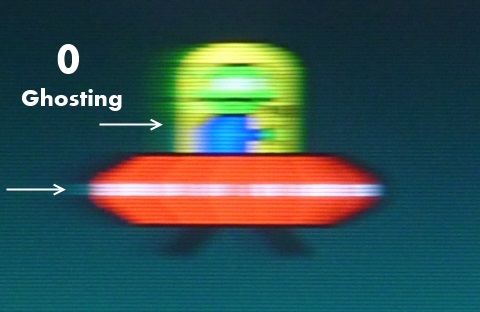
Most monitors without G-SYNC, however, have no variable overdrive, only fixed modes; for example: Weak, Medium and Strong. The problem is that a different refresh rate requires different levels of overdrive and adapting the overdrive to different refresh rates is a "complicated" operation, to put it mildly.
Thus, at 144Hz, the 'Strong' overdrive mode could perfectly eliminate any trailing, but it will be too aggressive if the FPS drops to 60FPS / Hz, which will cause what is referred to as reverse ghosting, "corona" or pixel overshoot, another. graphic artifact of moving images.
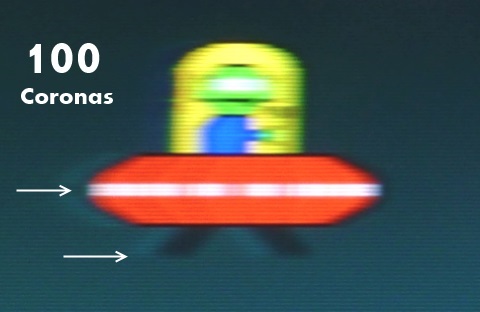
For optimal performance, you would need to manually change the overdrive mode based on FPS, which is impossible in games where the frame rate fluctuates a lot.
G-SYNC's variable overdrive can change on the fly based on refresh rate, thus removing ghosting at high frame rates and preventing pixel overshoot at lower frame rates.
Some non-G-SYNC monitors support variable overdrive (Cooler Master GM27-CF and GM34-CW) and similar adaptive overdrive (Nixeus EDG27 and EDG274K), but at the moment such displays are very few and generally the price difference compared to G-Sync monitor is paltry.
Even some compatible FreeSync and / or G-SYNC monitors have exceptional overdrive where one mode works flawlessly across the full refresh rate range, but this is also a very rare thing.
If you want to try to test your monitor for ghosting effects, tearinng etc., you can do it using the classic UFO Test
What does G-SYNC compatible mean?
NVIDIA's G-SYNC Compatible means that the monitor is based on the Adaptive-Sync open standard protocols that exist in the DisplayPort, HDMI and USB-C connection (using DisplayPort Alternate Mode), exactly like FreeSync.
Before NVIDIA allowed Adaptive-Sync to be used with its graphics cards via a driver update in January 2019, if you had an NVIDIA GPU, you could only get a variable refresh rate on a native G-SYNC monitor, that is with a dedicated module installed by NVIDIA.

Advantages of the G-Sync chip: Wider VRR and variable overdrive.
The chip Native G-SYNC offers some advantages at a higher cost, such as a wider range of variable refresh rates (VRR), marginally less input lag and variable overdrive.
The first of these advantages as we said is to provide a wider range of variable refresh rate (VRR) wider than that offered by the FreeSync and variable G-Sync monitors, which is the refresh rate in which the VRR works. In fact, all G-SYNC monitors support VRR from 30Hz up to their maximum refresh rate (e.g. 165hz, 240Hz, etc.). Below 30Hz / FPS, the frame rate is multiplied (for example, on a 144Hz monitor: 29FPS -> 116Hz, 28FPS -> 140Hz) for smoother performance.
Conversely, most monitors that use Adaptive-Sync open technologies (such as Freesync and G-Sync compatible) have their VRR range starting at 40Hz or 48Hz (in the tables at the bottom of this article you can also see for each of the different monitors taken into consideration the different operating range of the VRR.)
These monitors also support frame rate multiplication via AMD LFC (Low Framerate Compensation) technology, but only if the monitor's maximum refresh rate is at least twice the VRR base trigger rate. So, a monitor Adaptive-Sync / FreeSync / G-SYNC compatible with a range VRR of 30-60Hz supports Low Frame Compensation, but a monitor with a range of 40-60Hz, because 60hz is not the double of 40hz.
Another thing to consider is that native G-Sync monitors only support G-SYNC over DisplayPort, while newer ones like the LG 38GL950G (a $ 2000 worth of monitor) also support Adaptive-Sync over DisplayPort. and the variable refresh rate on HDMI.
Even some revisions of older G-SYNC monitors such as the Dell AW3418DW now support Adaptive-Sync over DP thanks to recent updates, but this is not common practice, so you need to make sure your monitor has added Adaptyve Sync over DP compatibility if you intend to use a non-NVIDIA card with G-Sync monitor.
So, what exactly differentiates a G-SYNC compatible monitor from an Adaptive-Sync or FreeSync monitor?
A G-SYNC compatible monitor is essentially an Adaptive-Sync display that has been validated by NVIDIA to work flawlessly (such as flickering and other visual artifacts) through their tests.
Currently, G-SYNC compatible mode is only supported on DisplayPort on monitors, and requires a GTX 10 series or newer GPU, Windows 10, and at least NVIDIA 417.71 drivers.
This technology also works on HDMI 2.1 on LG's 2019 and newer OLED TVs.
Adaptive-Sync or FreeSync monitors that are not certified by NVIDIA as 'G-SYNC Compatible' can also use VRR if you have a compatible NVIDIA graphics card, but performance is not guaranteed. The most common problem in these cases is found with VA panels, which generally offer better performance in terms of frequency response and black depth but can present the problem of brightness flickering. For example, one of Samsung's best monitors, the Samsung G7 Odissey (which I personally use for the record) had this annoying problem, but Samsung managed to fix it with firmware update 1.009.
G-Sync Ultimate and FreeSync 2
There is a third level G-SYNC called G-SYNC Ultimate which also features a dedicated chip installed in the monitor, but with the addition of HDR (High Dynamic Range) support and advanced display capabilities such as wide color gamut, high brightness peak, local dimming, etc. The equivalent of G-Sync Ultimate, i.e. dynamic refresh rate even with HDR is FreeSync 2.
The G -Sync Ultimate and FreeSync 2 monitors are extremely expensive and currently very limited in number.
What is the best gaming monitor
If you want a gaming monitor you need to pay close attention to your needs and budget. It is also necessary to know how to read the specifications because unfortunately, the manufacturers have taken advantage of an unclear communication from Nvidia and have begun to stick "G-Sync" stickers almost everywhere, even to monitors only G-Sync Compatible or even to use the term (not the sticker) G-Sync compatible in the monitor specifications not certified by NVIDIA.
If you want a Gsync, or Gsync Compatible monitor, then, the only way to figure out if it's a chip-integrated monitor or not is to visit the NVIDIA website and check out their list of G-SYNC monitors, or check out reviews or guides like this one.
However, below we have selected a series of monitors that due to their characteristics can be considered as the best choices on the market at the moment.
We have broken down our buying guide based on the technology used, so if you have the budget and an NVIDIA card it is almost always better to opt for a native G-Sync display; if you use, instead, an AMD card, a console, or have a more limited budget, the advice is to prefer a FreeSync or Gsync Compatible monitor.
The best native G-Sync monitors
 ASUS PG259QN ASUS PG259QN | 25 " | 1920 × 1080 | IPS | 360Hz | Check the price on Amazon |
 Dell AW2721D Dell AW2721D | 27 " | 2560 × 1440 | IPS | 240Hz | Check the price on the Dell website |
 ASUS PG27UQ ASUS PG27UQ | 27 " | 3840 × 2160 | IPS | 144Hz | Check the price on Amazon |
 Acer X35 Acer X35 | 35 " | 3440 × 1440 | VA | 200Hz | Check the price on Amazon |
Best G-Sync Compatible / FreeSync Gaming Monitor
| Monitor | Size | Resolution | Panel | Refresh Rate | VRR Range | |
|---|---|---|---|---|---|---|
 AOC G2590FX AOC G2590FX | 25 " | 1920 × 1080 | TN | 144Hz | 30-144Hz | Check the price on Amazon |
 Acer XF250Q Acer XF250Q | 25 " | 1920 × 1080 | TN | 240Hz | 48-240Hz | Check the price on Amazon |
 ASUS VG259Q ASUS VG259Q | 25 " | 1920 × 1080 | IPS | 144Hz | 48-144Hz | Check the price on Amazon |
 ASUS VG259QM ASUS VG259QM | 25 " | 1920 × 1080 | IPS | 280Hz | 48-280Hz | Check the price on Amazon |
 LG 27GL850 LG 27GL850 | 27 " | 2560 × 1440 | IPS | 144Hz | 48-144Hz | Check the price on Amazon |
 Samsung G7 Samsung G7 | 27 " 32 " | 2560 × 1440 | VA | 240Hz | 80-240Hz | Check the price on Amazon |
 Acer XB273UGX Acer XB273UGX | 27 " | 2560 × 1440 | IPS | 270Hz | 48-270Hz | Check the price on Amazon |
 LG 34GL750 LG 34GL750 | 34 " | 2560 × 1080 | IPS | 144Hz | 50-144Hz | Check the price on Amazon |
 LG 34GP83A LG 34GP83A | 34 " | 3440 × 1440 | IPS | 160Hz | 48-160Hz | Check the price on Amazon |