Methodologies and tools to produce a complete list of apps installed on the Android mobile device.
When using Android devices it is often necessary to access the list of applications currently installed on the device as well as the list of those used in the past. In fact, sometimes it happens that you don't remember the apps that you have downloaded and installed in the past: you had previously loaded an application on your device whose name you just don't remember now. How to find it, especially if it was not installed on the main device but on other Android devices in your possession?
How to find all my installed apps
The first step to find out all the apps currently installed in the Android device is, of course, to refer to the Applications section of the settings.
Here you can find the list of installed applications, the memory space occupied by the app itself and the amount of data managed and stored locally.
By accessing the Play Store then tapping the main menu at the top left and, finally, choosing the item My apps and games then the Installed tab, you will find the list of Android applications currently on the device in use.
Here you can get an alphabetical list, the apps updated or recently used or, again, the ones that take up the most space.

Not everyone knows, however, that by touching the Collection section, Google Play Store will show apps that have been installed in the past on the same device as well as apps that are currently or previously loaded on all other Android devices where the same user account is configured.
The "X" symbol to the right of any listed app allows you to permanently remove an app from the list.
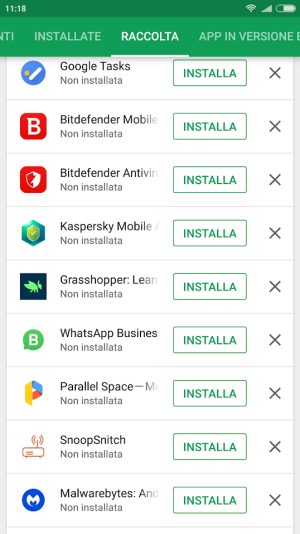
Going to this page from a desktop PC, you will get the same useful indication: by clicking on the name of each app, you can have it installed or reinstalled on the various devices.
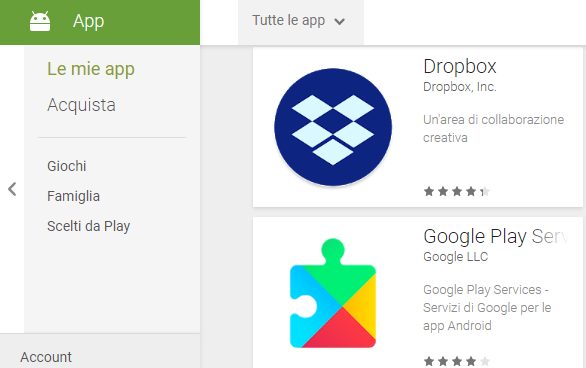
With a click on the All apps drop-down menu, you can ask for get list of currently installed apps on each of the selected Android devices.
Export the list of installed apps with List My Apps
To generate an all-inclusive list of installed apps you can use the free List My Apps.
Although it hasn't been updated for some time, List My Apps is still effective and allows you to generate a text file containing the complete list of installed Android apps, which can then be shared with any application or service.
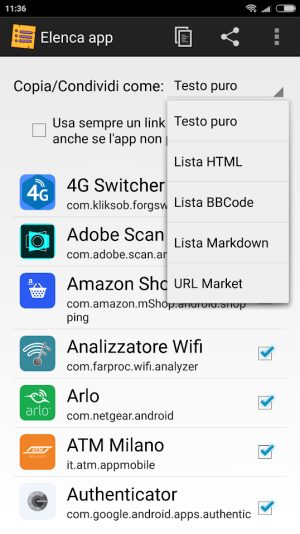
To proceed, just start List My Apps, touch the button with three dots in the column, choose Select all and then the Share button on the left to choose the app to send the list to.
In addition to the name of the application, the list contains the name with which it is published on the Play Store: by typing the URL https://play.google.com/store/apps/details?id= in the address bar and pasting it, as parameter "id", the application identifier taken from the List My Apps list, you will immediately access the corresponding tab.
Generate list of installed android packages with ADB
Using ADB (Android Debug Bridge) it is possible to connect to the Android device from a PC and produce the list of installed applications:
- Driver ADB
- Minimal ADB and Fastboot
After restarting the system and connecting the Android device via USB, you will have to open the Windows command prompt with administrator rights.
To proceed, just type cmd in the Windows search box then press the key combination CTRL+SHIFT+ENTER and click Yes.
When the command prompt appears, type:
cd C:Program Files (x86)Minimal ADB and Fastboot
If an error is returned, type:
cd C:Program FilesMinimal ADB and Fastboot
At this point, by writing adb devices it will be possible to verify that the device has been recognized (its serial number will be shown).
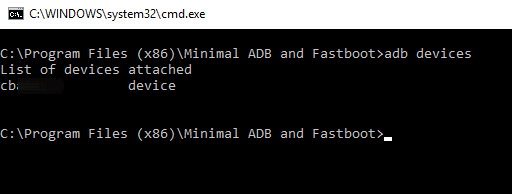
Access to the Android device must be explicitly authorized from the device interface (possibly repeat the adb devices command until the indication unauthorized disappears).
By entering the following command, you will get the complete list of packages installed on your Android device:
adb shell pm list packages
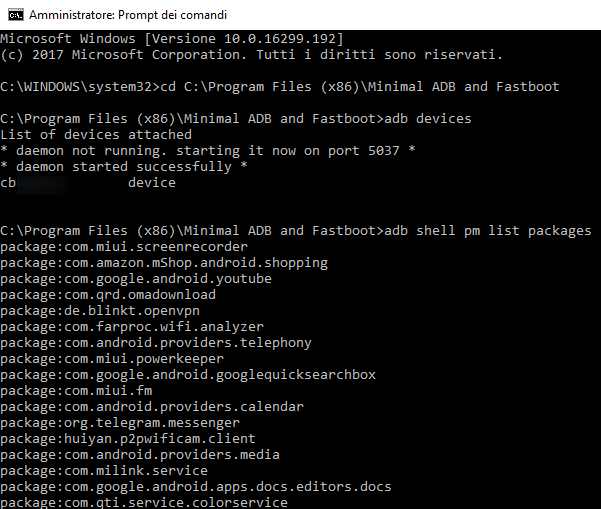
The names of the apps correspond to what appears in the Google Play Store in the address bar of the browser.
The list generated via ADB also includes system apps that are not present in the Google Play Store.
By typing adb shell pm list packages > app.txt && notepad app.txt the list of apps installed on the mobile device will be saved as a text file (app.txt) and opened with Windows Notepad.


























