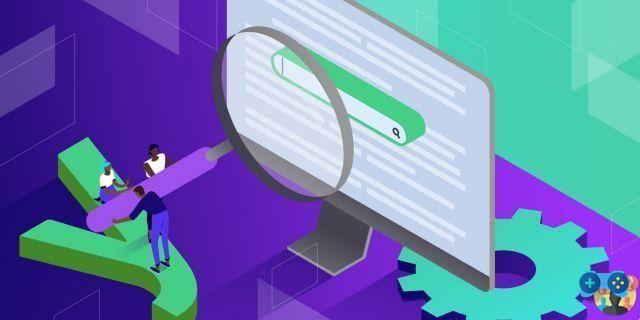
Every WordPress site needs a search engine optimization (SEO) plugin. In this way you will have the possibility to make your pages appear in the search engine rankings. When it comes to SEO plugins, Yoast SEO is by far one of the most popular options. However, WordPress SEO is an inevitably complex topic.
The good news is that Yoast SEO has many built-in features to solve this problem and allow you to have precise control over your site's SEO. Plus, we're here to walk you through all the main sections to make SEO a little less daunting.
Instantly speed up your WordPress site by 20%
Take advantage of Google's fastest servers and Premium Tier network supported by Cloudflare's 275+ CDN locations worldwide, for lightning fast load times. Included for free with all WordPress plans.
In this article, we'll share a beginner's guide to Yoast SEO, with tips on first-time use and basic setup. We'll then move on to a more advanced Yoast SEO guide, which includes using meta variables, schema settings, and more. Let's begin!
Content index
Beginner's Guide to Yoast SEO
In this section, we'll cover what you need to know if you're new to Yoast SEO. You will learn about:
- How to correctly enter the information in the configuration wizard
- What is the Yoast SEO meta box and how does it work
- What you can do from the Yoast SEO dashboard
Then, in the next section, we'll dive into some of the more advanced settings of Yoast SEO.
Use the Yoast SEO Setup Wizard
After installing Yoast, you can access the dashboard by clicking on the new tab Yoast SEO in the WordPress admin area.
If this is your first time using the plugin, you should see a big notice and click Start the initial setup:
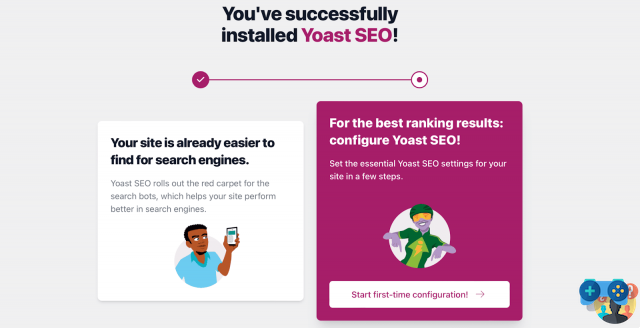
By clicking the setup wizard button, you can begin setting up Yoast SEO on WordPress so that Google can better understand your content.
Below we will walk you through the main sections of the setup wizard.
Section 1: SEO Data Optimization
In the SEO Data Optimization area, you can use Yoast's indexables to instantly improve any technical issues on your site. It works similar to Google when it analyzes your site. However, if you have a lot of content, this can take some time:
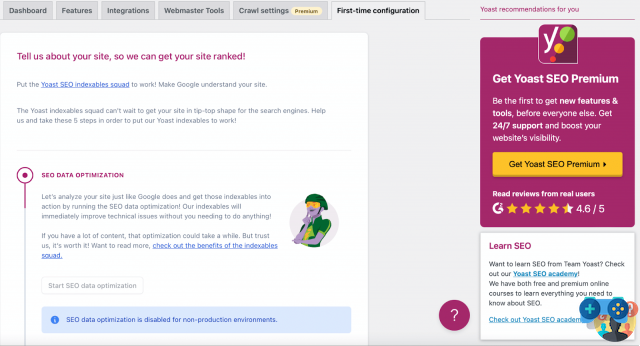
However, it's important to note that this setting is only available for production environments. So if your website isn't in production, you'll just have to click Continue.
Section 2: Site Representation
In the Site Representation section, choose the type of site that best suits yours. If your site represents a person, use the drop-down menu to specify the user. If your site represents an organization, enter the company name:
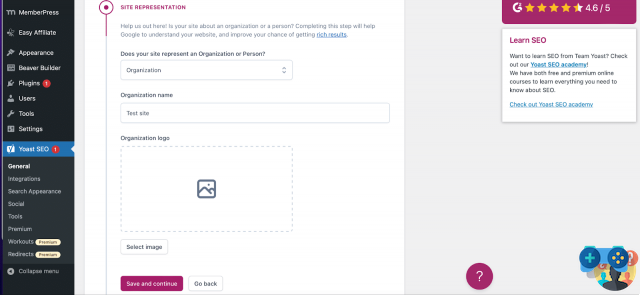
Later, you can upload a company logo from your media library or from your computer. The logo must have a minimum size of 112x112px. We also advise you to opt for a square-shaped image.
So go up Save and continue per I will proceed.
Section 3: Social Profiles
You can then enter all the social media profiles of your website. If you are building a website for an organisation, these will be your organisation's social media profiles:
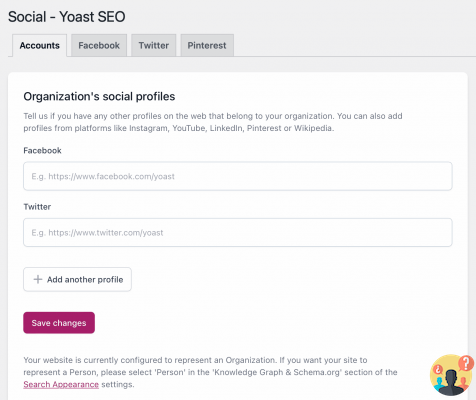
You don't need to enter them all, just choose the social media profiles you want to actively promote.
Section 4: Personal Preferences
In the Personal Preferences section, you can set whether you want Yoast SEO to track your website data:
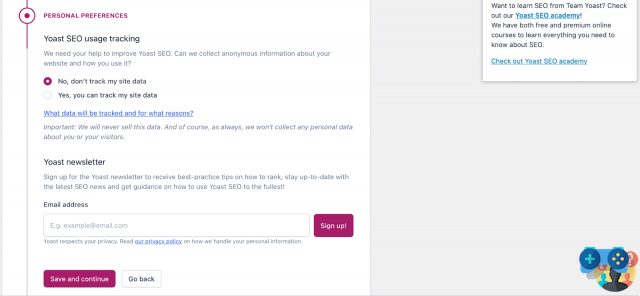
If you want, you can also subscribe to the Yoast newsletter.
Section 5: Final Configuration
Finally you will need to complete the setup of Yoast SEO. You can also register for Yoast's free weekly webinar here.
Congratulations: You've just set up Yoast SEO! You can now follow the link to go directly to your new Yoast board.
Using the Yoast SEO Meta Box
Every day, the Yoast SEO meta box is where you interact with the plugin the most. The meta box helps you to:
- Analyze your content to check its SEO quality and readability
- Allows you to configure settings for how your content works on Google and social media
The meta box appears below the WordPress editor (its exact location depends on your other plugins and themes):
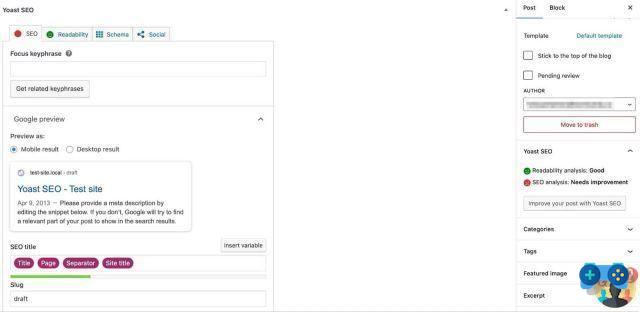
If you use the new WordPress block editor, you can also find this section in the right sidebar.
The SEO Tab
The SEO tab is all about optimizing your content for search engines.
The first area of the content optimization tab is the Focus keyword phrase. Essentially, you'll need to do basic keyword research to find a keyword that people are searching for.
Then enter your keyword in this box and Yoast SEO will analyze your content to see how well your article is optimized for that specific keyword:
It is important to remember that the Yoast Focus keyword phrase does not help you rank on Google. It's just a tip that helps you better optimize your content.
Below it, you will see the Google preview. You can manually edit the snippet by editing the SEO title and meta description. You'll see the live preview adjust as you change the information. Also, the green light indicates that the SEO title has an optimal length:
You can also enter a unique slug for your article here. This is the URL where people can find your content. For example, our slug for this article might look like: Soultricks.com/blog/yoast-seo.
This SEO information is important because it will show up in Google's organic search results:
You will also be able to access an SEO analysis by expanding the section SEO analysis :
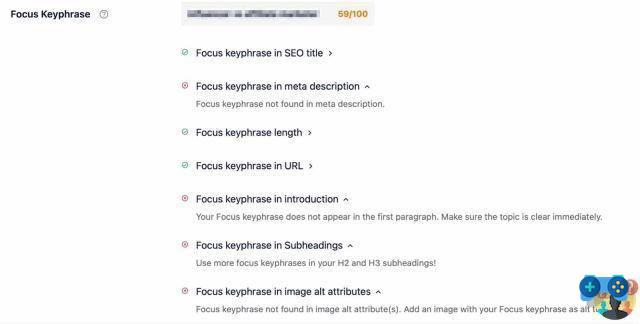
This will evaluate your content in terms of SEO. For example, you will get an overall score for your article. You can also determine areas for improvement based on image alt attributes, meta description, outbound links, keyword distribution, and more.
It is important to note that with Yoast Premium you can get premium SEO analysis, set other keyword phrases and track your SEO results.
Below this section, you'll see a tab for i Cornerstone content. Here you can choose whether or not to label the article as central content (Cornerstone, in fact).
Cornerstone content is the heart of your website. Under this label fall the best and most important articles on your site; the pages or articles you want to rank best in search engines. Cornerstone articles are usually relatively long informative articles, combining insights from several blog articles and covering everything important about a given topic.
In other words, choose only your best content and the posts/pages you intend to keep updated as core content. This way you can easily sort your main content in post and page lists.
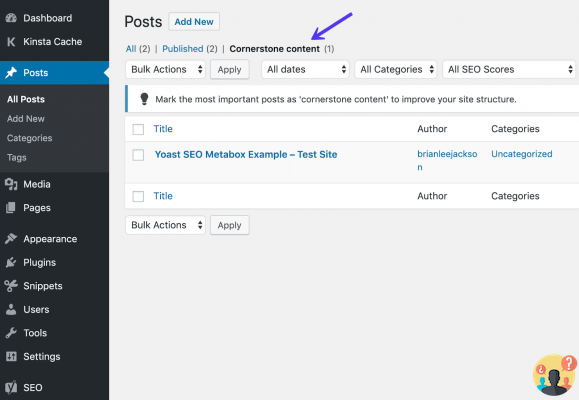
In most cases you will never look at the card Advanced. But you can use it for:
- Prevent Google from indexing this specific content. In other words, allow or disallow search engines to show it in search results.
- Prevent search engines from following links on your pages.
- Specify a canonical URL to avoid duplicate content.
- Control the appearance of breadcrumbs on your pages.
If you want to change the default settings, open this tab:
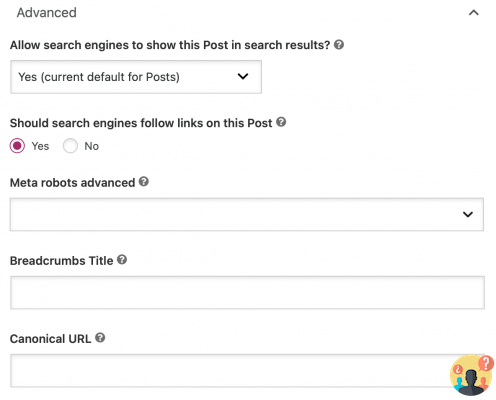
If you want to use the Breadcrumb Title feature, you need to verify that breadcrumbs are enabled in the theme you are using for your site.
The Readability Tab
In the area of readability analysis, Yoast SEO tries to apply the same concept to humans. Basically, it tries to evaluate the readability of your content for the humans who visit it and then makes suggestions on how to improve the content.
These tips aren't perfect, so don't feel like you need to get a maximum score, but they're a good guide:
As you can see, Yoast (and search engines) prefer content that uses active speech, breaks up paragraphs of text with subheadings, and keeps paragraphs and sentences short.
You will also notice that as you work on your post/page, you may see a green, orange or red light at the top of the screen:
This gives you a quick overview of your readability score and SEO analysis. It is particularly convenient because it updates in real time.
The Social Card
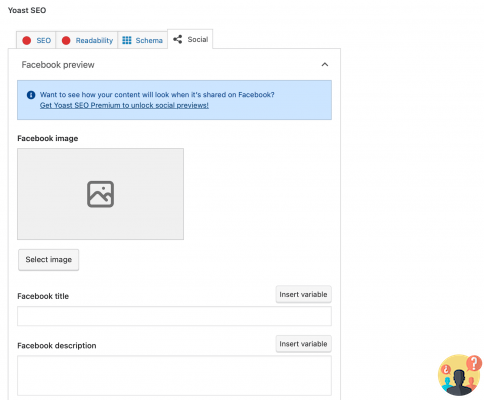
This is the information that a social network automatically generates when a URL is shared:
In most cases, you don't need to manually configure this information for each item because Yoast will automatically generate it based on:
- Your SEO title
- The featured image of your article
But if you want to override the default settings, this is where you need to do it.
However, keep in mind that you must have Yoast Premium in order to unlock social previews of your content.
The Scheme tab
The board Scheduling is a new addition to Yoast SEO and is designed to help search engines better understand your content.
For example, you can tell search engines the type of page you've created, such as a Default Post, About page, Checkout page, and more:
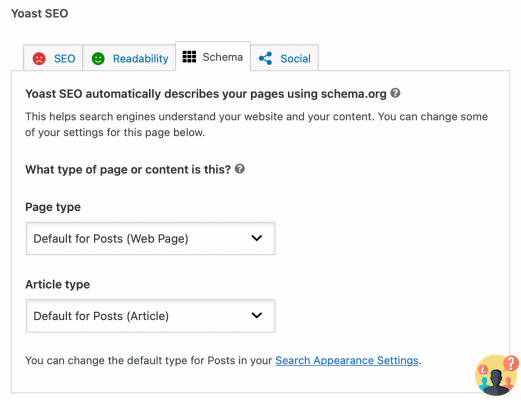
Explore the Yoast SEO dashboard
Now that Yoast SEO is set up and you understand the meta box, let's take a look at the dashboard.
On the main page of showcase, you will be notified of any potential SEO issues on your site:
Yoast will provide you with instructions on how to fix these problems. Alternatively, you can always ignore the notification if you don't want to deal with it.
Features tab
The board Features it is a little richer than the previous card. In this area you can activate or deactivate specific features of Yoast SEO.
For example, if you don't find thereadability analysis in the Yoast SEO meta box, you can disable it here:
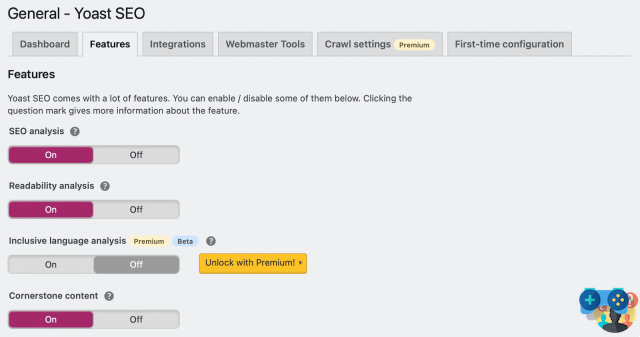
Here you can also activate/deactivate security for authors. The advanced section of the Yoast SEO meta box allows the user to remove articles from the search results or change the canonical.
These are things you wouldn't want one of the author people to do on your site. That's why, by default, only editors and admins can do this. By setting the slider to “Off”, all users can change these settings.
Are you looking for your XML sitemaps? Yoast SEO can help you automatically generate an XML sitemap to submit to search engines.
Integrations tab
If you go on the tab Integrations by Yoast, you will be redirected to a separate integrations page:
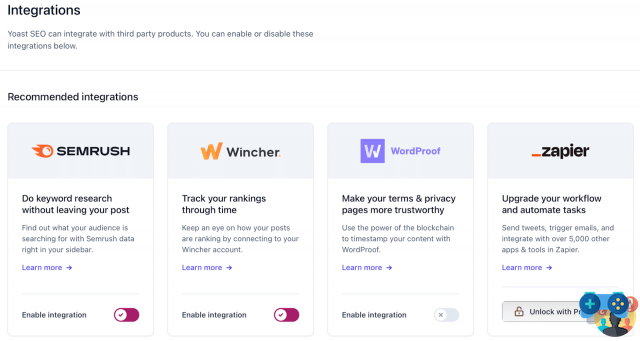
Some of these integrations are only available with Yoast Premium, such as Zapier and WooCommerce. However, accessible ones, such as SEMrush and Jetpack, can be activated using the slider.
Webmaster Tools tab
In this tab, Yoast SEO can help you verify your site with various search engine webmaster tools:
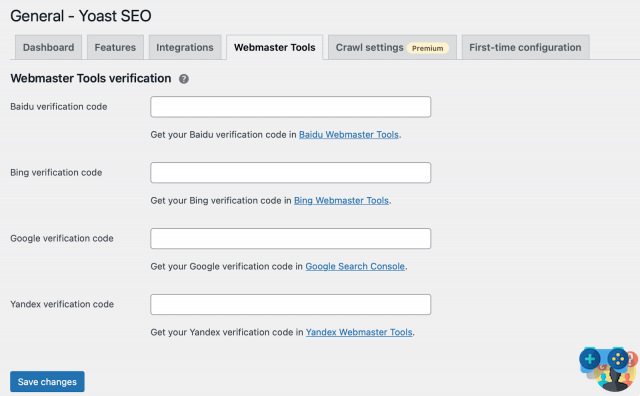
This current list includes Baidu, Bing, Google and Yandex.
Finally, you can switch to the tab Initial configuration To revisit the setup wizard:
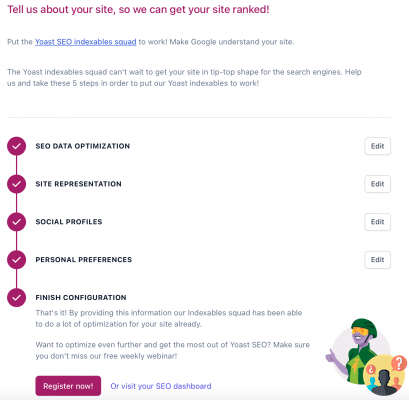
Here you can return to the settings to update your personal preferences, change the site representation and start optimizing your site's SEO data.
The Ultimate Guide to Yoast SEO
Congratulations! By now you should have a pretty solid understanding of how to use Yoast SEO's main settings and features.
However, as we explored the section General by Yoast and the section Integrations, you can see in Yoast's sidebar that there are other hidden sections:
In the next section, we'll walk you through other Yoast SEO settings.
Search Appearance options
Need to edit Knowledge Graph and Schema.org data? Maybe you didn't use the setup wizard to do this. Not to worry: you can access it in the area Aspect of research .
Click on the tab General to modify the data of the organization and/or the person:
As of 2019, Yoast SEO version 11+ supports more structured data than ever before. They are added as JSON-LD to your site code and support several Schema variables: Organization, Person, Website, Web Page and Article.
You can test your WordPress site using Google's structured data testing tool:
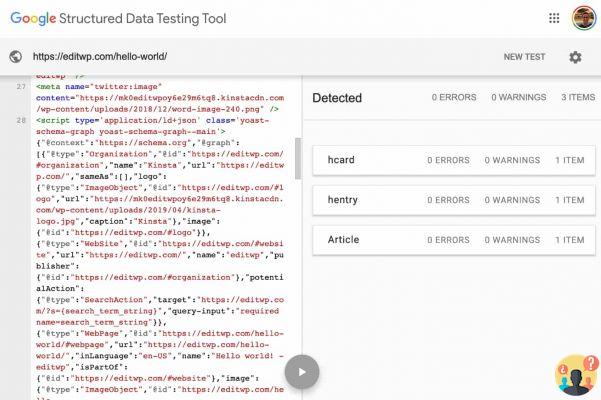
The section Aspect of research it also offers some great ways to automate a lot of your on-page SEO tasks.
In the Types of content, Yoast SEO allows you to set up templates for the SEO titles and meta descriptions of all your sites:
- Articles
- Pages
- Registration
- Quiz
- Courses
- Lessons
- Products
- Custom post types
- Taxonomies
- Custom taxonomies
- Archive pages
You can do this by expanding the appropriate section. For example, this is what the section looks like Articles:
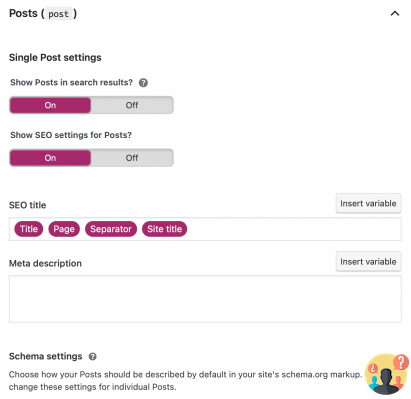
What makes this system so powerful is that you can use a wide variety of variables to dynamically insert the information contained in custom fields.
Just click Insert variable to access some of the more common variables:
In the meantime, in Types of content, you can set whether or not the Yoast SEO meta box should appear for certain content types.
Taxonomies tab
If you switch to the tab Taxonomies , you can do a few cool things to clean up your site's permalinks:
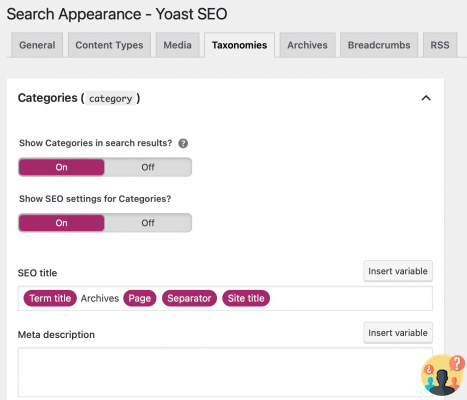
One of the most useful features is the option to remove the category slug from your URLs.
Archives tab
The board Archives allows you to disable author archives in search results. You can also show author archives without articles in search engines and change the view of author archives:
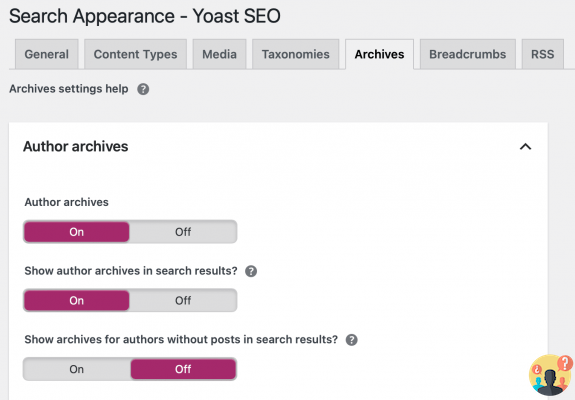
If you scroll further down, you can control whether or not to show a blog post's publication date in Google search results:
If you publish evergreen content, you should leave this option disabled. But if you post news or other specific content, it's a good option.
Scheda Breadcrumb
Breadcrumbs are a navigation function that looks like this:
They are generally considered a positive element in helping users navigate your site.
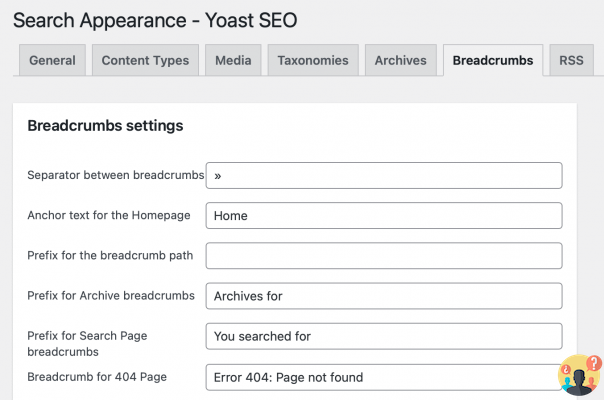
Via Yoast SEO you can activate the Breadcrumb from the tab of the same name and configure their display on your pages.
If you scroll to the bottom of this section, you can enable breadcrumbs for your theme. However, this doesn't apply to those entered via a widget or shortcode:
Other times you may need to add a small snippet of code to your theme for the breadcrumb feature to work properly. For more information on breadcrumbs and their function in SEO, you can refer directly to Yoast.
RSS tab
Finally, the tab RSS allows you to insert extra content before or after your article in the RSS feed. You can also use some variables to dynamically insert information, such as a link to your blog to ensure proper citation:
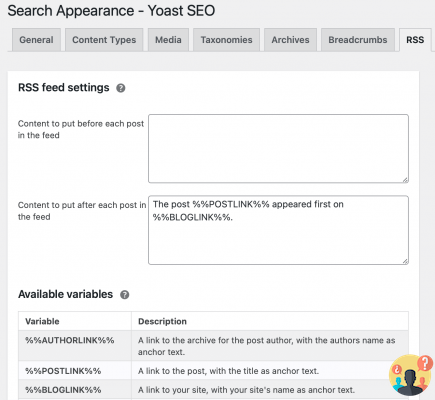
It allows you to add content before or after articles in your RSS feed.
This way, search engines can correctly identify your site as the original source of the content.
Social options
Now we can move on to the section Social , where you can configure more general settings for your site's interaction with various social networks.
In most cases, it's best to leave these settings as they are:
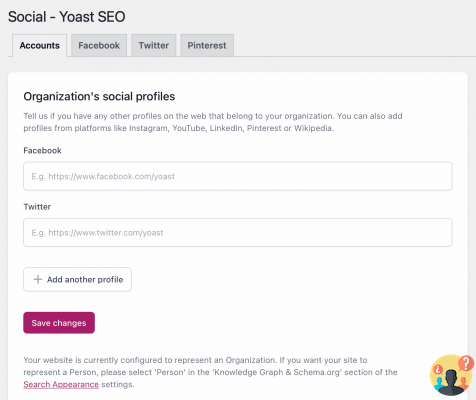
Tools options
Finally, the area Instruments allows you to access various types of editors and to import or export Yoast SEO settings:
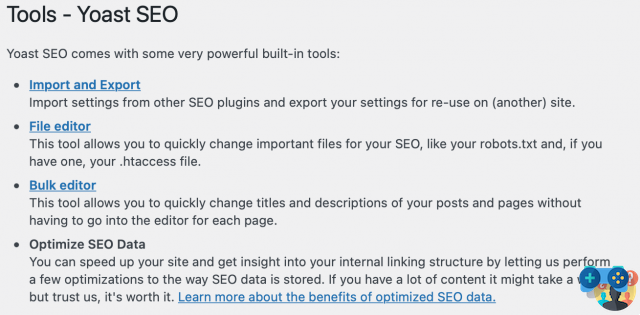
One useful thing you can do is edit your WordPress site's robots.txt file directly from your dashboard. It is not necessary to access the site via SFTP.
If you click on theeditors in files, Yoast will help you create a robots.txt file (if you haven't already). Once the file is created, Yoast will allow you to edit it directly in your dashboard:
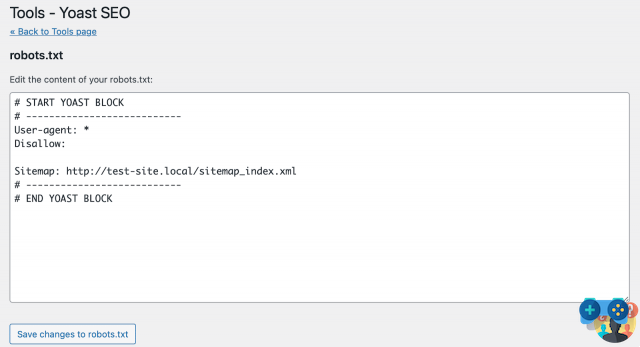
If you don't see the File editor option, that means there are two things.
The last part of the free version of Yoast is the tab Premium . Here you can purchase individual Yoast extensions such as Video SEO and WooCommerce SEO.
Or, you can opt for the entire Yoast Premium package to get access to related keyword phrases, social previews, and 24/7 support:
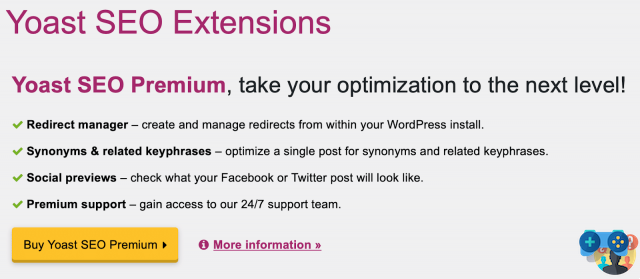
With Yoast Premium you will also have access to two additional sections.
I workout SEO they guide you step by step to get your website in shape from an SEO point of view. For example, Yoast can add internal links to your posts/pages and make your most important content rank higher.
Moreover, with Yoast Redirects you can easily setup simple and regex redirects.
Want to learn more about how to increase traffic to your website with SEO?
Riepilogo
SEO is a key part of making your website more visible in search engines. However, SEO can be intimidating, especially if you're just starting out. That's why Yoast SEO is a great plugin to add to your WordPress site.
Most of Yoast SEO's options are set and forget about. Therefore, once everything is configured, the only area you will use on a daily basis is the Yoast SEO meta box. However, you may also want to adjust the Readability and Social settings to further optimize your content.
Still have questions about using Yoast SEO? Leave a comment and let's see how to position your site!


























