Now that you've decided which printer to buy, you can finally print the documents you need faster. However, you have not fully understood how the new model now available to you works and you are therefore looking for more information on the matter.
More precisely, you need guidance regarding how to set up a printer, as you are a bit "behind the years" from this point of view. Don't worry: I'm here to help you with this simple task.
In fact, you must know that in reality it is not about anything complex, as you will soon see through the quick indications below, related to both the computer world and mobile devices. There's nothing left for me to do but wish you a good read!
Index
- Preliminary operation
- How to set up a printer in windows
- How to set up a printer on Mac
- How to configure a stamp on your iPhone and Android
- In case of dubbi or problem
Preliminary operation

Since you're wondering how to set up a printer, I think it is right to first point out the preliminary operations that you need to do in order for the device to work properly.
First, take the printer out of its sales package and connect it to the mains using the relative power cord. Then clearly press the power button on the front or top of the printer in order to operate it. At this point, if you're wondering, as is likely nowadays, how to setup a wifi printer, connect it to yours wireless network using the menu visible on the LCD display attached to it.
How to set up a printer in windows
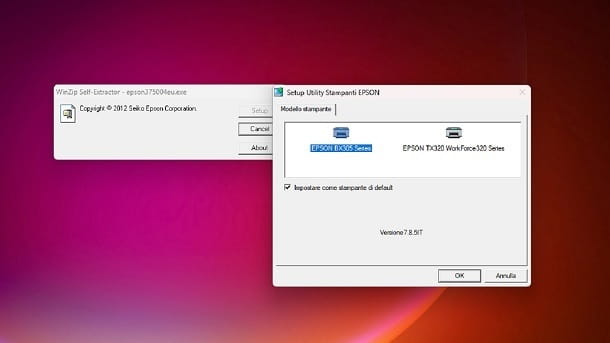
Now that you have put the preliminary indications into practice, you can proceed with the actual installation of the driveri.e. how much is needed to actually make the printer work. I start with the indications relating to the PC Windows, as there is a good chance that you want to proceed from this platform.
In this context, the procedure It also depends on the printer model at your disposal. Generally speaking, all you need to do, though, is connect to the manufacturer's website, download the driver installation files linked to the version of the operating system in your possession, start it and follow the indicazioni that appear on the screen, so as to complete the procedure.
To give you a practical example, if you have one Canon printer, it is necessary first of all to connect to the official Canon portal, then pressing on product category at your disposal (for example, PIXMA) and clicking the appropriate box Series (which can be, for example, PIXMA TR Series). At this point, just select the model name of the printer at your disposal, thus accessing the appropriate page.
Usually in these cases the operating system is detected automatically, so what you just need to do is simply reach the area Recommended for you and then click on the button DOWNLOAD. Of course, be trivially careful about downloading the package driver (and not any extra package). After that, you just have to open the EXE file obtained.
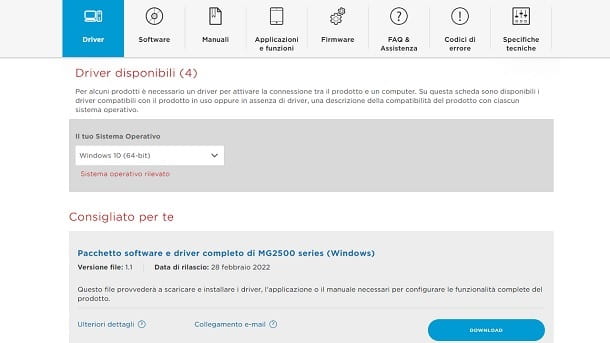
The will then start driver installation stage, which is generally very simple to complete, so much so that you just need to follow the rapids indicazioni that appear on the screen. There are many variables involved and the specific printer model you have purchased could also be involved, but generally these are trivial operations, such as pressing the keys in succession Yes e NEXT, as well as select perhaps the type of connection to be done (if wireless or with cable).
After that, you may be prompted to complete the procedure, for example, by pressing buttons like NEXT e Completed. In short, you shouldn't have too many problems in reaching your goal, but, by virtue of what was expressed above, I also want to refer you to some specific tutorials relating to printer brands, so that you can possibly find more precise information regarding the model you have.
- How to set up a Canon printer.
- How to set up an Epson printer.
- How to set up an HP printer.
- How to set up a Brother printer.
In short, you are now aware of the general picture and you also have indications available regarding where to find more specific information regarding some of the main brands active in this area. For the rest, I remind you that a Google search on the specific model at your disposal could always help you. For the rest, if you want experiment with your new printer, you may be interested in referring to my tutorial on printing programs, so as to better understand how you can proceed.
How to set up a printer on Mac
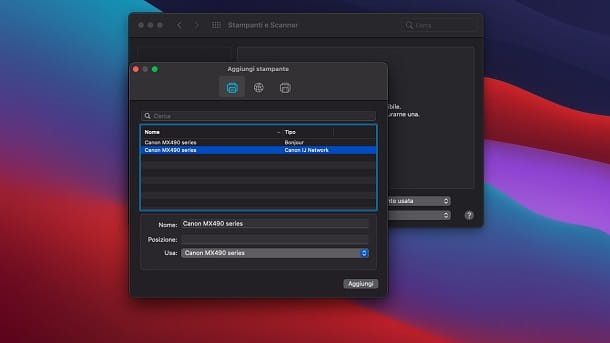
Indeed, the operating system macOS integrates printer management features which could help you setup in quick time. To reach the appropriate menu, just click on the logo icon Apple, located at the top left, then first selecting the item System Preference (o System settings, depending on the OS version at your disposal) and then that Printers and Scanners.
Otherwise, a printer configured this way is already operational, so you can simply follow, for example, the instructions in my guide on how to print from a Mac, if you don't know which options to use to make test prints. In this way, you will be able to see that everything is actually "fixed".
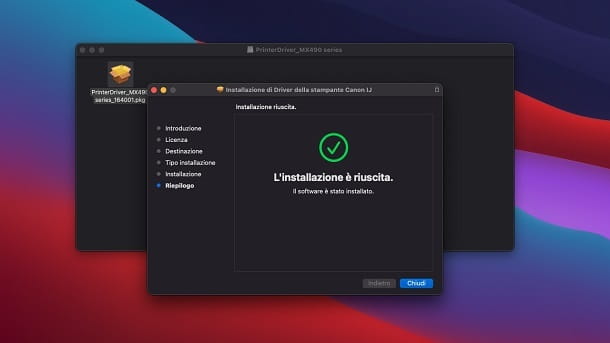
For the rest, you should know that, in the case of some models, you may have to proceed with themanual driver installation in order to actually use the printer. In this context everything is similar to what happens on Windows, since it is necessary to connect to the official portal of the manufacturer of the printer and obtain the appropriate one driver installation files, which could be, for example, in format DMG/PKG.
How to configure a stamp on your iPhone and Android
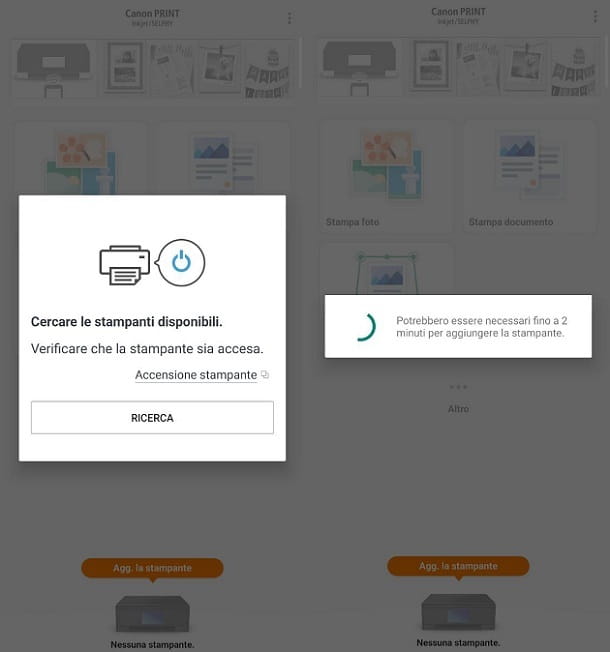
Apart from the indications relating to Windows PC and Mac, you may want to configure the printer you have just purchased also using devices Android o iPhone / iPad. I have some "tips" for you in this regard.
In this case, come on Android just install plugin/app for print services, while in the case of iOS / iPadOS devices you can possibly make use of AirPrint. To be more specific, the advice I can give you side is to search within the Play Store or the 'App Store, i.e. the digital shops pre-installed on a good number of smartphones and tablets, theWhatsapp more suitable for printer model at your disposal. It is usually good to make one search by brand and install themost used app. Here are some examples.
- Canon PRINT Inkjet / SELPHY (Android/iPhone/iPad): One of Canon's main management apps. It can detect the printer by geolocation and allows you to quickly print photos and documents that are, for example, in the internal memory of the smartphone.
- Canon Print Service (Android): This is Canon's plugin for Android, which enables printing from third-party apps such as browsers.
- Epson Smart Panel (Android/iPhone/iPad): This is Epson's management app, which allows you to quickly use the printer's main features from mobile devices.
- Epson Print Enabler (Android): The green robot device plugin. Allows you to print to your Epson printer from third-party apps.
- hp smart (Android/iPhone/iPad): it is an app that allows you to quickly manage all the relevant options relating to the HP printer.
- HP Print Services plugin (Android): exactly as indicated for Canon and Epson, the plugin is used to enable third-party apps for printing.
- Brother iPrint&Scan (Android/iPhone/iPad): This is the application to manage Brother printers from mobile devices.
- Brother Print Service Plugin (Android): The classic Android plugin, but this time related to Brother.
Apart from the examples mentioned, you may clearly want to inquire about the specific printer model at your disposal.
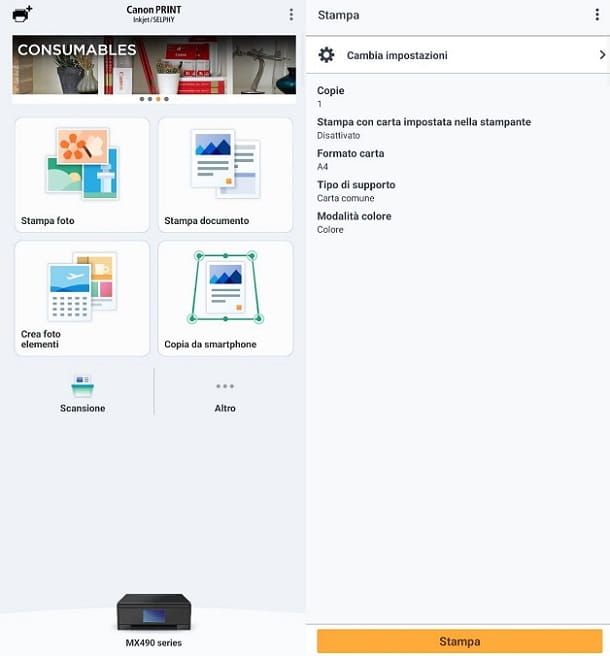
Otherwise, you can simply start printing (if you have installed, for example, a Plugin) learn papers, web pages, images and anything else from your mobile device, calling up the system menu, selecting the item Print and then yours printer from the list that appears. Finally adjust the options on screen as you see fit and go ahead with printing.
In case of dubbi or problem
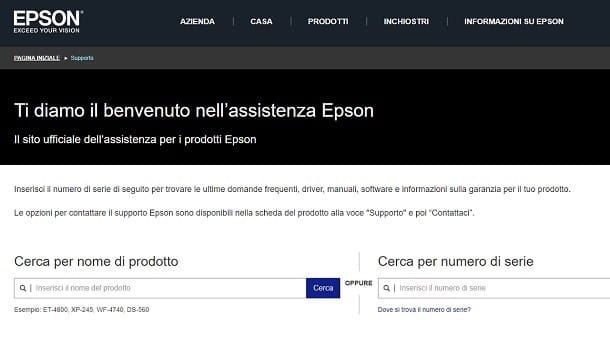
How do you say? Have you tried following all the directions given above, but still haven't been able to use your printer? Under the circumstances, the best advice I can give you is probably to visit the dedicated section for support and assistance of your printer manufacturer's website and see if you can find any useful information for this.
If this can be useful to you, I am going to provide you with some direct links to support portals of some of the more noble brands.
- Canon Support Portal.
- Epson Support Portal.
- HP Support Portal.
- Brother Support Portal.
Following the indicazioni present in manufacturer's website linked to your printer, you can therefore find possible solutions to the specific problem that you are experiencing, as well as possibly getting in touch with a team of experts related to the company involved. In any case, if it may interest you, on my portal you can also find tutorials such as the one on how to reset a Canon printer, in which I have also explored possible solutions related to situations such as the "fearsome" loop.


























