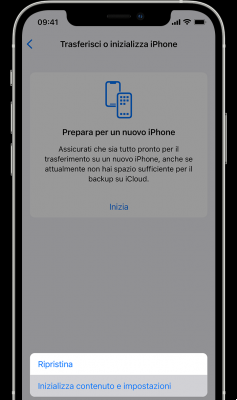
-
Reset iPhone settings: Go to Settings > General > Reset, then choose an option:
Reset all settings: All preferences and customized settings are reset.
Erase all content and settings: Your information and settings are removed. Before you can use iPhone, you'll need to set it up again.
Reset network settings When you reset your network settings, previously used networks and VPN settings not installed through a configuration profile are removed. To remove VPN settings installed through a configuration profile, go to Settings > General > Profile, then select the profile and tap Remove. This action also removes any other settings or accounts that come with the profile. Wi-Fi was turned off and then back on again, disconnecting you from any networks you were previously connected to. The Wi-Fi and "Ask to join networks" settings remain active.
Reset keyboard dictionary. You can add words to the keyboard dictionary by rejecting words iPhone suggests as you type. When you reset the keyboard dictionary all added words will be deleted.
Restore Home screen layout: Restore the original layout of the apps built into the Home screen.
Reset Location & Privacy: Reset location services and privacy settings to their original factory settings.


























