Go into “Settings” and click on “Mail”

Click on "Add Mail Account"
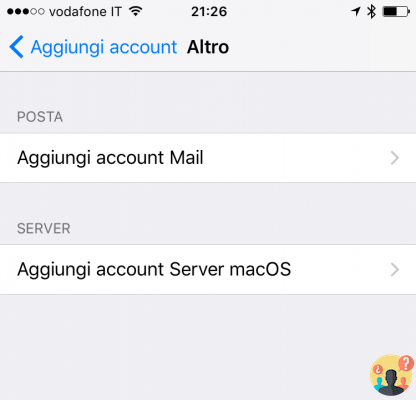
Click on "High"
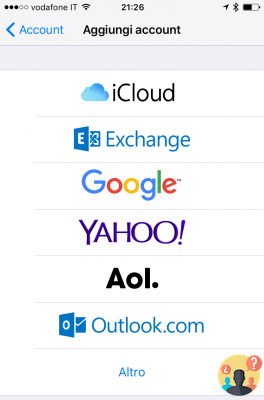
to insert:
Name: first and last name
Email: Your Soultricks.com email address
Password: Your password
Description: a description of the account (e.g. university)
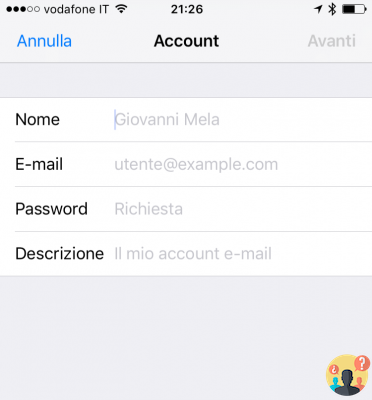
Select "IMAP"
In the Incoming Mail Server section enter:
Hostname: imap.Soultricks.com
Username: enter username (eg. xxxxx00)
Password: password posta
In the Outgoing Mail Server section enter:
Hostname: smtpauth.Soultricks.com
Username: enter username (eg. xxxxx00)
Password: password posta
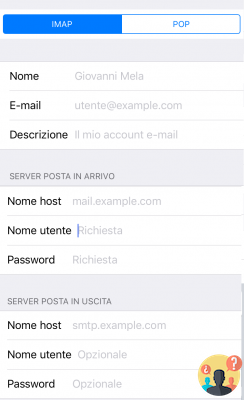
If everything is correct select "Mail" and click on "Save"
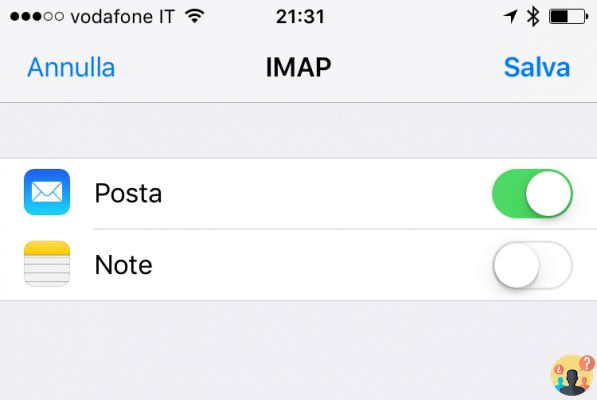
Check on the SMTP server configuration that it is configured with Use SSL enabled and port 465 or 587


























