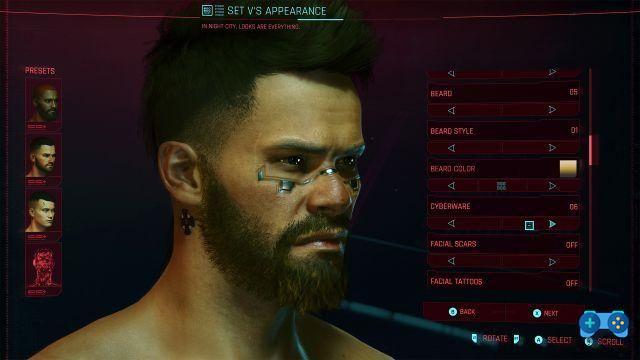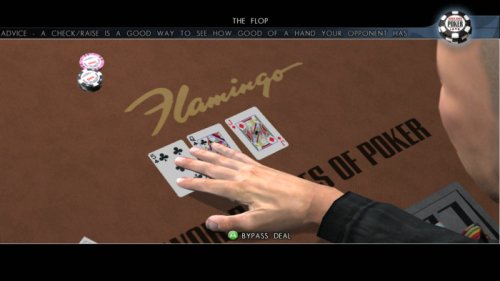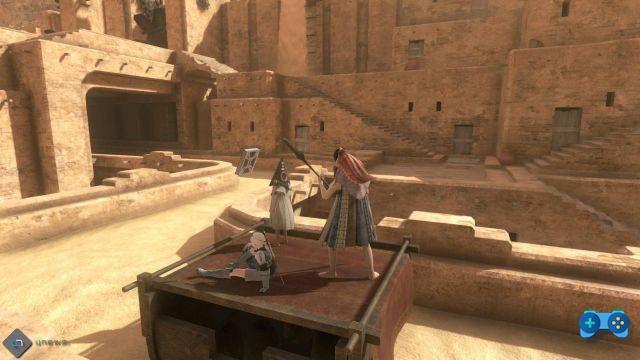Enjoy the Mushroom Kingdom in Super-Mega-Ultra HD
Since early May, an unofficial version of Super Mario 64 has become available featuring DirectX 12. From today, we are happy to announce that there are numerous mods and as many texture packs, which will have the purpose of significantly improving the graphics of the title.
As is well known, Nintendo has tried to remove all traces of it from the network, but as often happens in these cases, the company has failed and the game is gaining notoriety, thanks also to the fact that many gamers want to relive the adventures of the mustachioed plumber.
I'm interested, where can I download it?
Before continuing, we inform you that Soultricks.com does not incite piracy, so we reiterate that all the procedures listed here are for informational purposes only. Any use other than that foreseen is to be considered punishable by law.
Before downloading the software needed to process the distribution, you need to download a ROM Super Mario 64 (in .z64 format). Once done, click here and you will be redirected within a Discord channel, once entered, once entered, click the section "how-to-compile-a-build"And click on the link below the words"How to Compile A Build on Windows".
Click, after click, you will be catapulted on the official forum of this port, once inside the page, you will have to choose which version to use (32 or 64 bit), according to your operating system.
PS Remember not to change the default installation directory and not to rename the folder.
Continuing on the page, you will also find a file called "build.sh“, Download it and move it to C: / msys64 / home / yourname /, is crucial to the process. Once the downloads are finished, launch Mingw64.exe (or Mingw32.exe if you have a 32-bit version of Windows). A del window will open Command Prompt, to write ./build.sh and press Submit. If you are doing this process for the first time, the system will ask you to update the file, do the update (it will take from 5 to 20 minutes, depending on your internet connection).
At this point, the script will have created a folder named sm64pcBuilderNow, enter the command prompt again and enter first cd c: / sm64pcBuilder, press Enter and then type ./build.sh, you will be asked if you want to install the version master o nightly, choose the second. In case you are asked to install the update, do it, there will be no problems.
When it asks for the ROM, move it to the directory C: / sm64pcBuilder / sm64pc-nightly /, and remember to name the ROM baserom.us.z64.
From this moment, a menu with different items will appear (just press the number for the patch you are interested in, there is no need to press enter). The items to choose from are as follows:
- 60 FPS Patch (Work In Progress);
- 60 FPS Patch Uncapped Framerate (Work in Progress);
- HD Mario Model;
- Super Mario Sunshine Mario Voice;
- 120 Star Save Nightly Only;
- Download Reshade
If you don't want to add any patches, just press C. In any case, for a better and more satisfying gaming experience, we recommend the number 3, seeing Mario in HD always has its effect.
From now on you can choose what to add to the game, from camera, texture improvement, in any case, here are the choices available:
- Analog Camera;
- No Draw Distance;
- Texture Fixes;
- Allow External Resources;
- Remove Extended Options Menu;
- Open GL 1.3 Renderer (Only for very old PCs);
- Build for the Web;
- Build for Raspberry Pi;
- Clean Build.
In this case we leave you complete freedom of choice, but we recommend the improvement of the textures (to make this choice, you will have to type a number, press Enter and type the next number, pressing the Enter key again). Once finished, press Enter for the last time.
Wait for the code to compile automatically and close the prompt window.
Now, to try the game, you will need to go to the directory C:/sm64pcBuilder/sm64pc-nightly/build/us_pc/sm64.us.f3dex2e.exe, and enjoy this journey through time in the company of the new version of the mustachioed plumber, waiting for the probable remaster coming to Nintendo Switch.
Change the Commands
After finishing the procedure, you will find yourself running around Peach's Castle using only the keyboard, don't you find it a bit uncomfortable?
Fortunately, those who took care of all this thought of joypad lovers (those of Xbox 360 / One, PS3 / 4). In order to access the command setup screen you will need to pause the game and press the Shift Shift right and search for the item "Control setup", once inside, you can modify each command individually, adapting everything to your favorite control system.
We hope you enjoyed this short guide, in case you want to know more about the iconic plumber created by Nintendo, read this special dedicated to his 35 years.