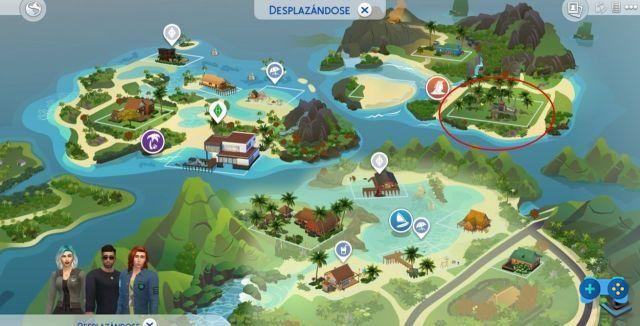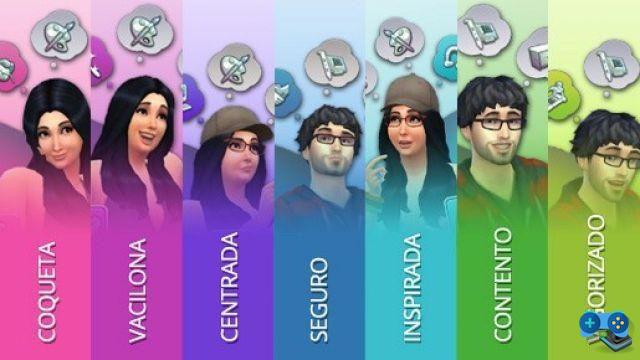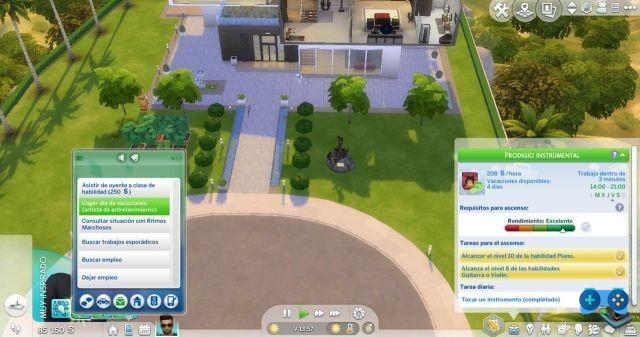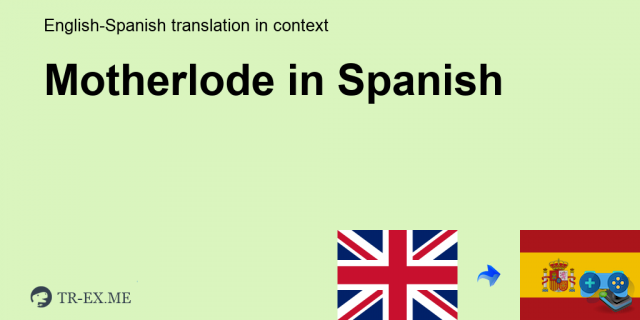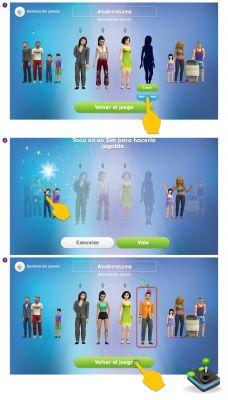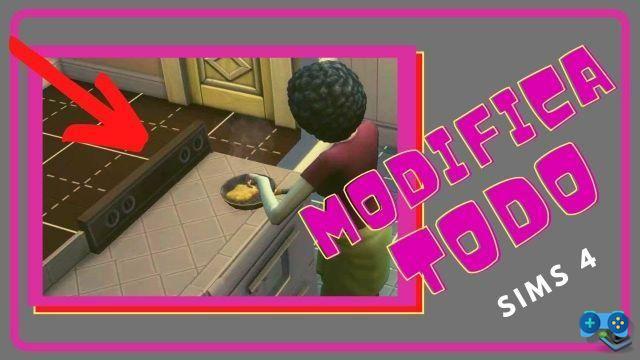
Welcome to SoulTricks, your source for tips and tricks for your favorite video games. On this occasion, we will enter the fascinating world of The Sims 4, where we will learn how to move and place objects freely in the game. If you are a fan of creativity and customization, this article is for you. Keep reading!
1. Tutorial: How to manipulate objects in The Sims 4
The Sims 4 build mode offers a wide range of possibilities so you can unleash your imagination. However, you may feel a little lost at first and need a little guidance. Don't worry, we are here to help you.
To move an object in The Sims 4, simply click on it and drag it to where you want to place it. You can rotate the object using the arrow keys or the mouse. Additionally, if you hold down the Alt key while dragging the object, you can place it in any position and height, without restrictions.
If you want to place multiple objects at the same time, select the main object and then hold down the Shift key while you select the other objects. Once selected, you can move them and place them together.
2. Tricks for more flexible manipulation
If you want to take your creativity to the next level, we recommend using some tricks that will allow you more flexible manipulation of objects in The Sims 4. Here are some of them:
2.1. Activate the bb.moveobjects cheat
The bb.moveobjects cheat is one of the most popular among The Sims 4 players. To activate it, simply open the cheat console by pressing the Ctrl + Shift + C keys and type bb.moveobjects on. With this cheat activated, you will be able to place objects anywhere, even in places where it would not normally be possible.
2.2. Use construction cheats mode
Building Cheats Mode allows you to access a wide variety of additional options for manipulating objects in The Sims 4. To activate it, open the cheats console and type testingcheats true. Once activated, you will be able to access options such as changing the size of objects, adjusting their height and rotation, among others.
3. Tips for more creative manipulation
If you want to give a unique and personal touch to your buildings in The Sims 4, here are some tips that will help you achieve it:
3.1. Combine objects of different styles
Don't be afraid to mix objects of different styles in your builds. The combination of modern elements with classic elements can lead to surprising and original results. Experiment and find your own style.
3.2. Use decorative objects
Decorative objects are a great way to add details and personality to your builds. From paintings and plants to cushions and rugs, these small details make a difference and make your creations come to life.
FAQs (Frequently Asked Questions)
Can I move objects outside the lot boundaries?
Yes, with the bb.moveobjects cheat activated, you will be able to move objects outside the lot boundaries. However, please note that this may affect game performance and cause gameplay issues.
How can I change the size of objects in The Sims 4?
To change the size of objects in The Sims 4, activate the construction cheat mode by typing testingcheats true in the cheat console. Then, select the object you want to modify and use the [ and ] keys to increase or decrease its size.
Conclusion
In short, learning to move and place objects freely in The Sims 4 is a skill that will allow you to unleash your creativity and customize your builds in a unique way. With the tips and tricks we've provided, you'll be ready to create the home of your dreams in the virtual world of The Sims 4. Have fun building!
Until next time,
The SoulTricks team